Presentation owners can choose to enable a feature allowing viewers to ask questions while they watch the recorded session. Owners can then review and respond to the questions.
Since this tool is used with recorded presentations, students should expect the same time delay between asking a question and getting an answer as they would for an emailed question.
Enable Q&A
- Access the MyMediasite Portal.
Choose the appropriate presentation. The Summary page displays.
Image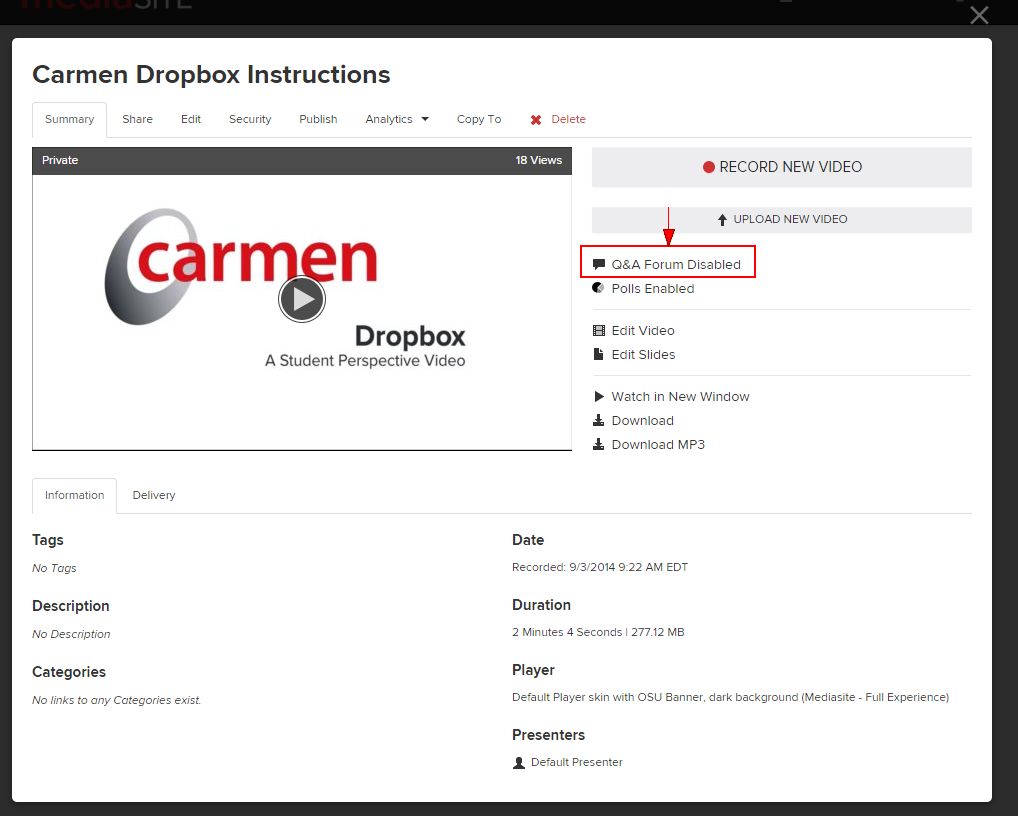
- Click the Edit tab. The Edit page opens.
- Click the Player tab. The Player options display.
Check the option to Use Q & A Forum.
Image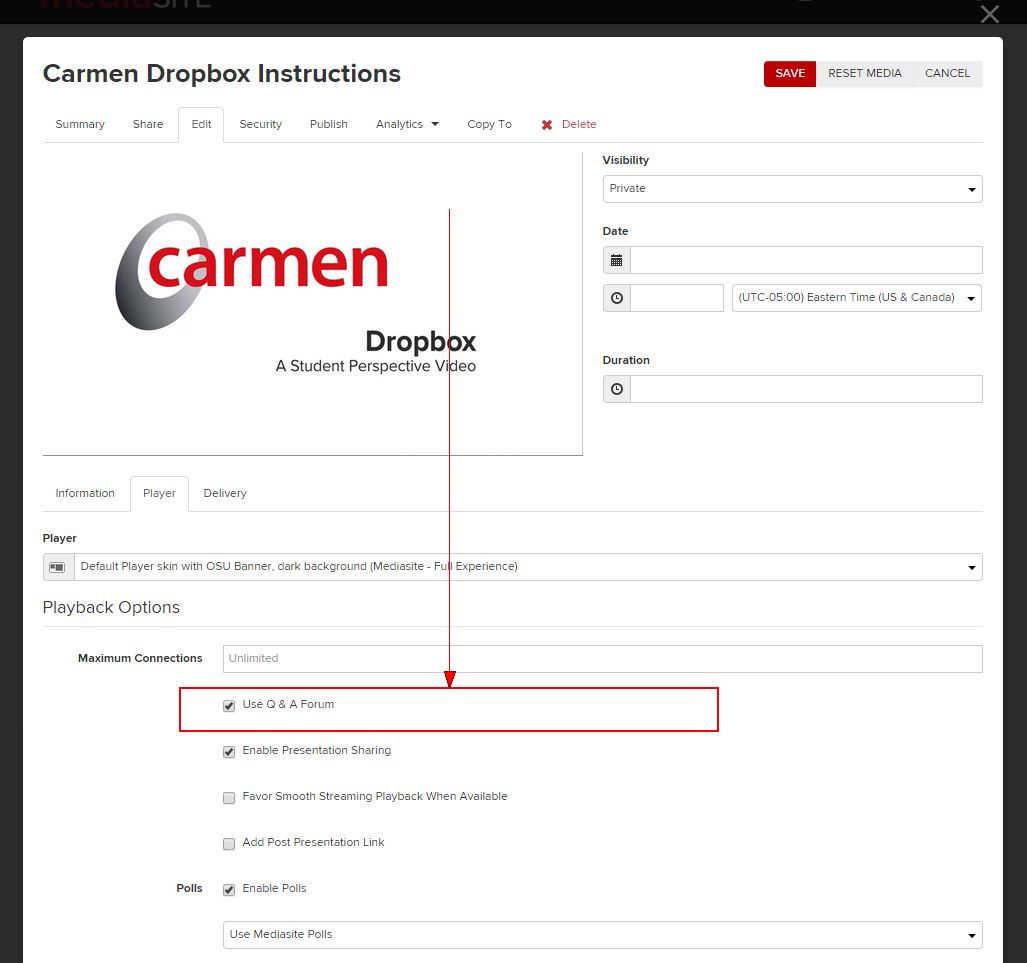
- Click Save.
To Disable the Q&A feature, follow these instructions and uncheck the Use Q & A Forum option.

