By default, all messages appear on the moderation page in descending order and individual messages are separated by a light gray line.
Within each message are six or seven components, organized into four sections. The four sections are highlighted in the following image and described in the list below.
Image
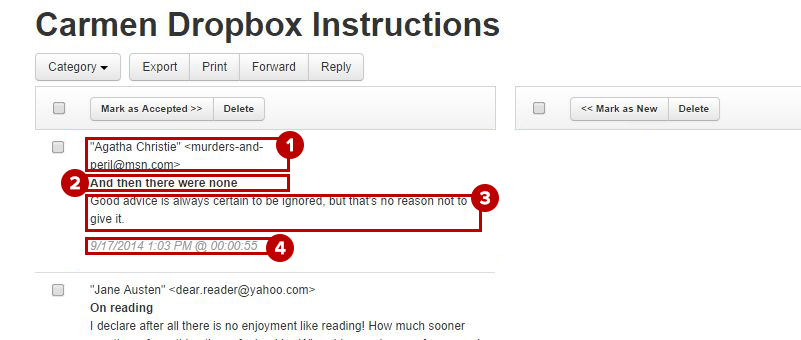
- Viewer name & email address - The viewers name and contact information appear on the first line of the message.
- Subject line of the message - The subject line of the message is in bold font and appears on the second line.
- Body of message - Below the subject line, the body of the message appears.
- Date submitted, time submitted and [optional] time of presentation referenced - Date and time information appear italicized in a light gray color, below the body of the message. This signifies the end of the message.
Replying to Questions
- Access the Q&A Moderation page.
- Check the box to the left of the message you would like to answer.
Image
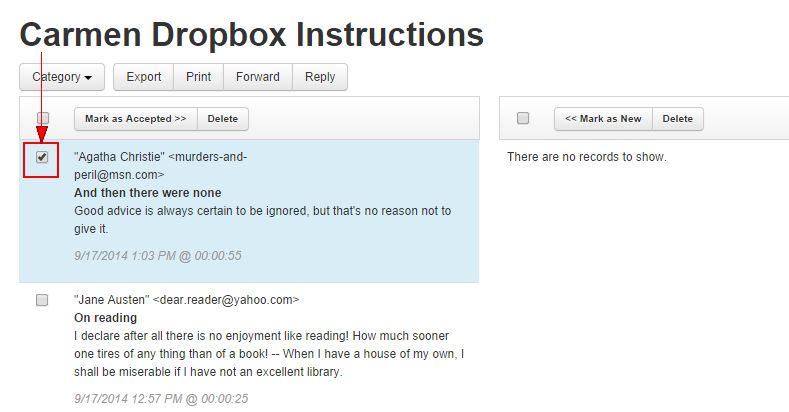
- Click Reply. A pop-up appears.
To forward questions, click Forward.Image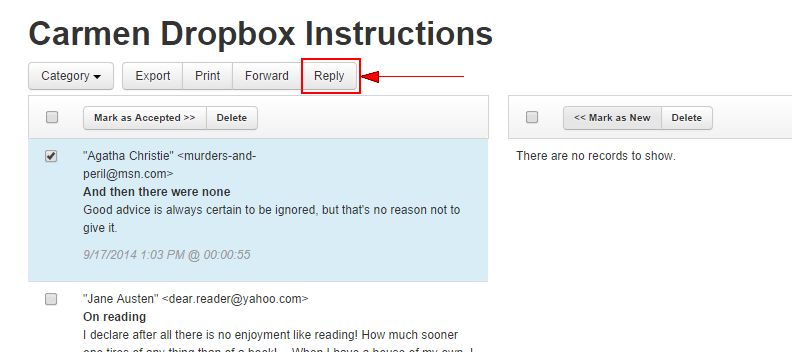
- Type in your Ohio State lastname.# email information and your reply.
- Click Send.

