A forum course is a CarmenCanvas course shell that is not connected to the Registrar's system. It is a dedicated, consistent space that can be used for many university purposes. Forum courses can also be used for building instructional materials that you can then copy into the academic course each semester.
All forum courses are grouped into a special term (e.g., Other term) in an effort to make the courses more visible and easier to find using the filter options.
Instructors in a forum course can add other users in any role using the landing page functionality.
If you have questions about creating academic courses, please visit Create a Course.
Who can use these courses?
Anyone can request a forum course by using the Request Forum Course option on their Carmen landing page. If you do not have that option, you can submit an inquiry on the CarmenCanvas Contact form.
Why should you use forum courses?
- Faculty and staff may use forums for projects and programs that need to communicate and collaborate with participants in ways that mimic instructor-student interactions. If your project involves collaboration among peers, we suggest using Teams or other tools in the Microsoft suite.
- Faculty, instructional designers, and course coordinators may use forums to design new courses or manage content that needs to be pushed to many similar courses each semester.
- Instructors may copy existing course content into a forum to save it for later use or share it with a new instructor. Using a forum for these protects the FERPA content in the original course and allows for easier editing as needed.
Create a forum course
To create a forum course space in Canvas:
- Log in to carmen.osu.edu.
At the bottom right corner of the page, you will see the Request Forum Course button. You may need to scroll down if you don’t see it.
Image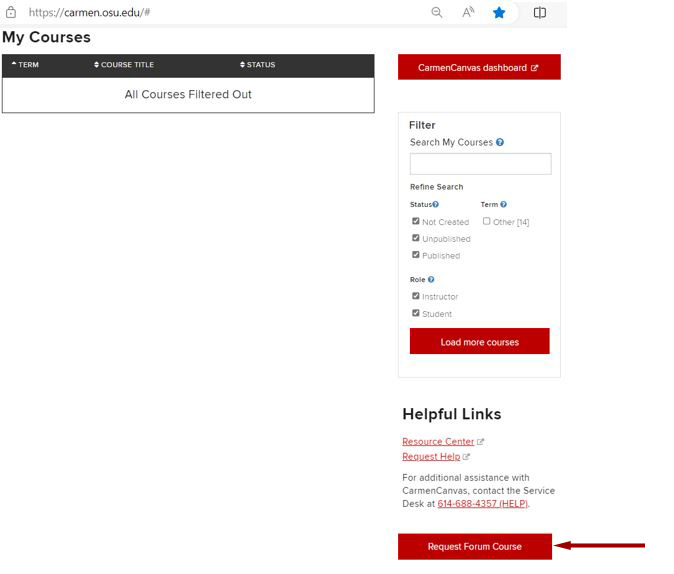
- Click Request Forum Course.
This will take you to the Request a Forum Course page at https://aegis.osu.edu/. In the Desired Course Title field, type in the course title.
ImageIn the Desired Short Title field, type in the short title.
ImageIn the Course Instructors field, type the participant's university username (lastname.#).
Image- Select the instructor's name from the dropdown menu when it appears. Repeat this step to add multiple instructors.
From the Select Sub-Account dropdown list, select the appropriate Sub-Account. The default Sub-Account will be Office of Distance Education and eLearning.
Image(optional) To create a multi-sectioned course space, click on the “+” sign to get more sections, until you have the number of sections desired. If you added too many, click the trash icon
next to the extra section listings to remove it.
Image- Verify the information you entered is all correct, then click Create.
Your new course will be available to you immediately at carmen.osu.edu . You should see it listed under Other. If you do not, you may need to adjust your Filters.

