Scheduled presentations are, in essence, placeholder presentation frames. While a scheduled presentation can be a placeholder for a future Hardware Recording, you might have created a placeholder deliberately or unintentionally.
There are a number of reasons why you may want to upload a previously created Mediasite recording to a scheduled presentation:
- You purposefully created a placeholder by clicking Create Blank Presentation in the Add Presentation option menu.
- While recording a presentation with Mediasite Mosaic, you lost internet connection at some point and the recording didn't upload.
- While creating a presentation in the MyMediasite Portal, you clicked out of the Summary page and the recording didn't upload.
Uploading to a Scheduled Presentation
- Login to the MyMediasite Portal.
- Choose the presentation to which you would like to upload a recording. The Information page opens.
Image
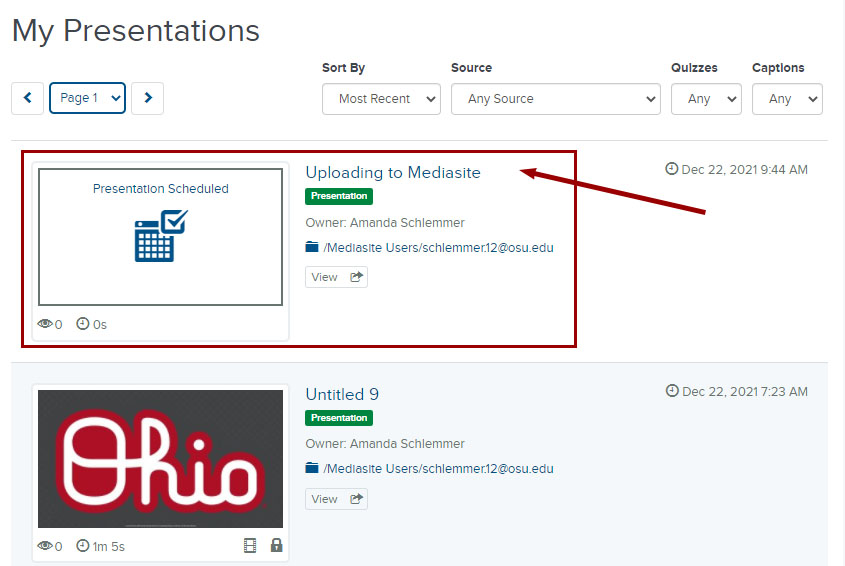
- Your computer's browse file window will open. Locate and choose the recording you would like to upload and click Open. Recordings you made with Mediasite Mosaic will be located in your Videos folder, in a folder titled Mediasite Mosaic.
Supported file types include: FLV, MP4, MP3, MOV, WMV and AVI.
See SonicFoundary's Media files supported by Multi-Format Video Import article for a more detailed review of which file types can be uploaded. - Your presentation will appear in your Mediasite portal. It will not be available for viewing until after it finishes processing and OCR are complete.

