Add titles to a playlist
Once you have created a playlist, you can add individual titles to the playlist.
Keep in mind, all titles added to a playlist will be available as a unit. So all the titles added to a playlist will have the same availability dates.
If you only want single titles available on specific dates, you will need to create individual playlists for each title and assign them individual dates.
You can have any number of playlists.
- Click (+) Add Titles to Playlist.
Image
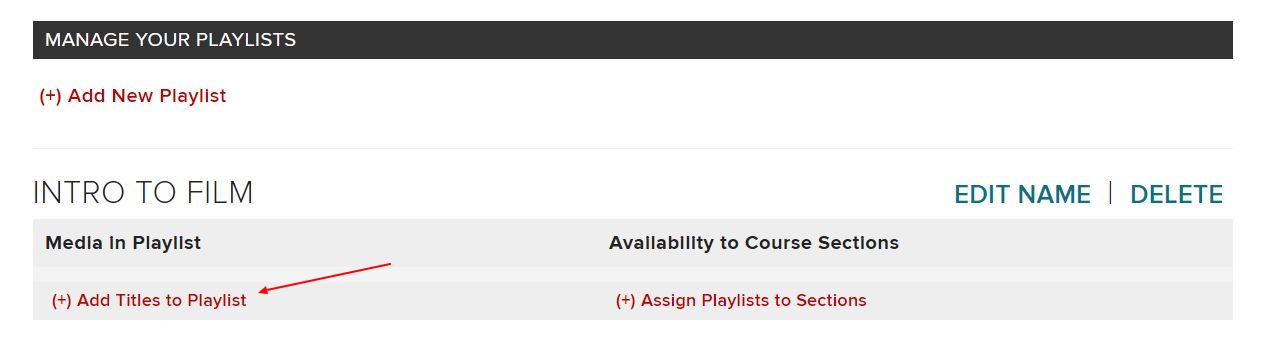
- In the search bar type the title, click the red magnifying glass to search.
Image

- The results will display below the search bar.
- Select the checkbox next to the title you want to add to the playlist.
- Click (+) Add Selected Titles to Playlist.
Image
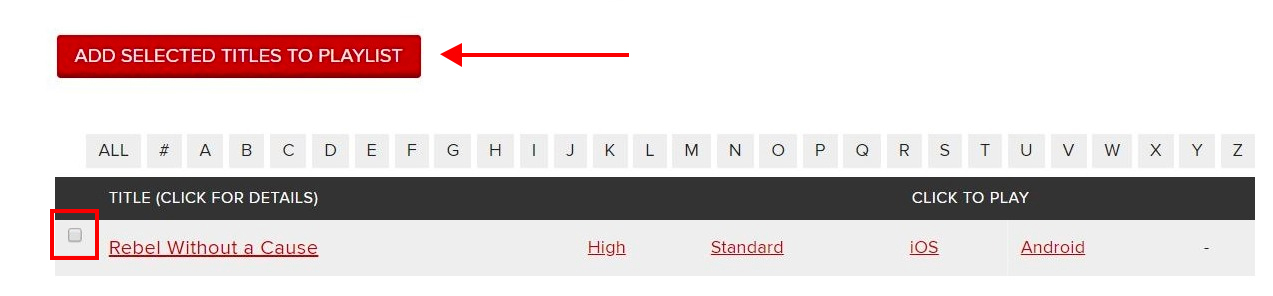
- Repeat this process to add additional titles.
Once you have added all the titles, you need to assign the playlists to your course sections.
Remove titles from a playlist
To remove a title from a playlist click the [Remove] link next to the title.


