Each page and post has comment settings you can adjust. Individual page / post comment settings can be modified at any time.
If you modified the site-wide comment settings, you can use individual page / post comment settings to adjust items created previously to match the current site-wide settings. You can also use the individual page / post comment settings to override your site-wide settings.
You can adjust individual comment settings from two areas: from Quick Edit options or the Edit Page / Edit Post page. The Quick Edit option is useful if you have already created the post and would like to update it. The Edit Page / Edit Post page is particularly useful if you are in the middle of creating the post.
Quick Edit
- Login to u.osu.edu and navigate to the dashboard of the site that you would like to edit.
- Navigate to the All Pages or All Posts page.
- Hover over the page / post you want to edit.
- Click Quick Edit from the displayed menu.
Image
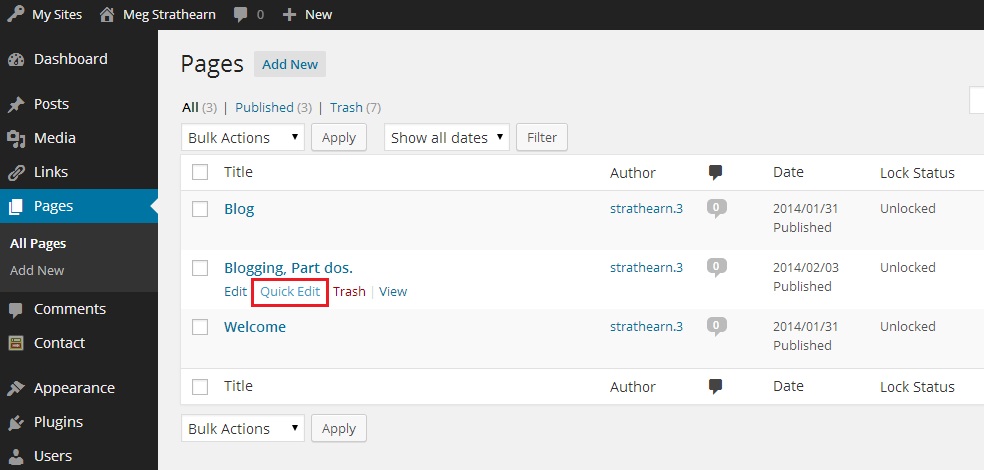
- (Un)check Allow Comments from the Quick Edit options.
Image
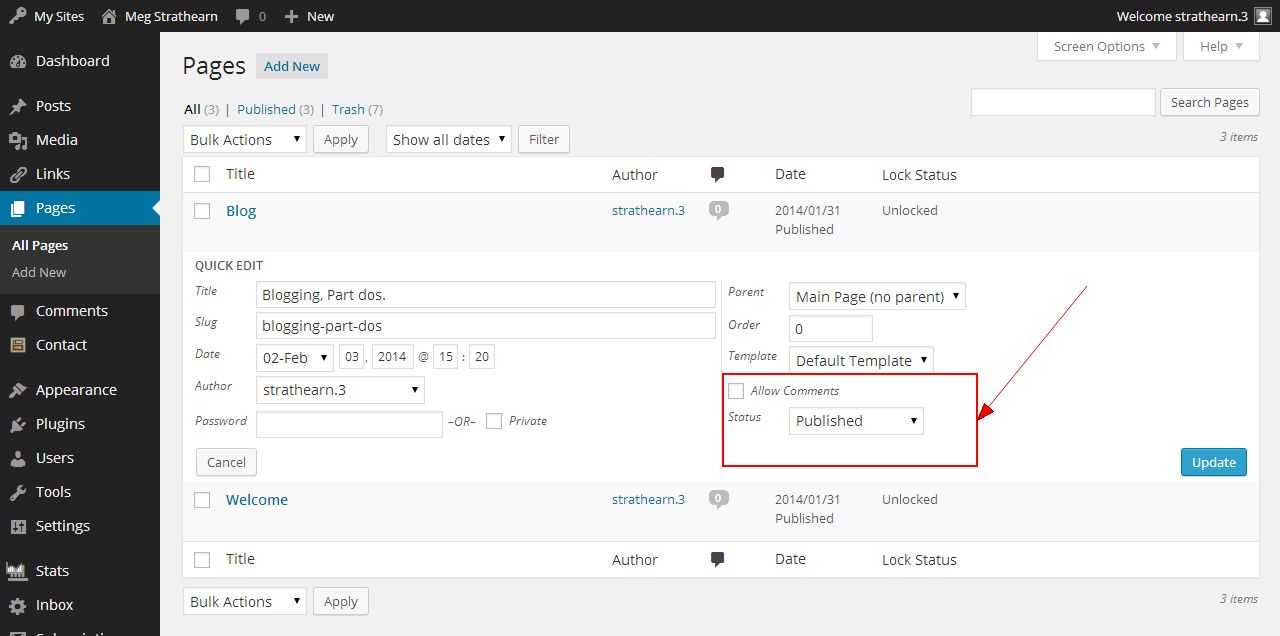
- Click Update.
The Edit Page / Edit Post page
- Login to u.osu.edu and navigate to the dashboard of the site that you would like to edit.
- Navigate to the Post / Page for which you would like to override your settings.
- In the upper-right corner, click Screen Options.
- If not already checked, check Discussions. When Discussions is checked, you will see an options to Allow Comments below the Post / Page text box.
Image
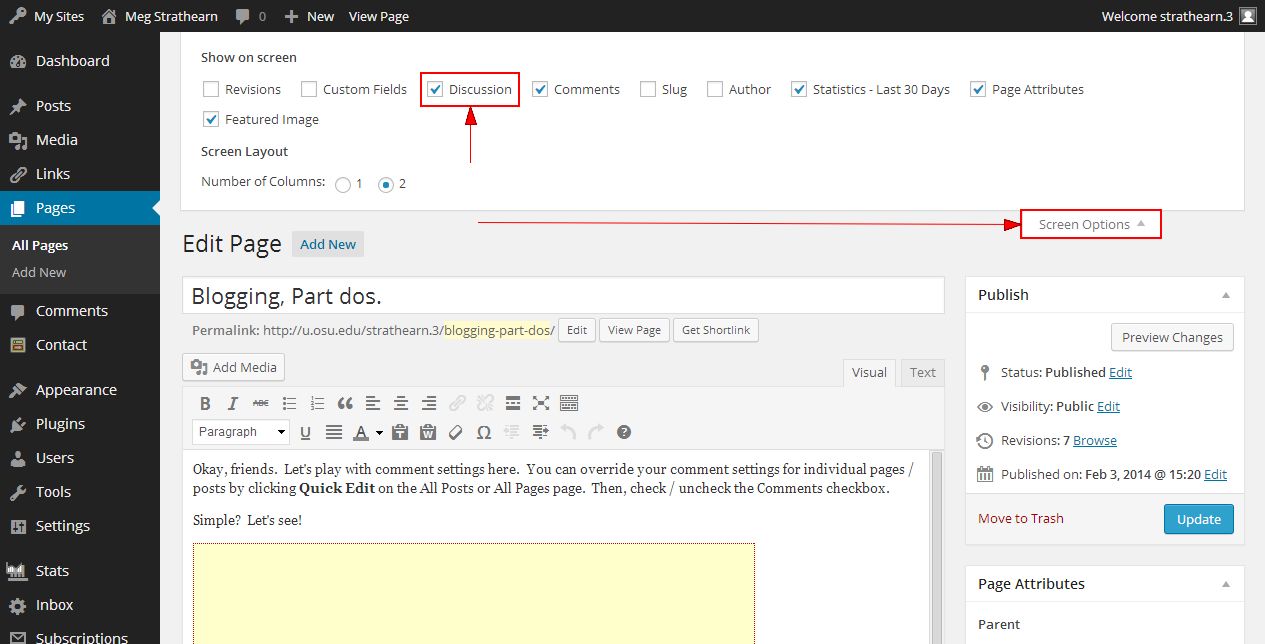
- (Un)check Allow Comments.
Image
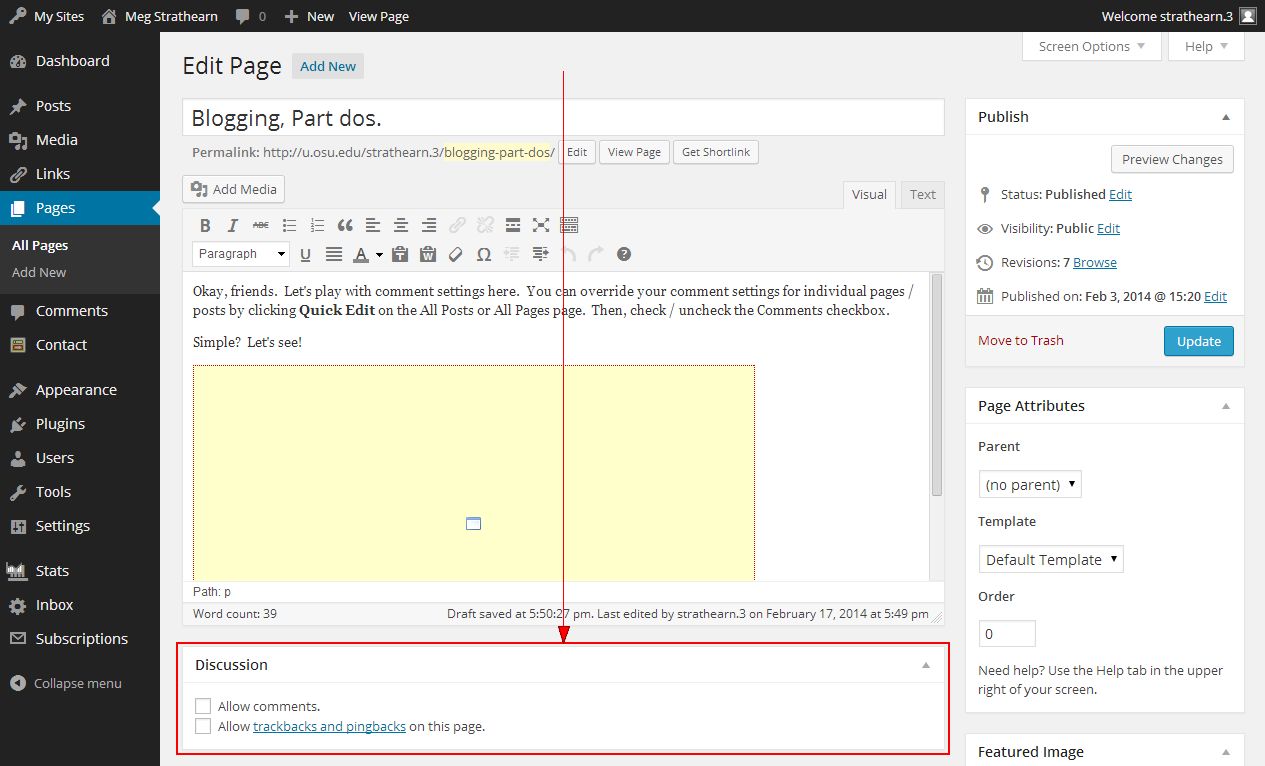
- Click Publish / Update / Schedule.

