To manage comments you want to delete or unapprove, you can use the Comments widget within a particular post or select Comments from the toolbar.
Using the Comments Widget
- Login to u.osu.edu and navigate to the dashboard of the site that you would like to edit.
- Navigate to the Post / Page for which you would like to unapprove / remove comments.
- In the upper-right corner, click Screen Options.
- If not already checked, check Comments. When Comments is checked, you will see the Comments Widget below the Post / Page text box.
Image
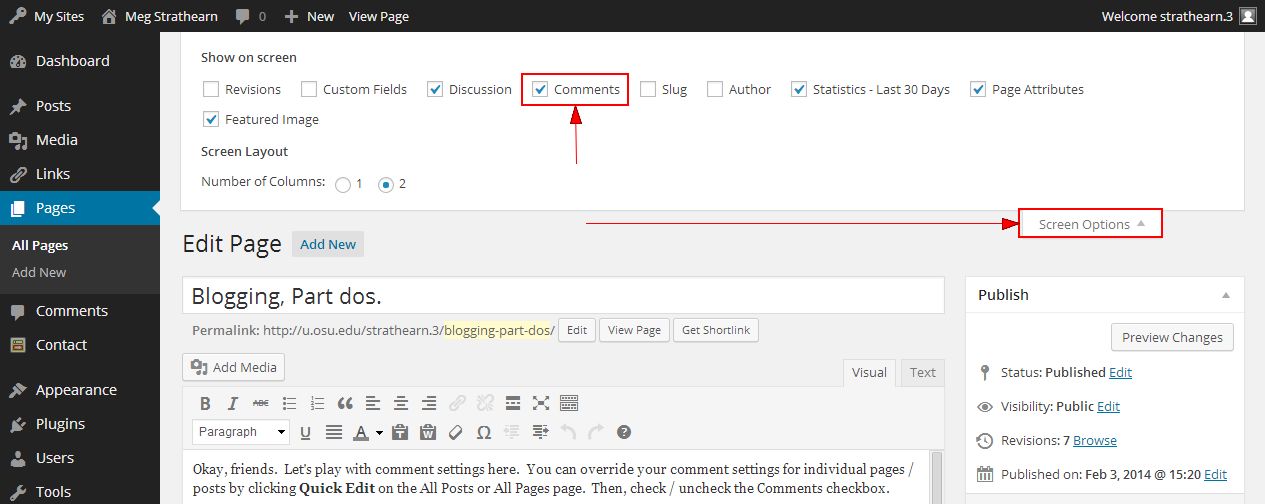
- Hover over the comment you would like to unapprove / delete.
- Click Unapprove or Trash. Reapprove comment by repeating steps 1 - 5. Then, click Approve.
Image
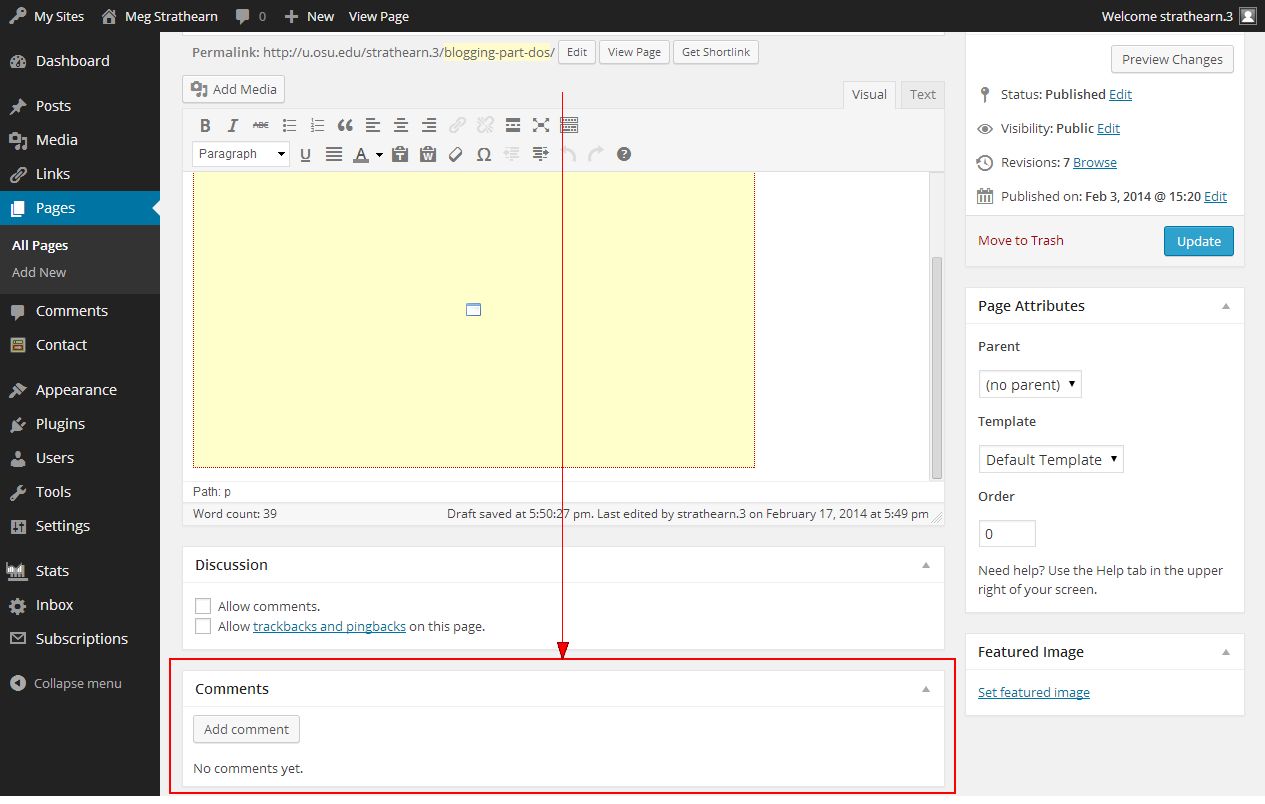
Using the Comments page
- Login to u.osu.edu and navigate to the dashboard of the site that you would like to edit.
- Click Comments from the left toolbar. The Comments page appears.
Image
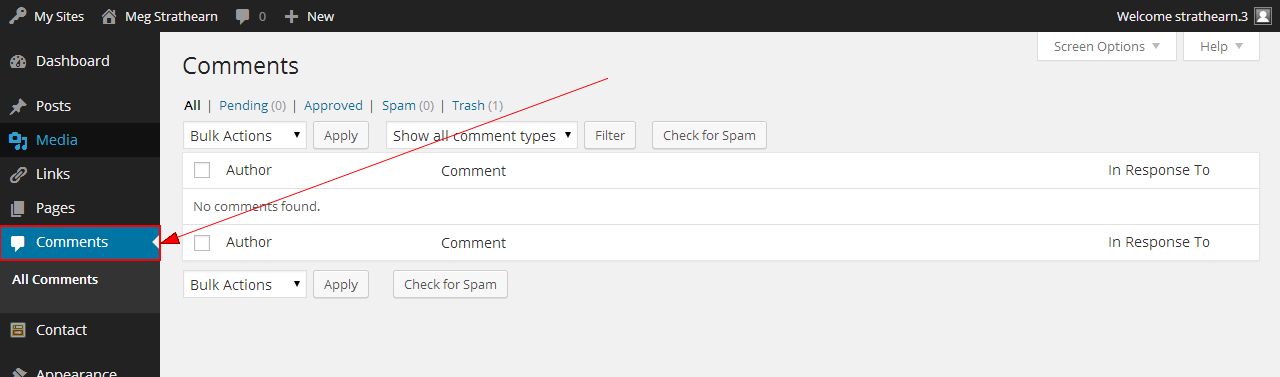
- To delete or unapprove a single comment, follow steps 5 and 6 under the "Using the Comments Widget" instructions above.
- To delete or unapprove multiple comments, you can use the Bulk Action feature on the Comment page.
- Check the comments you would like to unapprove or delete.
- Click the Bulk Actions drop-down menu.
- Select Approve or Trash.
- Click Apply.

