If you need to submit evidence of the settings from a Carmen discussion assignment, follow the instructions below:
- Go to Assignments/Discussions and click the name of the Discussion assignment.
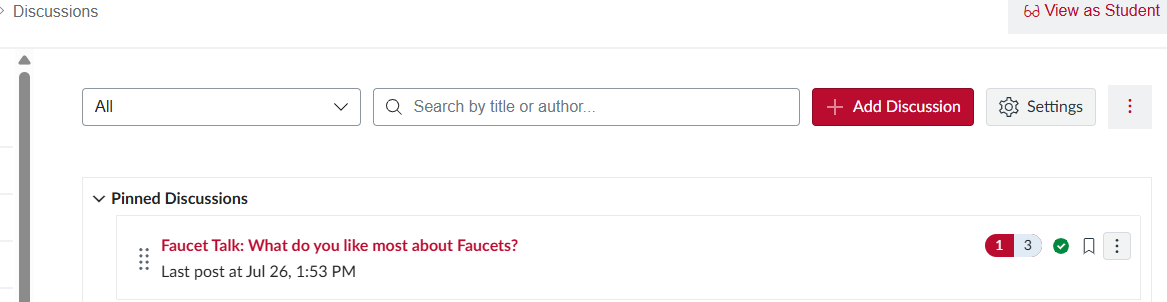
- When on the Discussion assignment page, click the vertical dot menu to the right of the initial post. Select Edit.
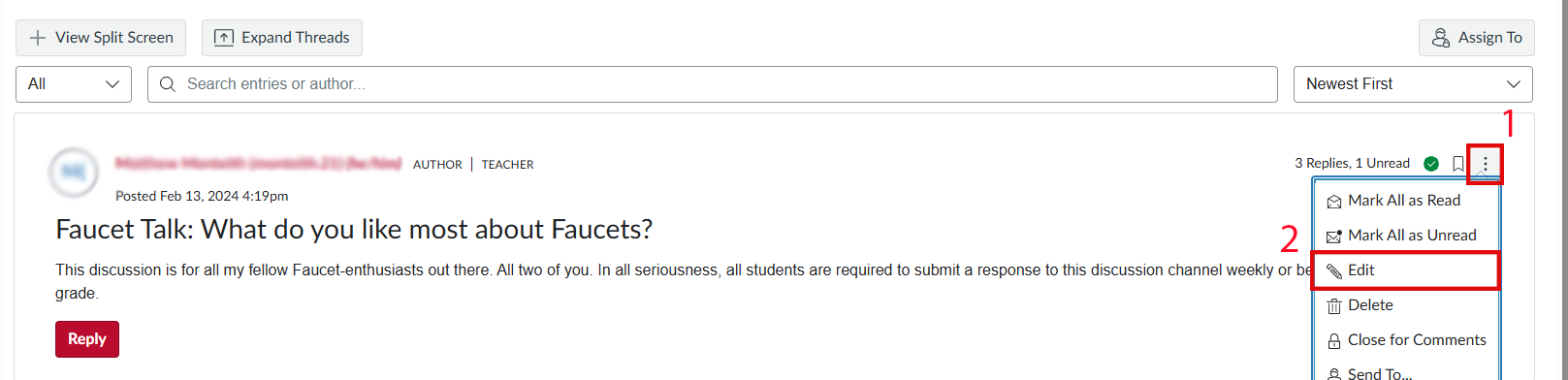
- From the Discussion’s editing page, use your browser’s PrintPage function to create a PDF file.
- For most browsers, you can use the keyboard shortcut Ctrl+P or Command+P to activate the Print function. For many browsers, you can also right-click or control-click to call up the context menu and then select Print.
- Change the print method or destination to Save to PDF. Note that “Save to PDF” creates a more accessible file than “Print to PDF.”
- Save the file to your preferred location.
Discussions Post
Turnitin cannot be enabled on discussions. The screen-printing options described elsewhere in this document may not work with Discussions in Carmen. If you are unable to select the desired sections and print to PDF, you may need to take screenshots from the discussion instead.You can also go to the Speedgrader for the discussion post and view the contributions of the individual student. Take a screenshot of the student’s contributions.

