Quiz or Exam Settings
New Quizzes has two sets of settings. The first set can be retrieved using the same steps you use for Classic Quizzes (see above).
To retrieve the second set:
From the Quizzes page, click the vertical dot menu to the right of the quiz name. Select Build.
Image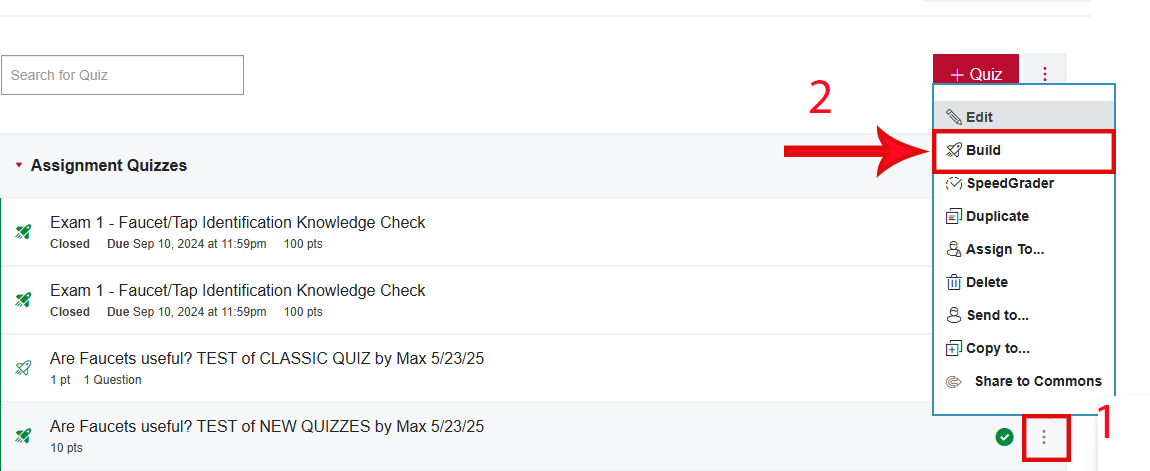
- Or click on the quiz name and then the build button.
Click Settings.
Image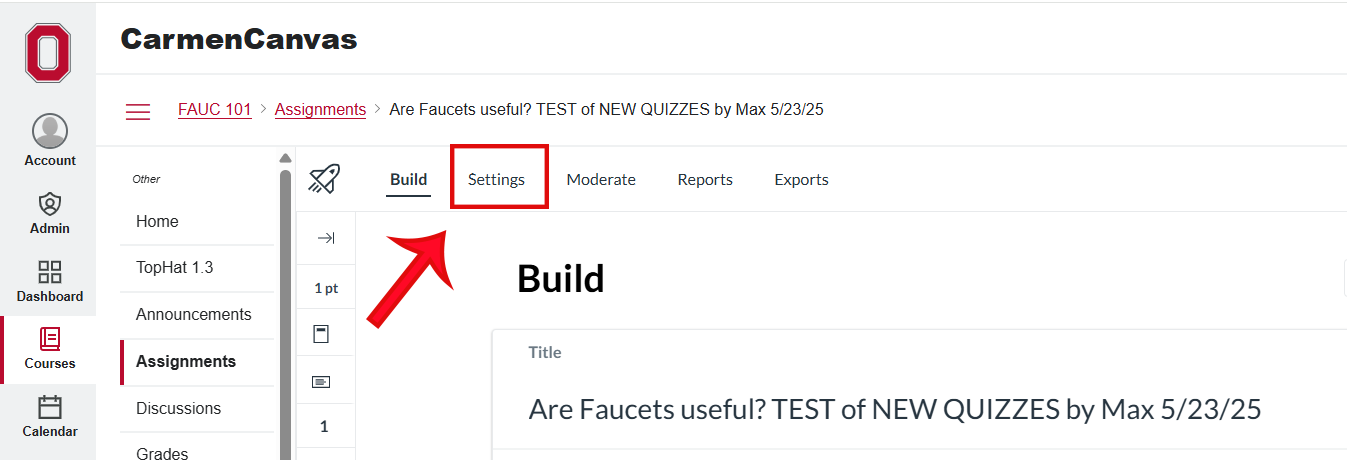
- Default browser print settings will print only one page. If you have chosen settings that expand the display beyond one page, you will need to take an additional step to print the whole page.
- Highlight all of the text on the Settings page by using Ctrl+A or by clicking and dragging. Choose an option to print the selected text. How to do this varies by browser. In all cases, you may need to choose the option to “Print Selection.”
- Chrome, Edge or Safari: Ctrl+P or Command+P will bring up the print function set to print all selected text.
- Firefox: Right-click and choose the Print selection option from the context menu.
- Change the print method or destination to Save to PDF. Note that “Save to PDF” creates a more accessible file than “Print to PDF.”
- Save the file to your prepared location.
- Highlight all of the text on the Settings page by using Ctrl+A or by clicking and dragging. Choose an option to print the selected text. How to do this varies by browser. In all cases, you may need to choose the option to “Print Selection.”
Copy of Quiz or Exam
From the Quiz Index page, click the vertical dot menu to the right of the quiz name. Select Build.
Image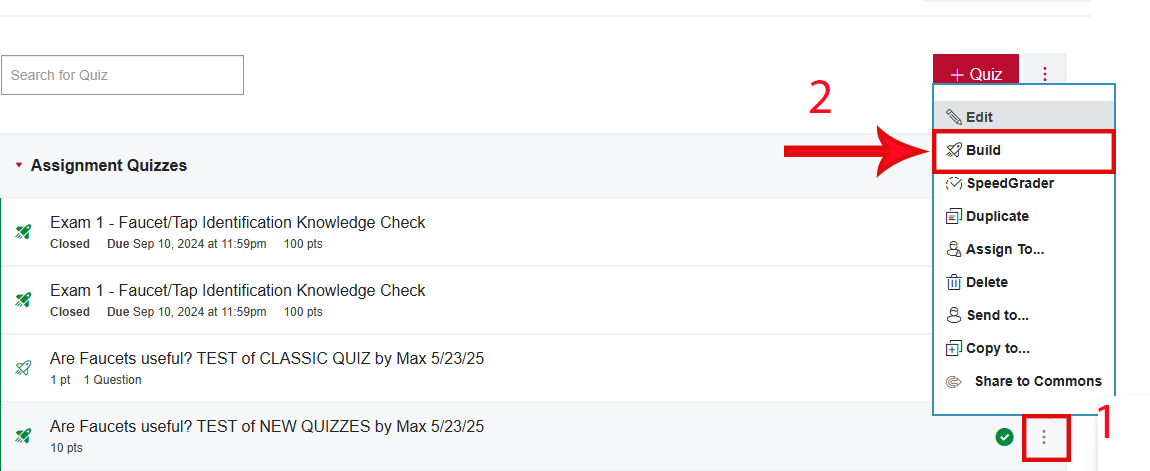
Click on the vertical dot menu next to Return in the upper right corner.
Image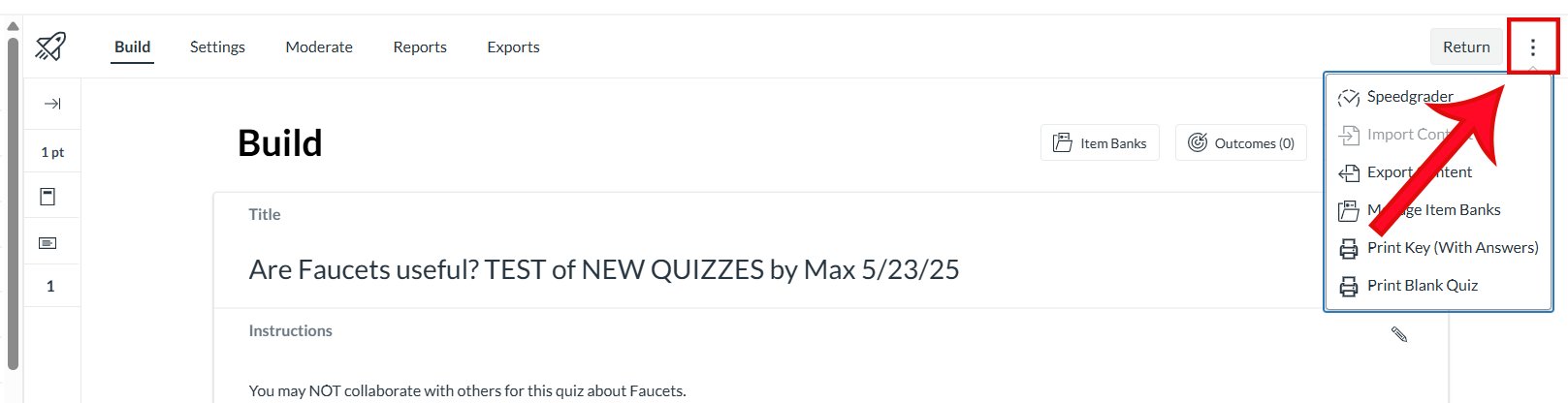
Click Print Blank Quiz or Print Key (With Answers).
Image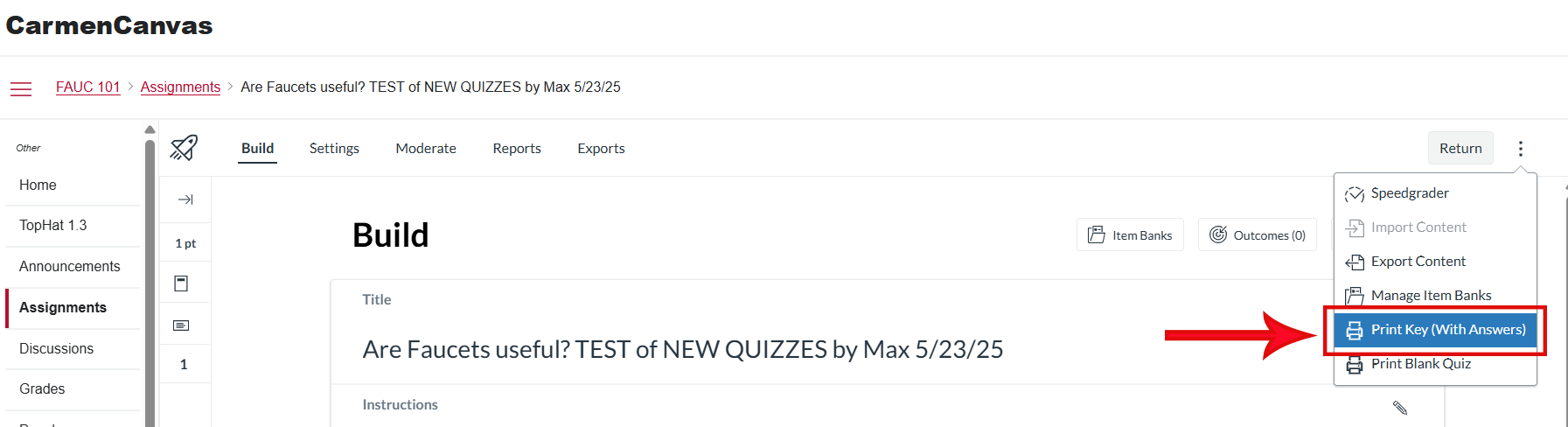
Choose your print size, then click Print Preview.
Image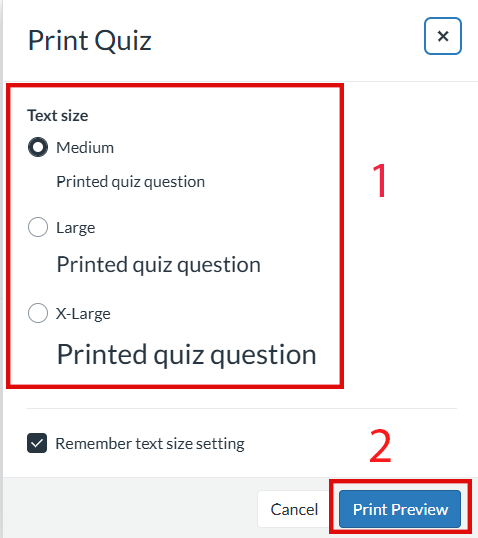
- Change the print method or destination to Save to PDF. Note that “Save to PDF” creates a more accessible file than “Print to PDF.”
- Save the file to your prepared location.
Copy of Submitted Quiz or Exam
You may need to submit a copy of the quiz as it was submitted by a particular student.
From the Quizzes page, click the vertical dot menu to the right of the quiz name. Select Build.
Image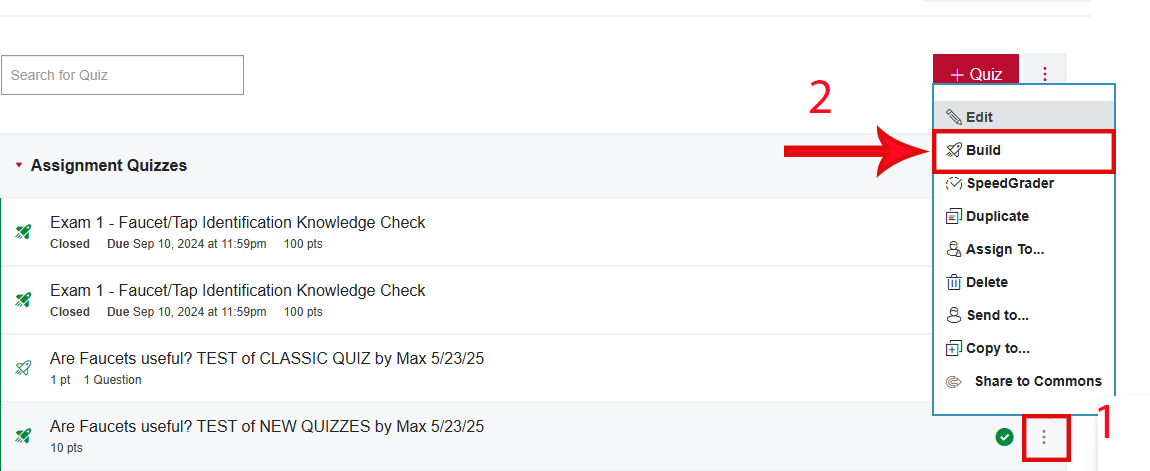
Click on Moderate.
Image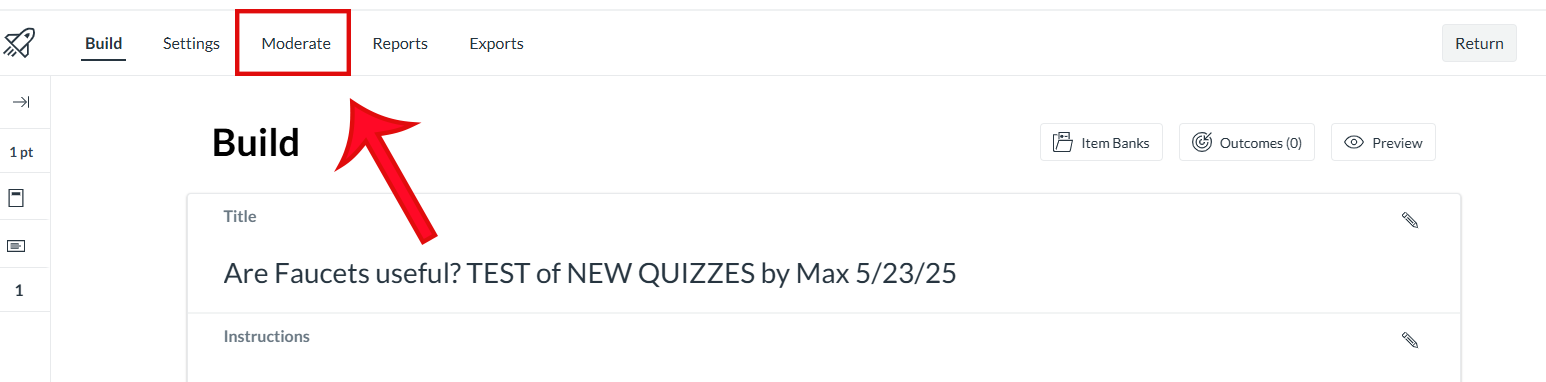
- Locate the student’s name and click the desired attempt.
- Click Print Results.
- Change the print method or destination to Save to PDF. Note that “Save to PDF” creates a more accessible file than “Print to PDF.”
- Save the file to your prepared location.
Quiz Action Log
The Action Log shows you the progress of a student through a quiz attempt. It is not a comprehensive log of the student’s activity within a quiz, but it provides some insight.
From the Quiz Index page, click the vertical dot menu to the right of the quiz name. Select Build.
Image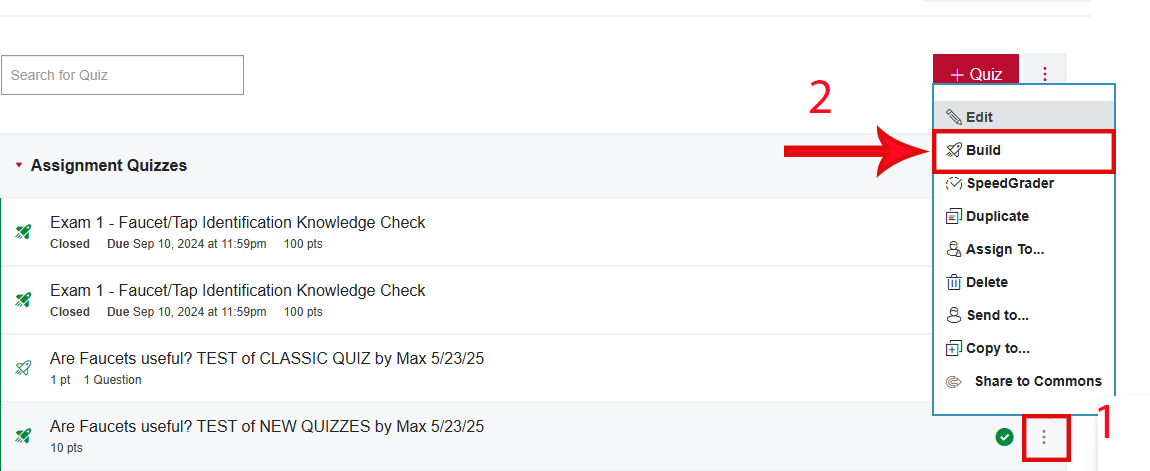
- Click Moderate.
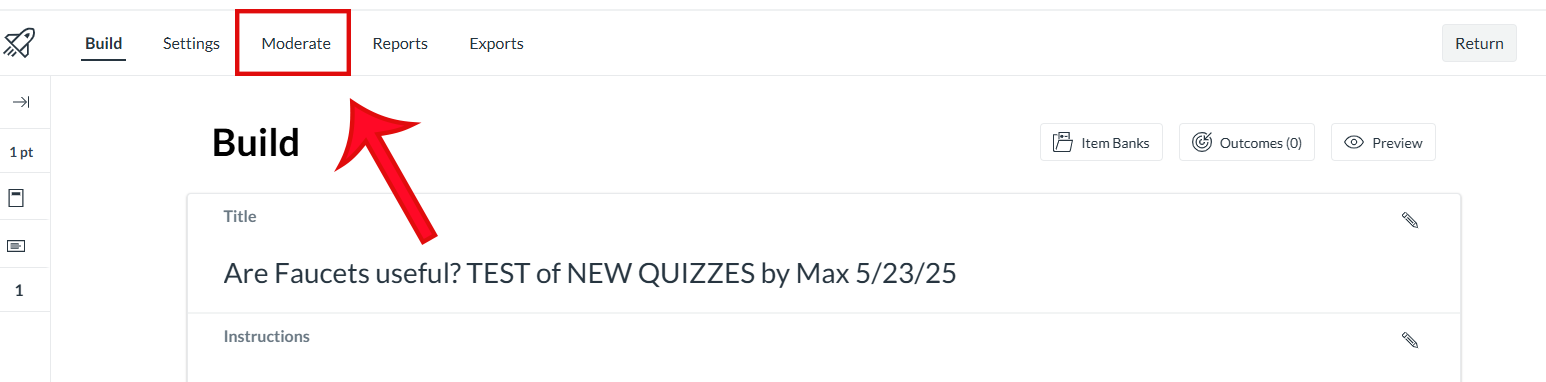
- Locate the student’s name and click the View Log link to the right of the desired attempt.
- Click the arrow icon next to each step to see details of the student’s activities at that point.
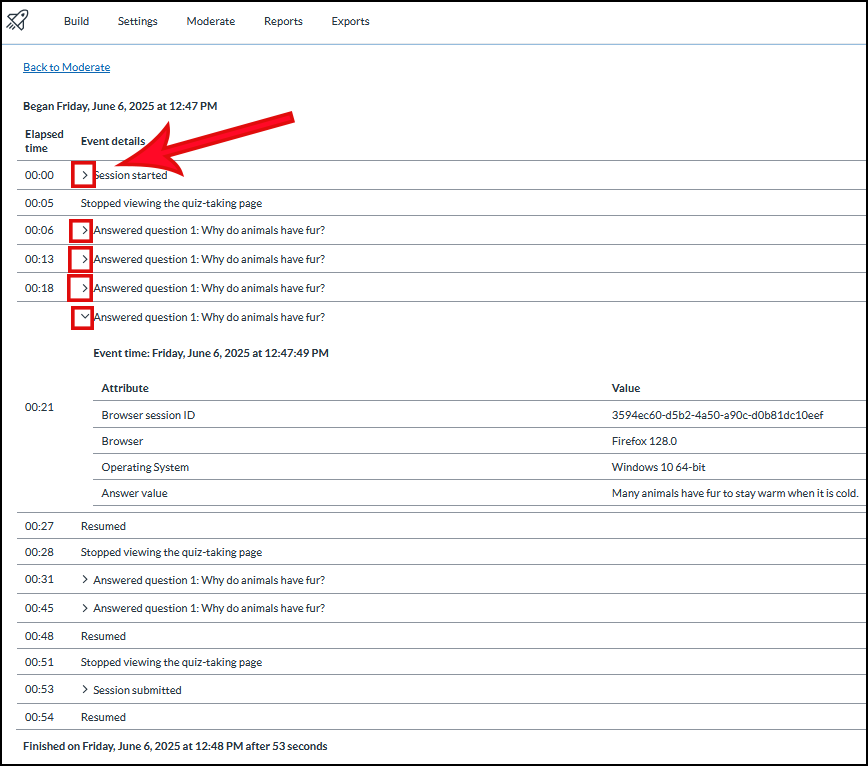
- Default browser print settings will print only 1 page. If the log is longer than one page, you will need to take an additional step to print the whole page.
- Highlight all of the text on the settings page by using Ctrl+A or by clicking and dragging.
- Choose an option to print the selected text. How to do this varies by browser. In all cases, you may need to choose the option to “Print Selection.”
- Chrome, Edge or Safari: Ctrl+P or Command+P will bring up the print function set to print all selected text.
- Firefox: Right-click and choose the Print selection option from the context menu.
Quiz Action Log - Understanding the Question Details for Student Responses
From the Quiz Index page, click the vertical dot menu to the right of the quiz name. Select Build.
Image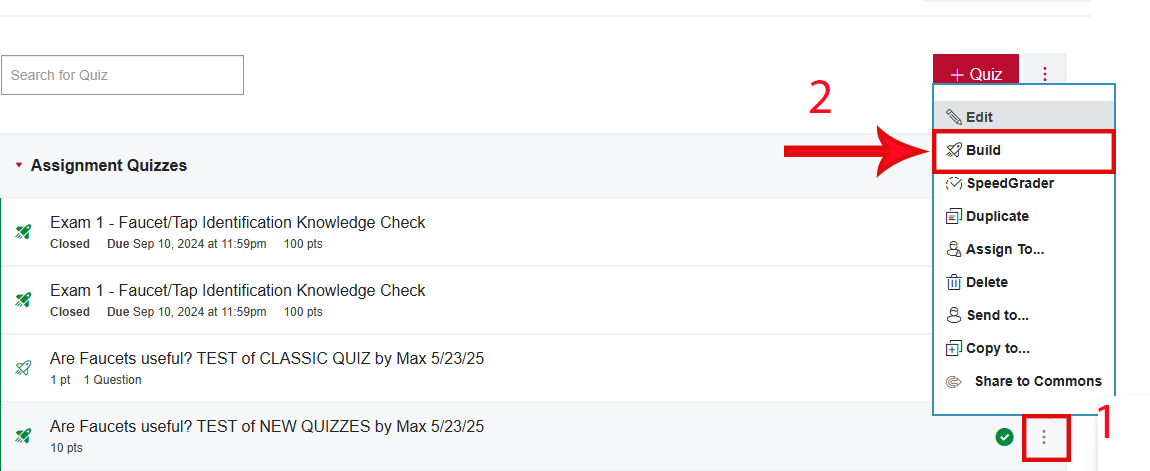
Click Moderate.
Image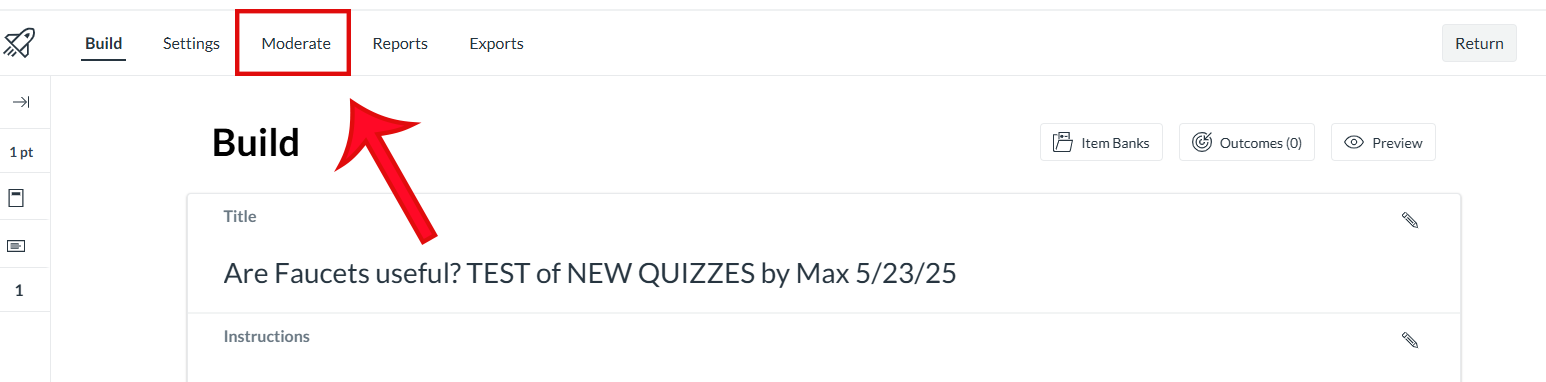
- Locate the student’s name and click the View Log link to the right of the desired attempt.
Click the arrow icon next to each step to see details of the student’s activities at that point.
Image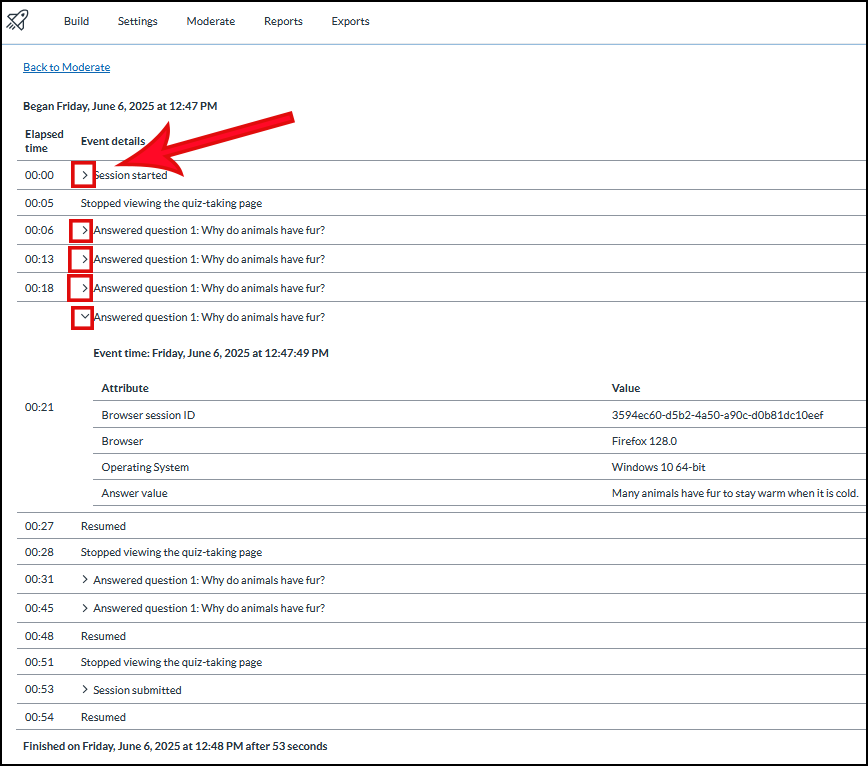
Once you’re looking at the Action Log (see Quiz Action Log accordion above) to view the answers a student entered for a question where they had to type out an answer, here are some ways that may indicate if the student typed out their answer in Carmen, or pasted it in from another source.
In the screenshot below, the incremental changes in subsequent boxes show the student’s progress as they were typing their answer.
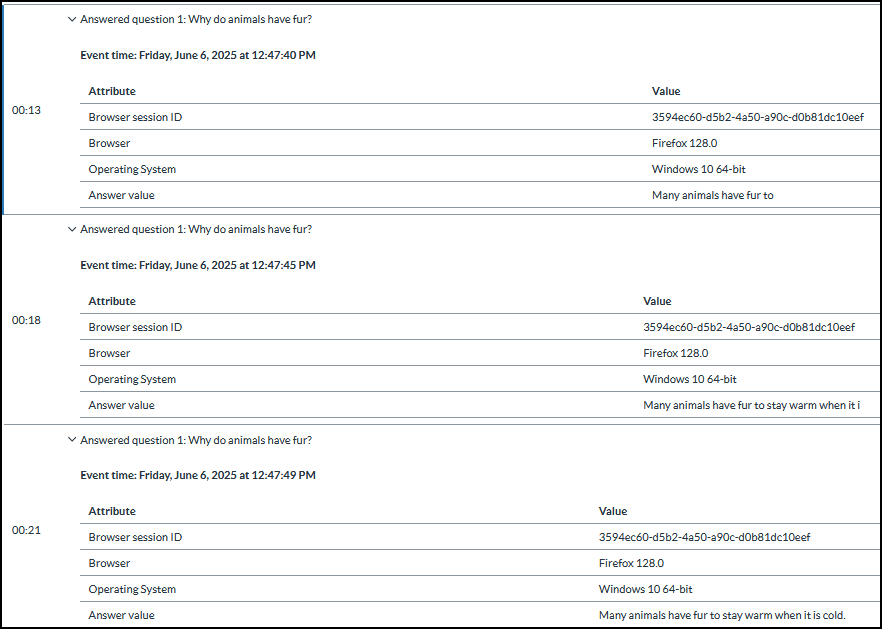
Carmen creates another answer (i.e. a subsequent box showing typing) at frequent intervals depending on internet speed, so if a large chunk of text suddenly appears, it is likely to have come from a source outside of Carmen. However, just because a student pasted the content all at once, that doesn’t necessarily mean they copied it from a chatbot or another student or online source. It’s possible they typed their answer in a word processor first, then copied it into Carmen. The screenshot below shows that the student started out by typing their answer in Carmen, then pasted in a large chunk of text.
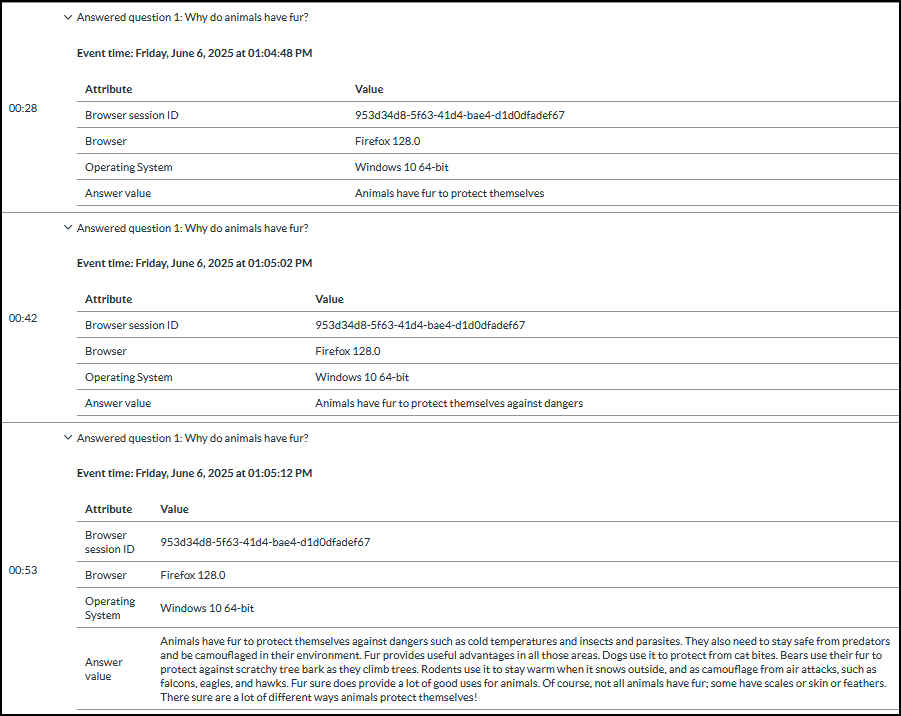
Honorlock Results
If you have enabled Honorlock on a quiz, you should review all the results to see whether any of the flags highlight behavior that should be reported to COAM. Instructions for downloading results can be found in Viewing Honorlock Results.

