If you need to submit evidence of the settings from a Carmen assignment, follow the instructions below:
- Go to Assignments and click the name of the assignment. Then click Edit.
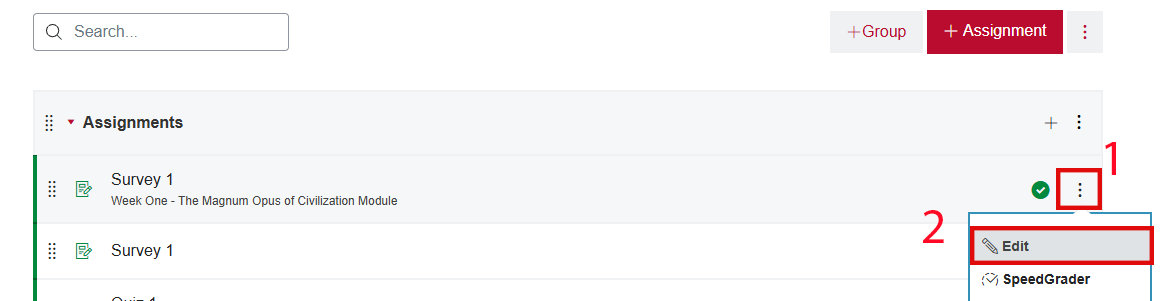
- From the assignment’s editing page, use your browser’s PrintPage function to create a PDF file.
- For most browsers, you can use the keyboard shortcut Ctrl+P or Command+P to activate the Print function. For many browsers, you can also right-click or control-click to call up the context menu and then select Print.
- Change the print method or destination to Save to PDF. Note that “Save to PDF” creates a more accessible file than “Print to PDF.”
- Save the file to your prepared location.
- Back in Carmen, click Cancel to close out of the assignment’s editing window.
Turnitin Similarity Report
If you have enabled Turnitin on an assignment, you should evaluate the Similarity Report to see whether any of the highlighted passages need to be reported to COAM. If you had not enabled Turnitin before the assignment was submitted, you can retroactively turn it on and manually submit student submissions.
Instructions for enabling Turnitin retroactively, evaluating the Similarity Report results, and downloading the report to share with COAM can be found in How to Collect the Turnitin Report.

