Classic Quizzes
Quizzes Settings
Go to Quizzes and click the name of the quiz to navigate to the Quiz Detail page.
Image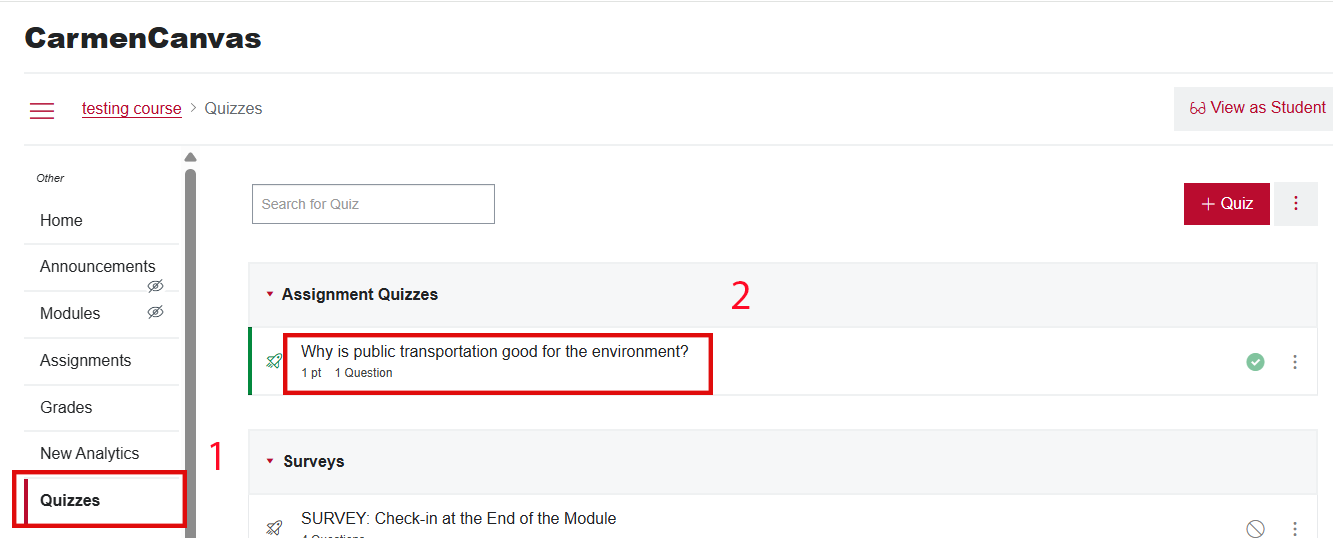 Image
Image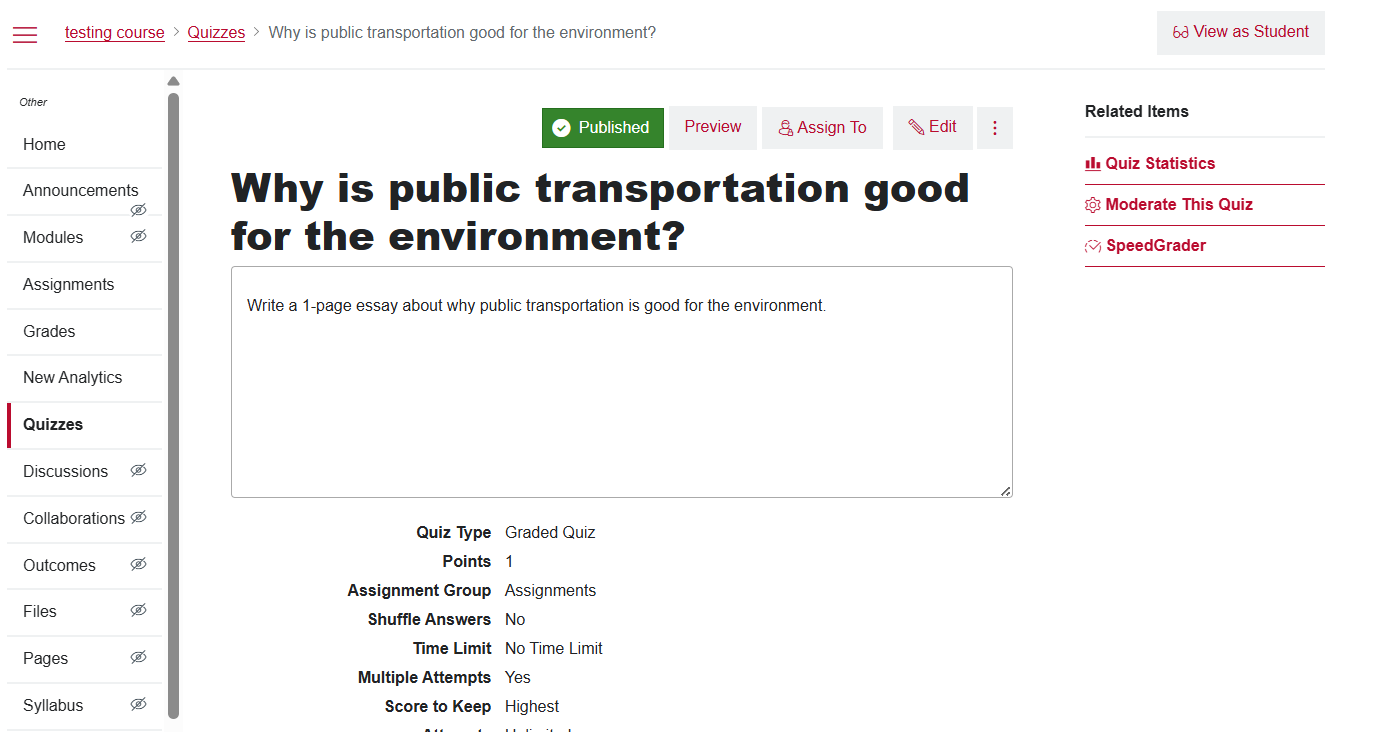
- From the Quiz Detail page, use your browser’s PrintPage function to create a PDF file.
- For most browsers, you can use the keyboard shortcut Ctrl+P or Command+P to activate the Print function. For many browsers, you can also right-click or control-click to call up the context menu and then select Print.
- Change the print method or destination to Save to PDF. Note that “Save to PDF” creates a more accessible file than “Print to PDF.”
- Save the file to your prepared location.
Copy of Quiz/Exam
You may need to submit a copy of the quiz as it was delivered to students.
Go to Quizzes and click the name of the quiz.
Image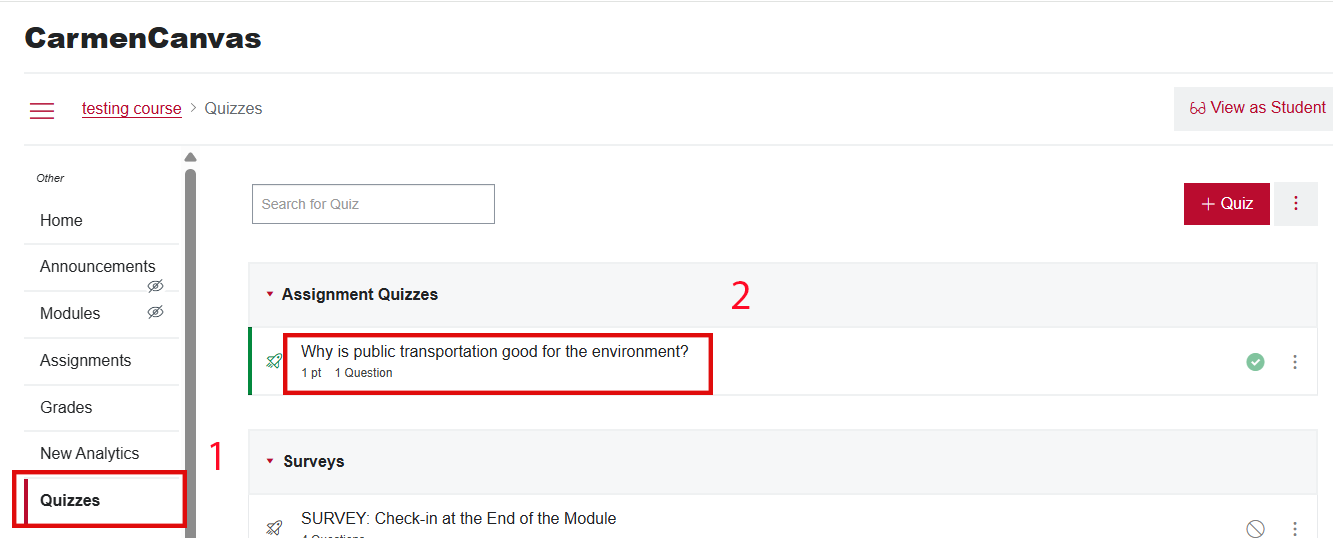
Click Preview.
Image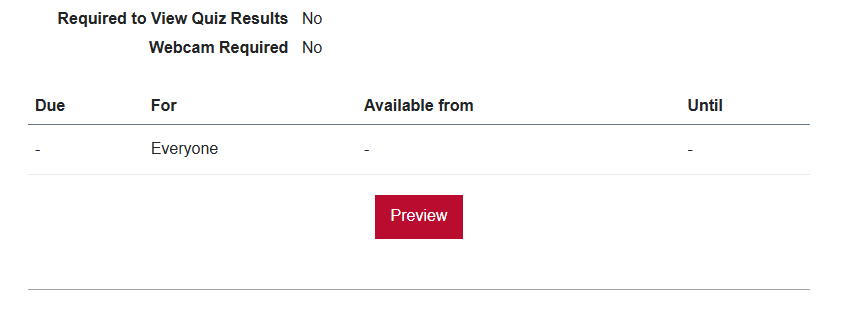
- If you have randomized questions, there is no way to preview the exact set of questions that the student you are concerned with received except by looking at the student submission.
- If you have chosen to show only one question per page, you will need to click Next, and print the page again, to repeat this process for each question.
- Use your browser’s PrintPage function to create a PDF file.
- For most browsers, you can use the keyboard shortcut Ctrl+P or Command+P to activate the Print function. For many browsers, you can also right-click or control-click to call up the context menu and then select Print.
- Change the print method or destination to Save to PDF. Note that “Save to PDF” creates a more accessible file than “Print to PDF.”
- Save the file to your prepared location.
Copy of Submitted Quiz/Exam
You may need to submit a copy of the quiz as it was submitted by a particular student.
Go to Quizzes and click the name of the quiz.
Image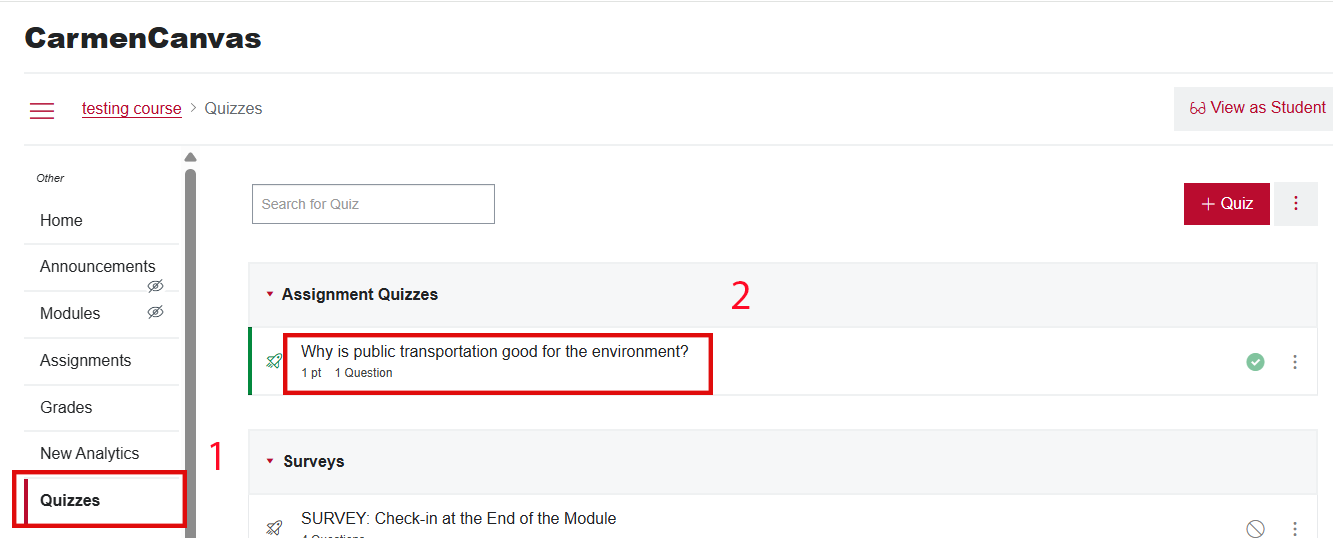
Click Moderate this Quiz.
Image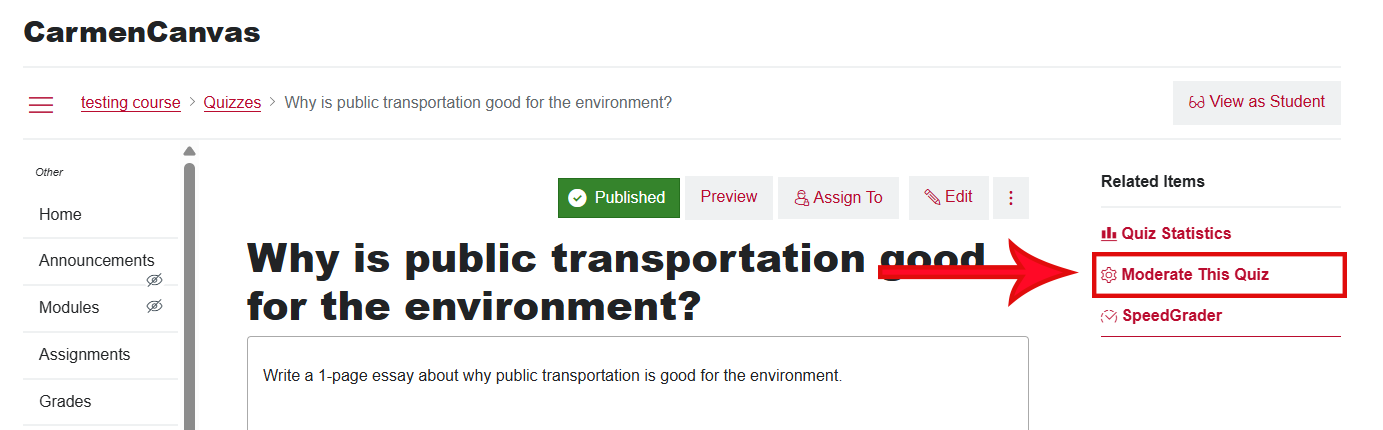
Click the student’s name.
Image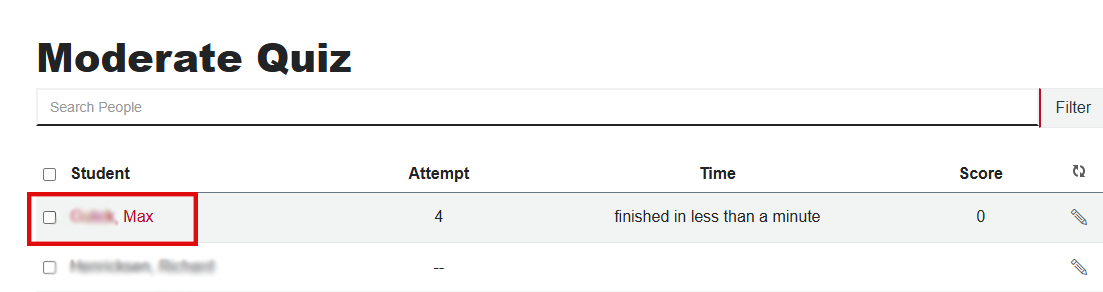
- If you have allowed multiple attempts, the most recent attempt will show by default. Use the links in the right-hand column to view earlier attempts.
- Use your browser’s PrintPage function to create a PDF file.
- For most browsers, you can use the keyboard shortcut Ctrl+P or Command+P to activate the Print function. For many browsers, you can also right-click or control-click to call up the context menu and then select Print.
- Change the print method or destination to Save to PDF. Note that “Save to PDF” creates a more accessible file than “Print to PDF.”
- Save the file to your prepared location.
Quiz Action Log
The Action Log shows you the progress of a student through a quiz attempt. It is not a comprehensive log of the student’s activity within a quiz, but it provides some insight.
How you get this copy differs depending on whether you are using Classic Quizzes or New Quizzes.
In Classic Quizzes:
Go to Quizzes and click the name of the quiz.
Image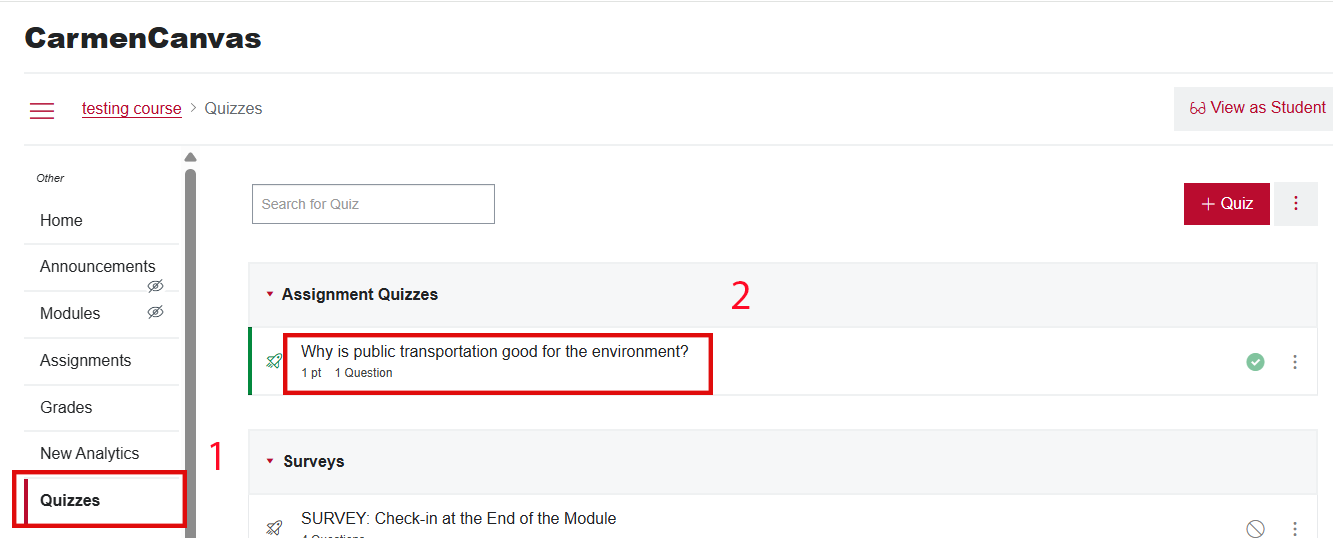
Click Moderate this Quiz.
Image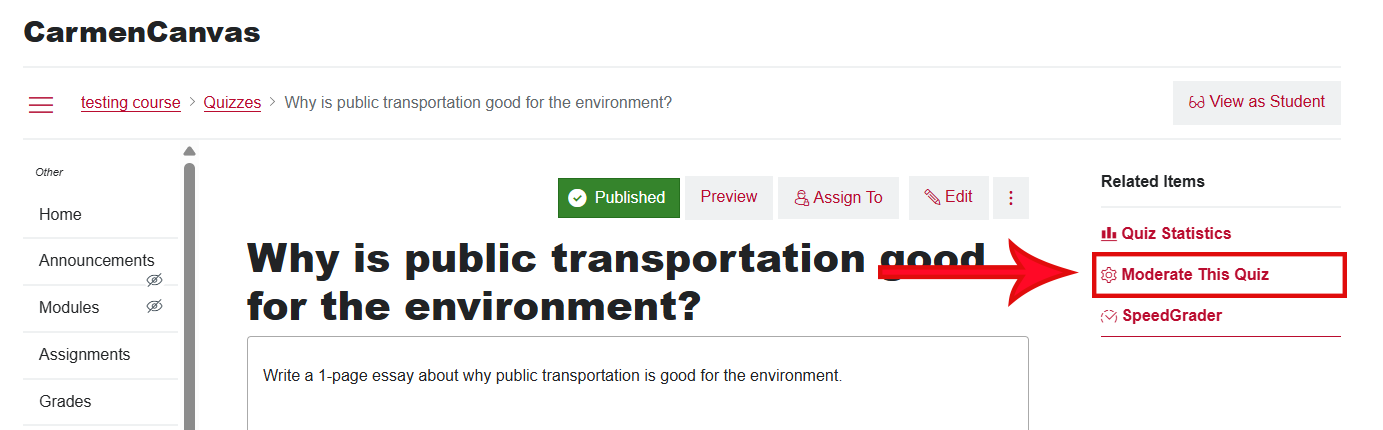
Click the student’s name.
Image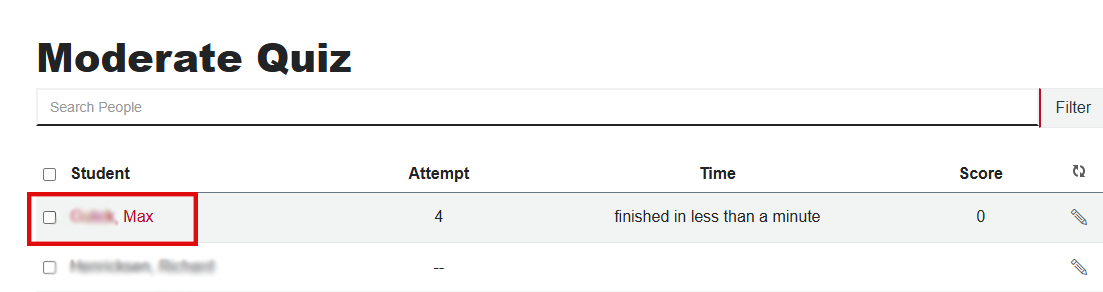
Click View Log.
Image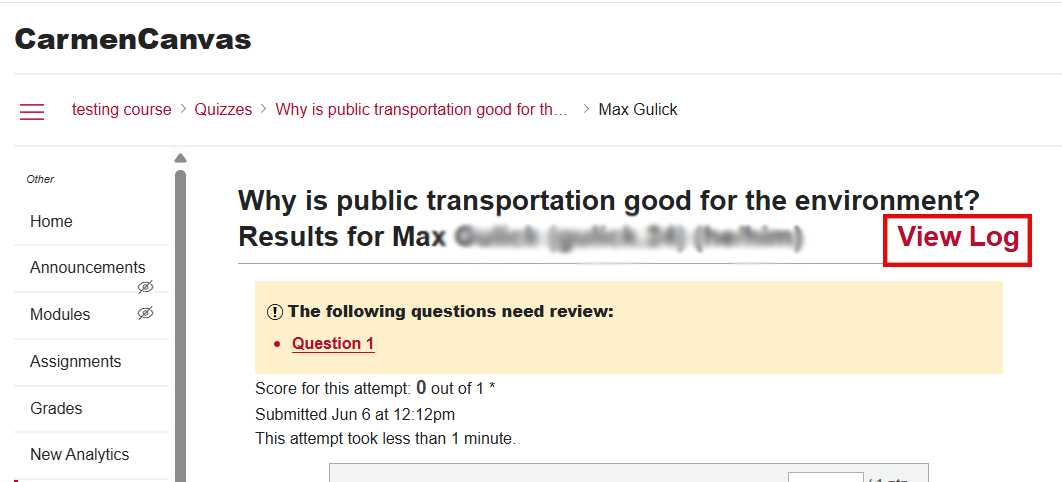
- If you have allowed multiple attempts, the log of the most recent attempt will show by default. Other attempts can be accessed via the numbered links at the top of the page.
- Click the red hyperlink for any answered questions to see how many times the question was answered and what those answers were.
- Use your browser’s PrintPage function to create a PDF file.
- For most browsers, you can use the keyboard shortcut Ctrl+P or Command+P to activate the Print function. For many browsers, you can also right-click or control-click to call up the context menu and then select Print.
- Change the print method or destination to Save to PDF. Note that “Save to PDF” creates a more accessible file than “Print to PDF.”
- Save the file to your prepared location.
Quiz Action Log - Understanding the Question Details for Student Responses
Go to Quizzes and click the name of the quiz.
Image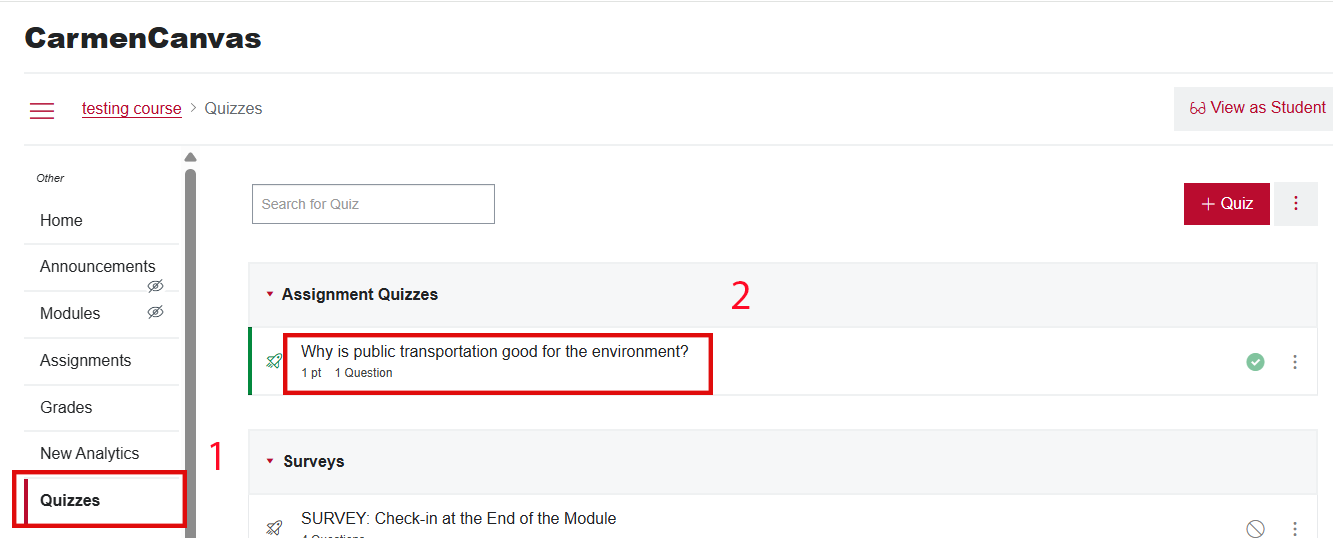
Click Moderate this Quiz.
Image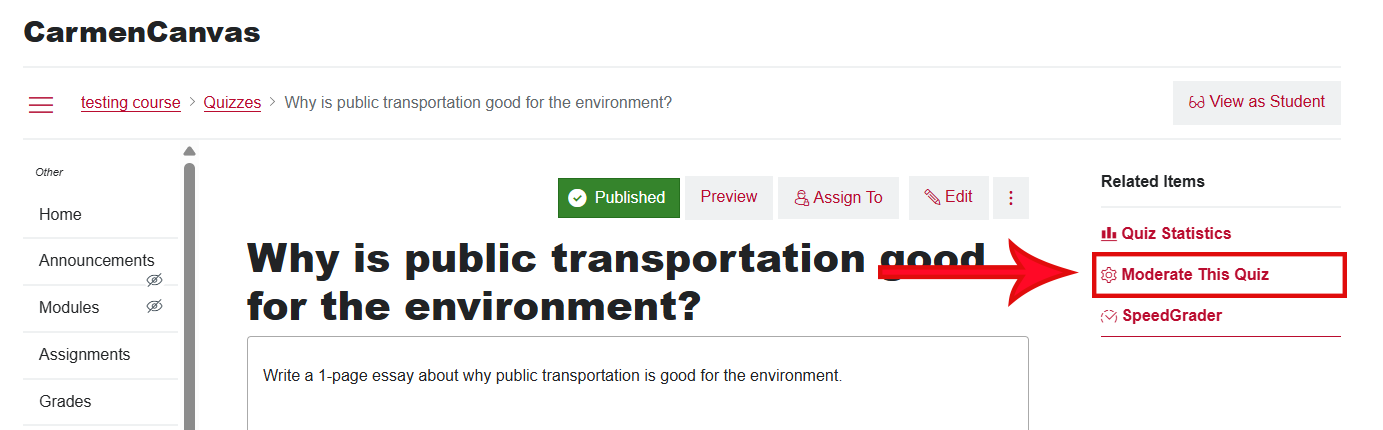
Click the student’s name.
Image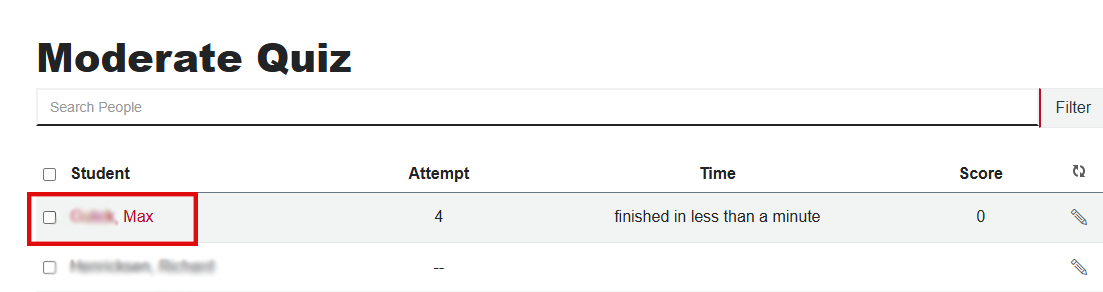
Click View Log.
Image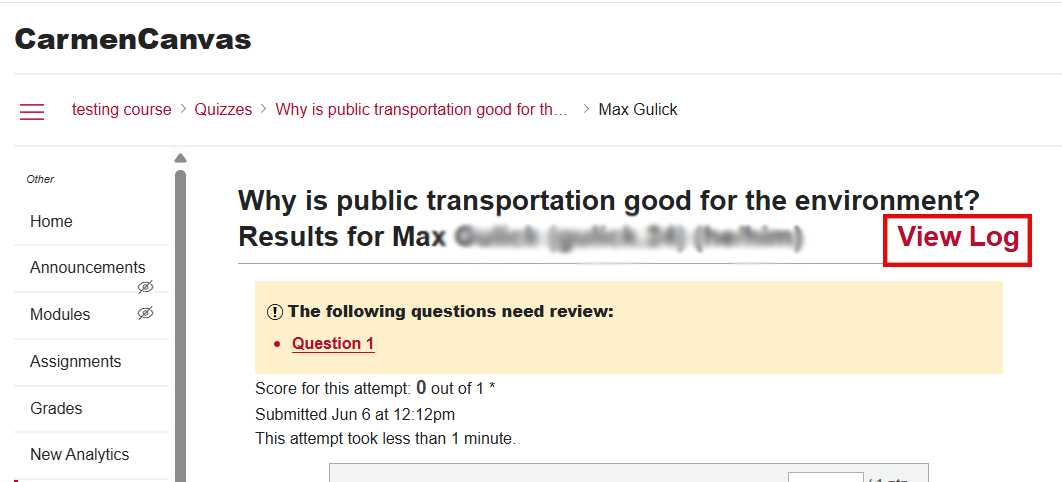
- If you have allowed multiple attempts, the log of the most recent attempt will show by default. Other attempts can be accessed via the numbered links at the top of the page.
- Click the red hyperlink for any answered questions to see how many times the question was answered and what those answers were.
Using the Quiz Action Log can be helpful when examining a student’s quiz submission, but it can’t tell us everything. Here are some examples of the data Canvas can display, and suggestions for how that data might be interpreted.
In the screenshot below, the incremental changes in subsequent boxes show the student’s progress as they were typing their answer. Some students may only have a word or two in each box, while others may have several words in each box.
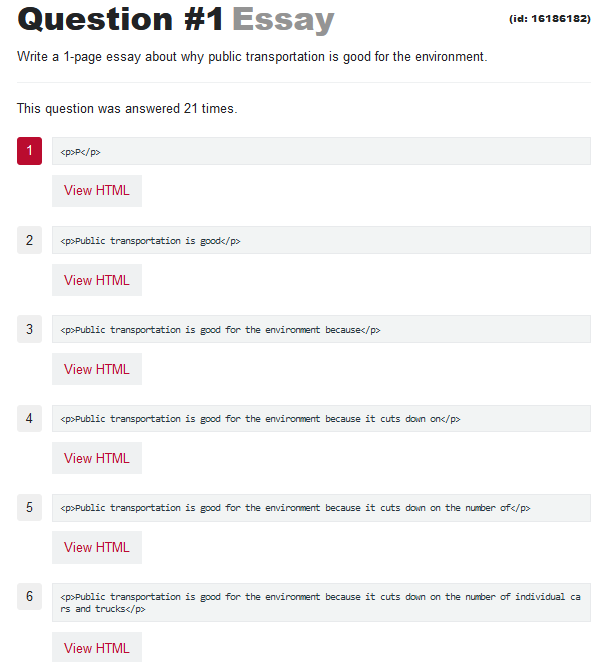
For an easier view, click the “View HTML” button under each box to see the answers in plain text. Click “View Plain” to toggle back to the HTML view.
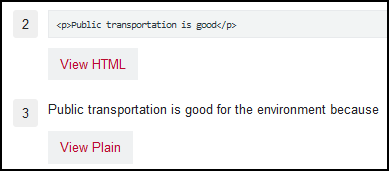
Carmen creates another answer (i.e. a subsequent box showing typing) every few seconds (or faster, depending on internet speed), so if a large chunk of text suddenly appears, it is possible that it came from a source outside of Carmen. A student entering a large amount of content all at once is not automatically a sign of academic dishonesty, such as using an AI chatbot. It’s possible they typed their answer in a word processor first, then copied it into Carmen. The screenshot below shows that the student started out by typing their answer in Carmen, then pasted in a large chunk of text.
For example:
Line 4 in the image shows “No answer” which means at the exact second that Carmen saved the answer, the text box was blank. This could be for a number of reasons, none of which can be discerned just from looking at the log. What the sequence of lines does show is that a large block of text was added very quickly
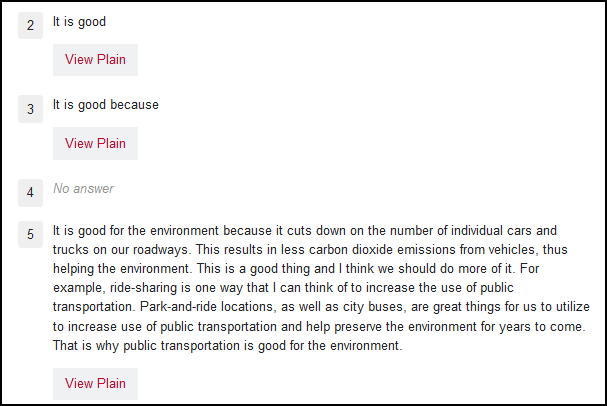
Honorlock Results
If you have enabled Honorlock on a quiz, you should review all the results to see whether any of the flags highlight behavior that should be reported to COAM. Instructions for downloading results can be found in Viewing Honorlock Results.

