For learners with disabilities, using CarmenCanvas successfully depends on the accessibility of course content provided in Carmen. Ensuring that your course content (including Carmen Pages, PDFs, Word documents, PowerPoints, videos, and more) is accessible benefits not only learners with disabilities but all learners in your course. Keep in mind that not all disabilities are visible, such as ADHD, color blindness, and reading disabilities, and not all students choose to self-identify or seek accommodations.
Ohio State's Digital Accessibility Policy defines accessible as:
Affording a person with a disability the opportunity to acquire the same information, engage in the same interaction, and enjoy the same services as a person without a disability in an equally effective and equally integrated manner, with substantially equivalent ease of use. A person with a disability must be able to obtain the information as fully, equally, and independently as a person without a disability.”
Learn more about the Minimum Digital Accessibility Standards policy at Ohio State.
Accessibility compliance is about more than fulfilling legal obligations; fundamentally, it is the right thing to do.
Accessibility in the Carmen Rich Content Editor
In Carmen, you can use the Rich Content Editor (RCE) to create many types of content, including:
- Announcements
- Pages
- Discussion prompts and posts
- Assignment and Quiz instructions
Because you are creating web documents within Carmen, digital accessibility best practices apply.
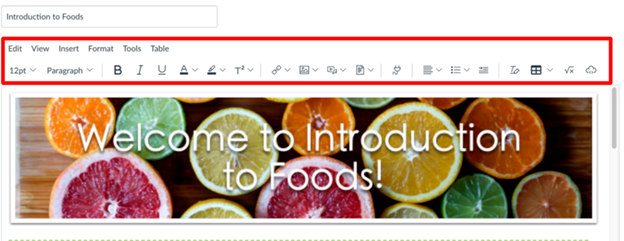
This guide provides a high-level overview of digital accessibility best practices and step-by-step instructions for creating accessible course content within Carmen using the Rich Content Editor (RCE). Many of the workflows described in this guide can be done via both the RCE's formatting toolbar and its menubar. Use the links in the right-hand sidebar to navigate the resources in this guide.

