For ease of visual reading, the color of essential text should have sufficient contrast against the background color. If you choose to add color using the Rich Content Editor (RCE) in CarmenCanvas, use the WebAIM Color Contrast Checker to ensure adequate color contrast and accessibility-friendly colors.
Here are some additional considerations:
- Do not use color alone to denote meaning
- For links, keep the default styling (i.e., color and underline); if you must change the color of links, be consistent
Change the color of existing text
- Select to highlight the text to which you would like to apply a different color.
Click the text color icon

(Letter A with filled rectangle below) to open the color palette.
Select the desired color to apply it. Alternatively, you can select a custom color by selecting the Letter A with filled rectangle below)to open the Color Picker box.
Image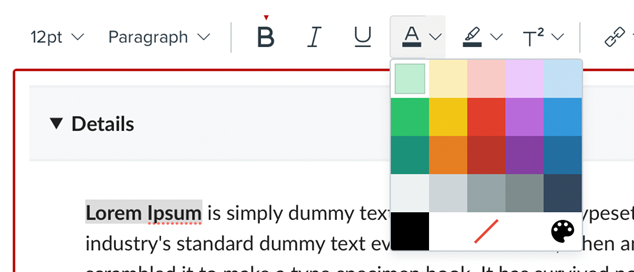
Learn more about editing text color, including selecting custom colors, in the Rich Content Editor.

