Use the CarmenCanvas Rich Content Editor (RCE) to add headings to denote hierarchy in your course content. A heading describes the content that follows it, much like a news headline. Sighted users gravitate to headings to quickly find what they want on the page. Likewise, screen reader and other assistive technology users can skip from heading to heading and quickly navigate through your Carmen pages.
Do not skip heading levels. Skipping or improperly identifying Headings can make it difficult for learners using screen readers. Headings should always include descriptive section headings.
By default, web developer guidelines state that a webpage should only have one Heading 1, which is the title of the page. In Carmen, Heading 1 is always the title of the assignment/discussion/page, etc. So, the first heading you would use in your Carmen page content is Heading 2.
When using headings, it is crucial to maintain a properly nested order. Heading 2 should be used to delineate the main sections on your page. Heading 3 is a subsection of Heading 2. Heading 4 should only follow Heading 3, and should not appear directly under Heading 2 or as the first heading on your page.
When you set headings correctly, this gives all students:
- chunked content that is easily scanned
- a quick overview of the type of content on the page
- a way to organize the content they read to better understand and retain it
- an easy way to navigate to the content they need
Apply a heading style to text
- Highlight the text you would like to change to another style.
Open the Blocks dropdown to the right of font size on the formatting toolbar (Paragraph is the default).
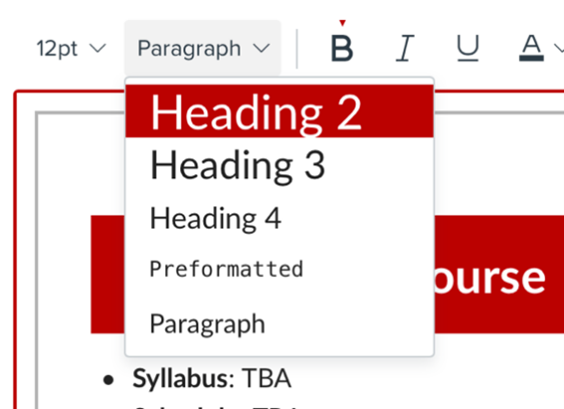
- Select a heading/style.
Learn more about adding and modifying text in the Rich Content Editor.

