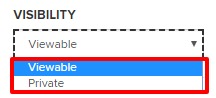What does it mean to "share" presentations in Mediasite? There are a number of contexts in which you'll notice the word share used:
- Distribution to Viewers - There are multiple ways to distribute your presentation to viewers. You can send out a link to an individual presentation, send a link to a channel or catalog, and embed individual presentations within Carmen or another site.
- Distribution from Viewers to Others - Additionally, you can choose a setting within your presentation properties which will allow your viewers to send the presentation to individual(s) via email.
- Individual Presentation Collaborations - If you have one or two presentations you would like another person to work on with you, you can add them as Editors in the Security tab of the presentation properties. For this to work, the presentation must be Viewable. If the presentation is set to Private, your collaborator will be unable to play or edit the recording. Instead, they will receive an error message when attempting to do anything.
- Multiple Presentation Collaborations - If you have multiple presentations on which you would like to collaborate, you can request a shared folder by using the Mediasite Contact form. When presentations are within a shared folder, it does not matter if the presentation is set to Viewable or Private; all individuals with access to the shared folder can play each recording. The benefit of using shared folders is that it keeps your collaborative presentations organized in one location. See Shared Folders, Catalogs and Channels: What's the Difference? for more details.
Private vs. Viewable
By design, presentations created or uploaded using the Mediasite Desktop Recorder are initially set to Private. This allows you - the owner - to review and make any changes before sharing it with your viewers. In order to distribute your presentation, or collaborate on an individual presentation, the presentation setting must be Viewable.
You can change the settings in one of two places.
From the main MyMediasite Portal page, click the lock icon located below the presentation in your MyMediasite Portal which will set the presentation from "Private" to "Viewable."
Image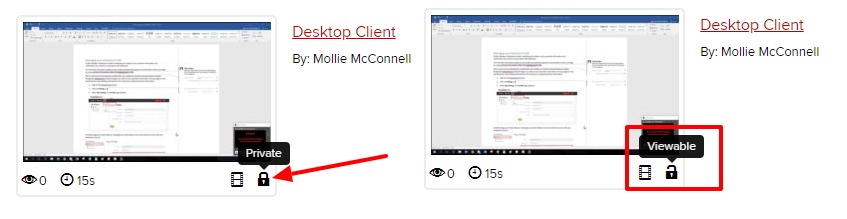
Choose the presentation. Scroll down to the Visibility section. Then, select your chosen visibility settings from the Visibility drop-down menu.
Image