To begin using Top Hat, you will need to sign up through tophat.com following the steps below.
- Navigate to tophat.com.
Click Sign-up in the upper-right corner. After the initial sign up process, you will click Login to enter your Top Hat courses. The shortcut address go.osu.edu/tophat will also take you to the login page.
Image
Choose Professor or Admin. (The process for students is similar.)
Image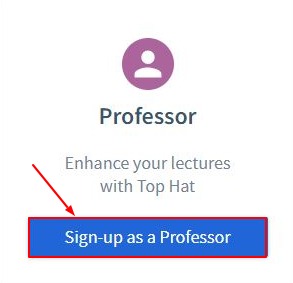
- Begin typing Ohio State University in the Search for a school search field.
- Two options will populate, select Ohio State University.
- Type in your lastname.# and University password and click Login. You will return to Top Hat.
- Click Continue creating a new professor account. You will return to the Account Settings page.
If you already created an account, you will choose Update with an existing account to connect your Top Hat account with your OSU identity. Then, type your current username and password. - Type a password within the Account Settings page. The password you choose here will be used when you log in with the mobile apps. For browser-based login, you will use your lastname.# and University password.
Instructors have the option to display content to students using the iPad application or Android application. You may wish to use a mobile application to easily display the course content without displaying other information to students. It also provides instructors the option to move around the classroom, without the need to stand next to the podium to control content. Note, however, you must also be logged into the podium computer at the same time for the application to display to students. - Click Next. The Course section displays.
- Enter the initial course information you would like to complete. As a best practice, we recommend titling your course as it appears in Carmen.
- When finished, click Next.
You may now begin creating content for the course. If needed, you can also sync the Carmen roster or gradebook with your newly created Top Hat course.
Once your course is ready you will need to activate it in order for it to be available to students.
Top Hat Support Resources
See Top Hat Support regarding using tools within the Top Hat course, including the following help articles:

