The Customizer is a tool which provides various customization options for U.OSU themes. From the Customizer, you can navigate your site and preview changes before publishing.
Based on the theme, the set of customizing options may vary.
- Login to u.osu.edu and navigate to the dashboard of the site that you would like to edit.
- Click Appearance in the left-side Main Menu.
Image
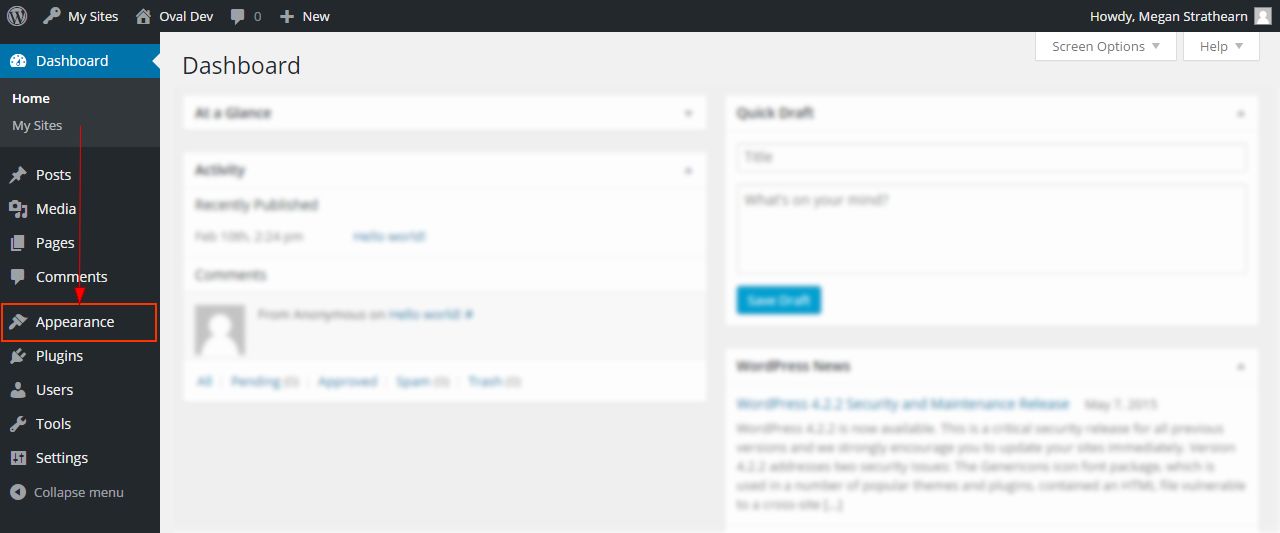
- Choose Customize. The Customizer displays.
Image
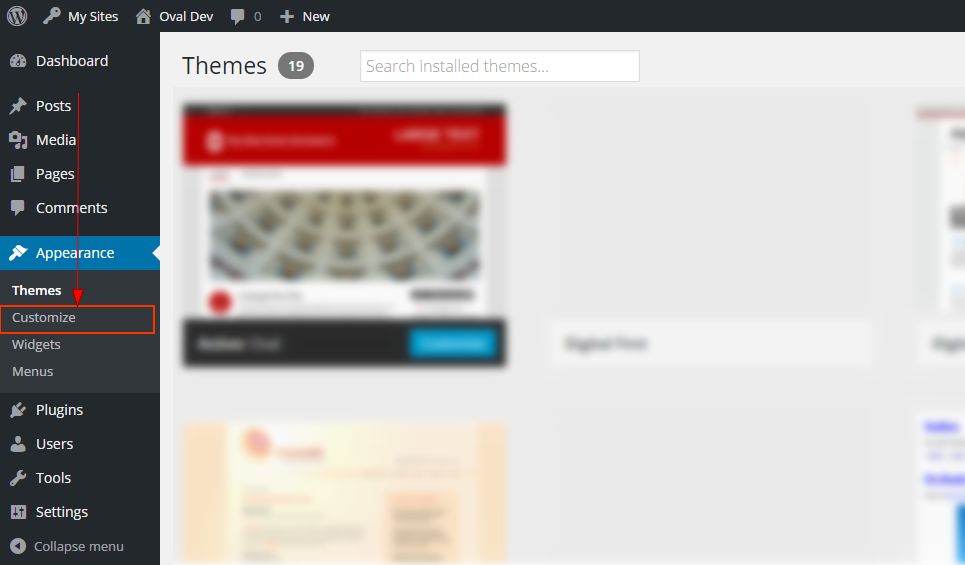
- Choose your customization options. All modifications display in the site preview. You can navigate your site to preview changes on all site pages. Each theme contains a set of core option, including:
Image
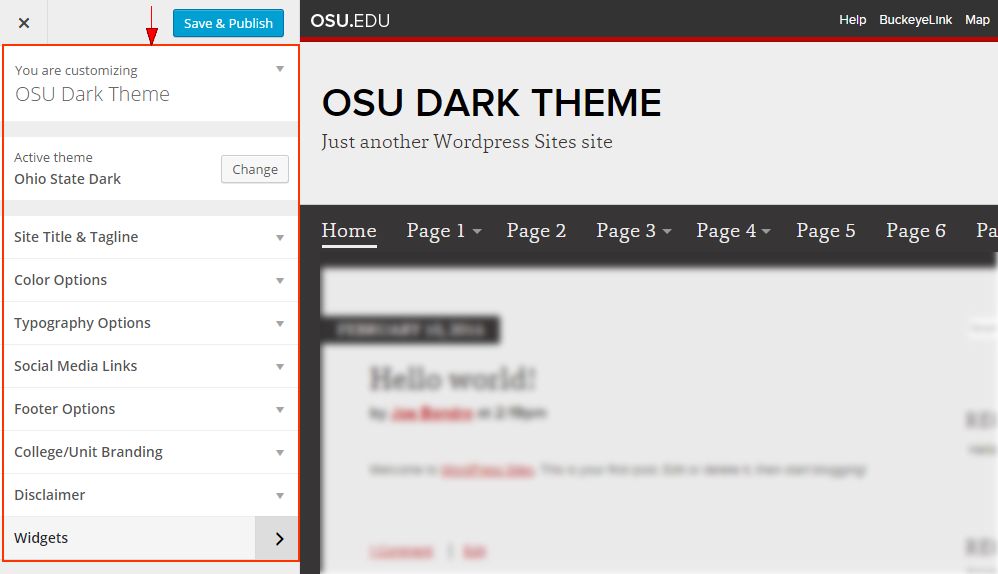
- Active Theme - Allows you to view your current theme and change to another theme within the Customizer.
- Site Title & Tagline - Type your site title and tagline.
- Color Options - Each theme has unique color selector options. Change your site's color here.
- Typography Options - By default, all menu titles and site titles are forced uppercase. Uncheck the boxes to allow lowercase.
- Social Media Links - Include social media information to display social media buttons on your site.
- Footer Options - Type your address or additional footer information here.
- College / Unit Branding - Users can opt to use the OSU default branding or switch to a regional campus signature or college signature.
- Disclaimer -Users can select from the default footer or a departmental footer. A departmental footer is available for university entities creating a U.OSU site on the behalf of The Ohio State University.
- Widgets - Using the Customizer, you can access, manage and preview widgets.
- When finished, click Save & Publish.
Image
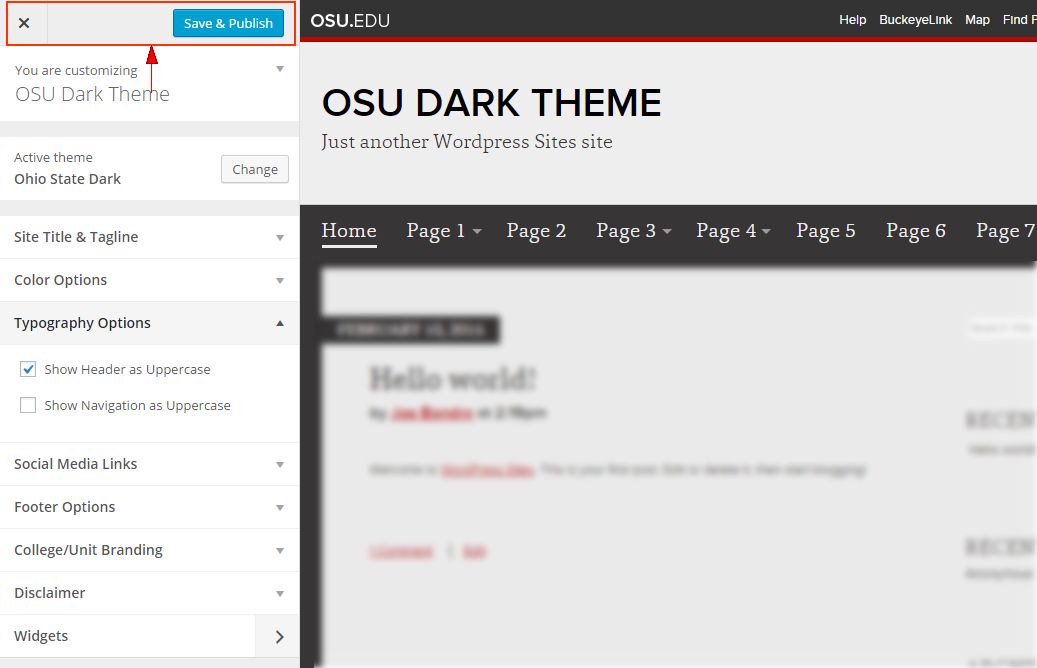
- To exit the Customizer, click the 'x' in the upper-left corner of the screen.

