While most of Orton's customization options are identical to general theme customization, Orton has some additional optional modifications.
- Login to your U.OSU site.
- Click Appearance in the left-side Main Menu.
Image
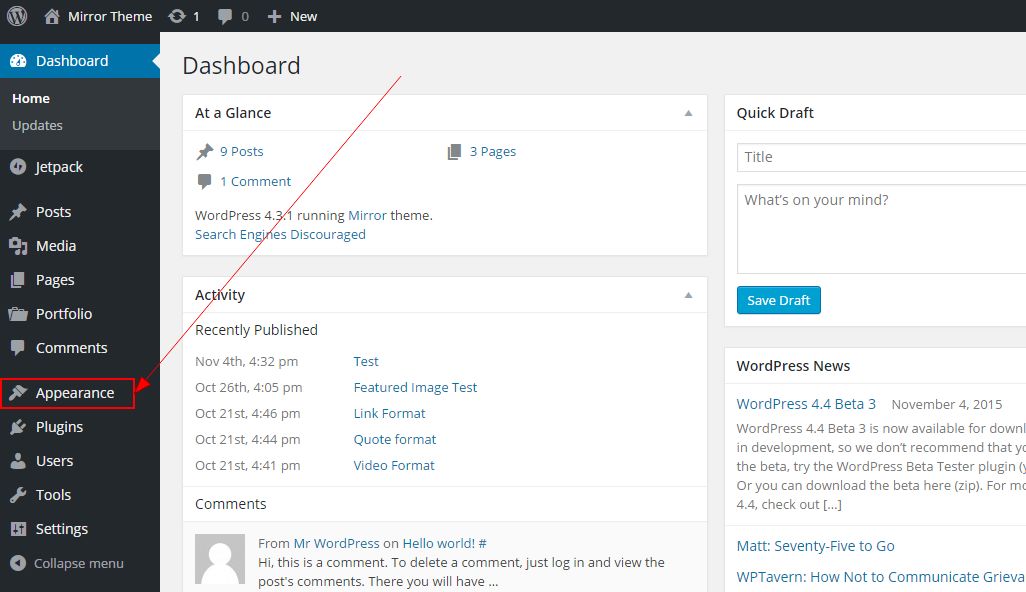
- Select Customize from the submenu. The Customizer page opens.
Image
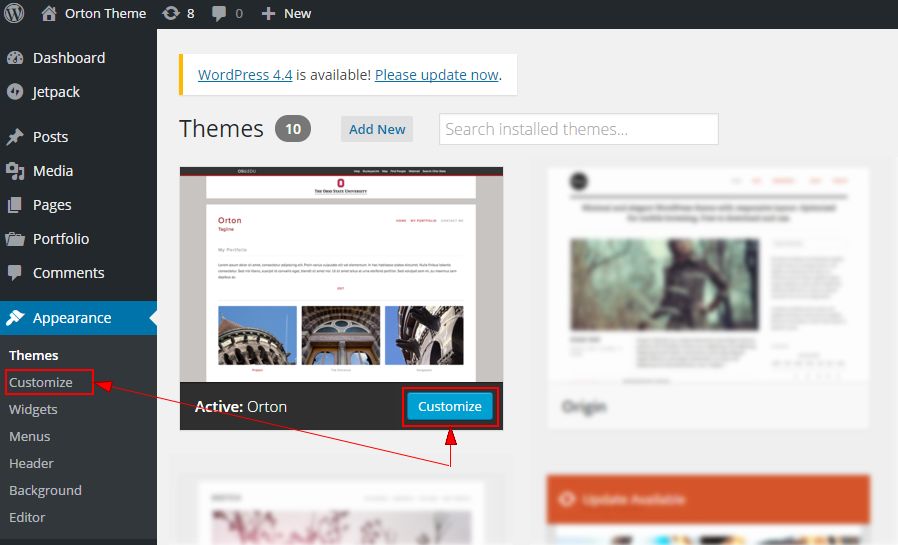
- There are four options available within the Orton theme different from the general Customizer view:
- Colors - Additional color options available for the Orton theme.
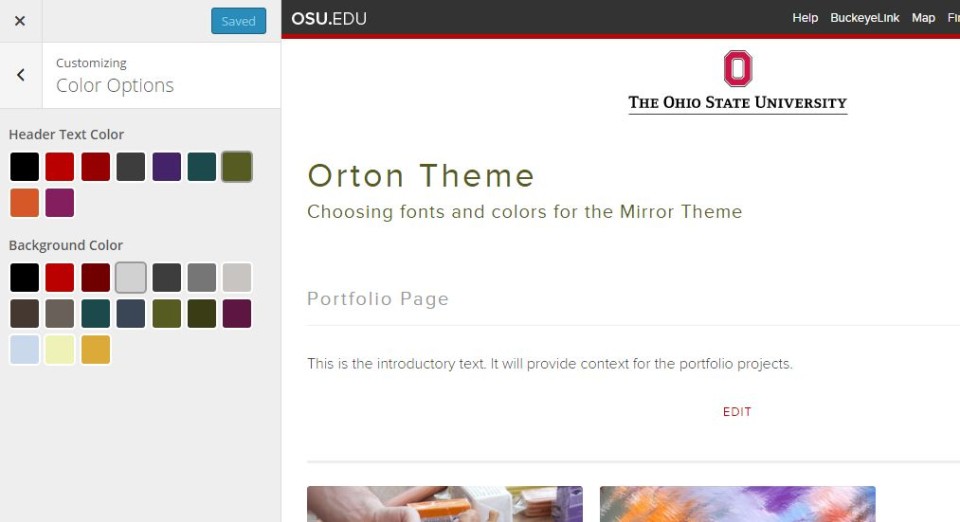
- Header Image - Select a header image here. The Header image displays on each page except the portfolio template page if the slideshow is enabled. You can choose to hide the image or randomize uploaded headers.
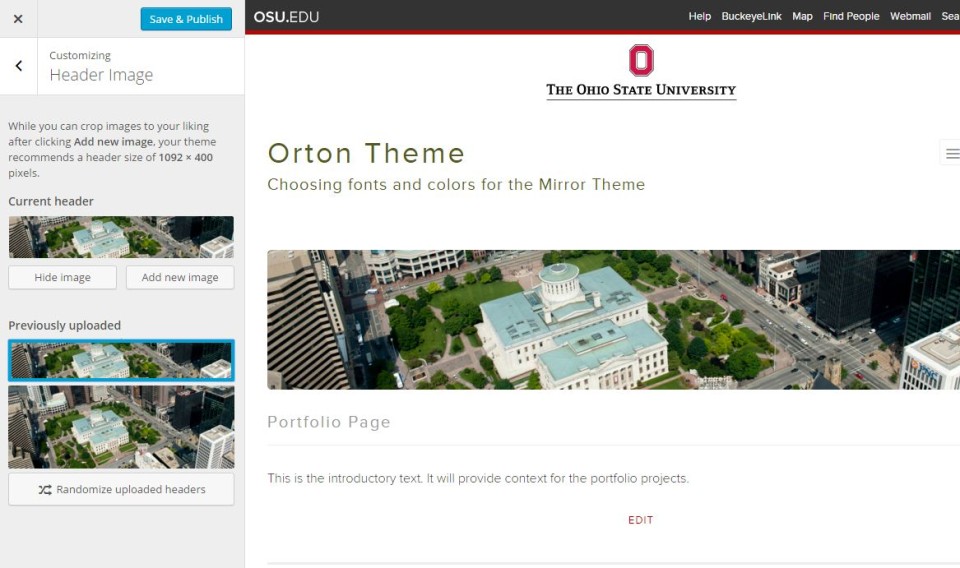
- Featured Content - See Creating a Slideshow for details about setting up featured content (e.g., the slideshow).
- Theme - Choose one of three aspect ratios for featured images within projects. Regardless of which ratio you choose, featured images work best when they are at least 800 px wide. The optimal image sizes for each ratio are:
- Landscape (4:3) - 800 x 600 pixels
- Portrait (3:4) - 800 x 1067 pixels
- Square (1:1) - 800 x 800 pixels
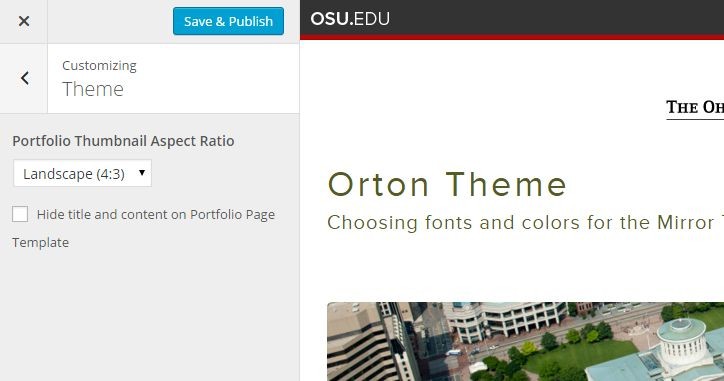
- Colors - Additional color options available for the Orton theme.

