In order to enable the Portfolio area of the Orton theme, follow the instructions below.
- Navigate to your U.OSU site.
- Change the site's theme to Orton.
- If not already activated on your site, activate the Jetpack Plugin. See Jetpack for details on the Jetpack plugin.
- Click Jetpack from the left-side Main Menu.
Image
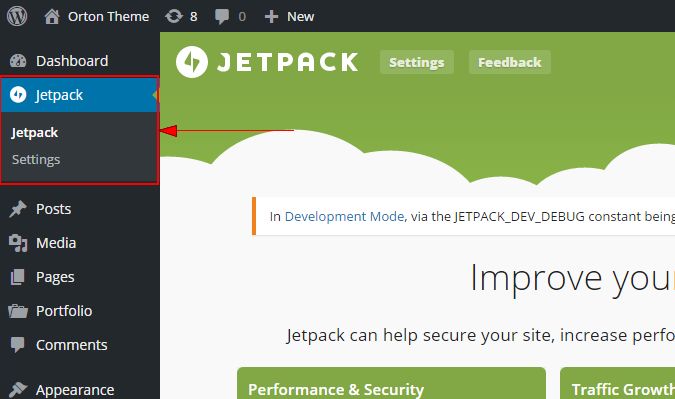
- Choose Settings from the expanded menu. The Jetpack Settings page displays.
Image
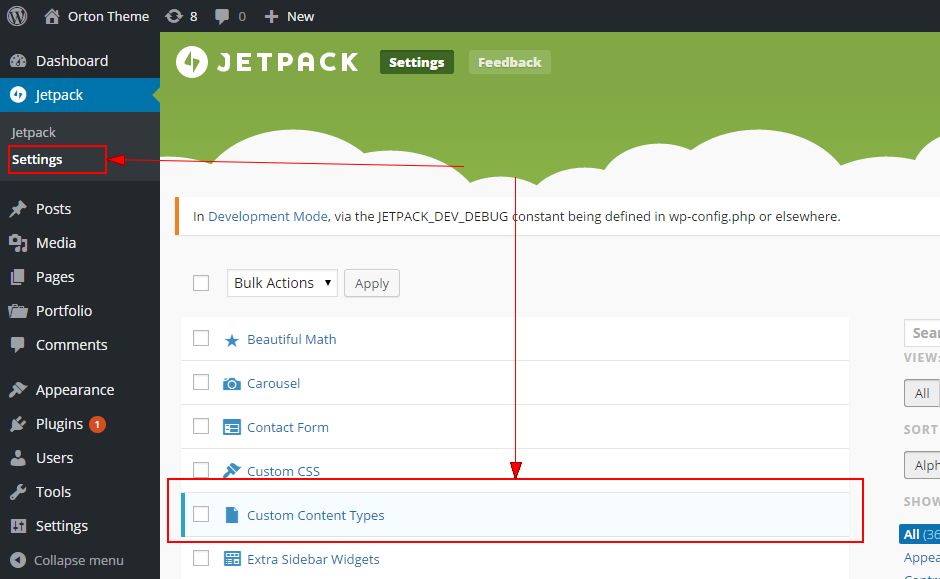
- Scroll over Custom Content Type. The word "Activate" displays.
Image
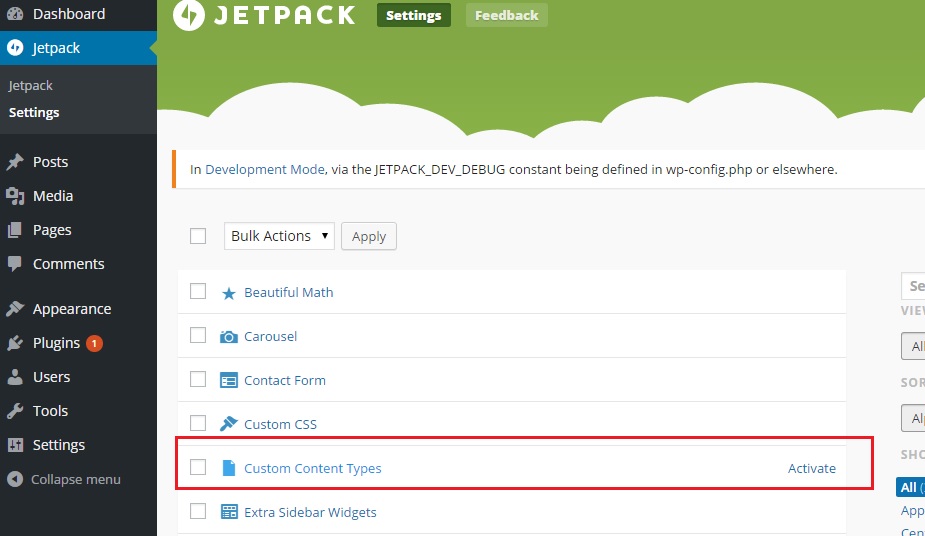
- Click Activate.
- Click Settings from the left-side Main Menu.
Image
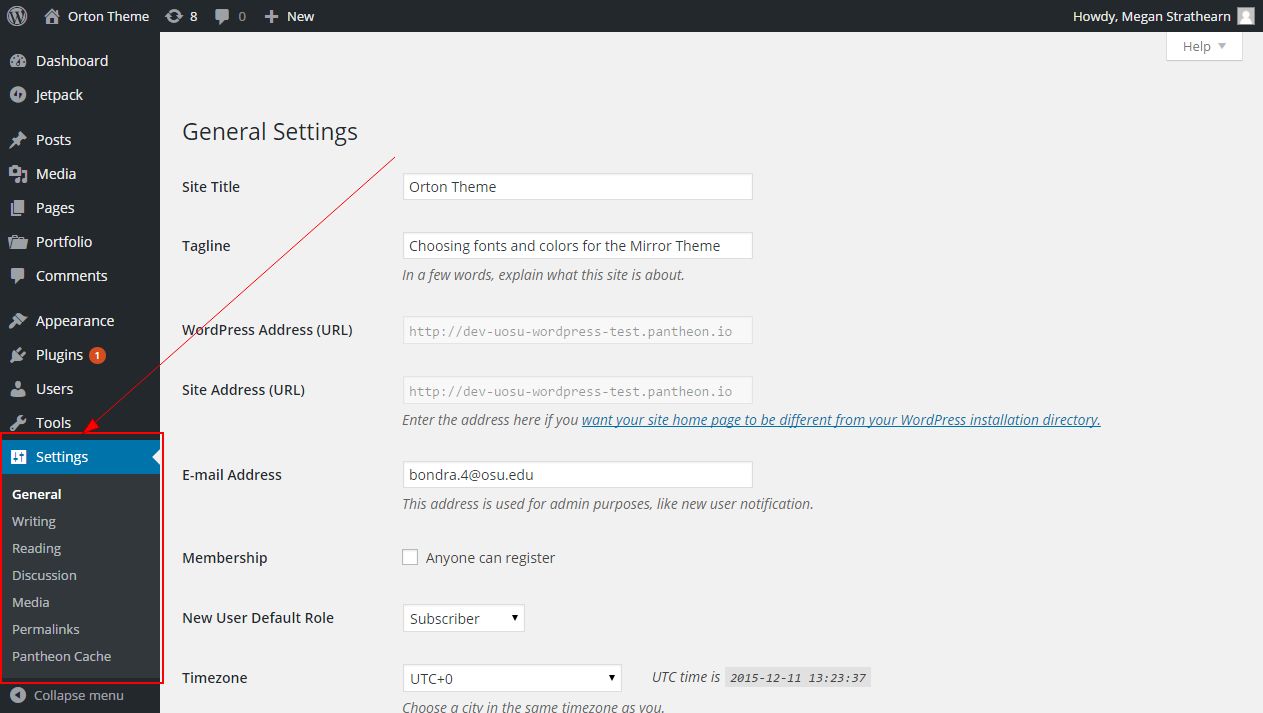
- Select Writing from the expanded navigation. The "Your Custom Content Type" section displays at the bottom of the page.
Image
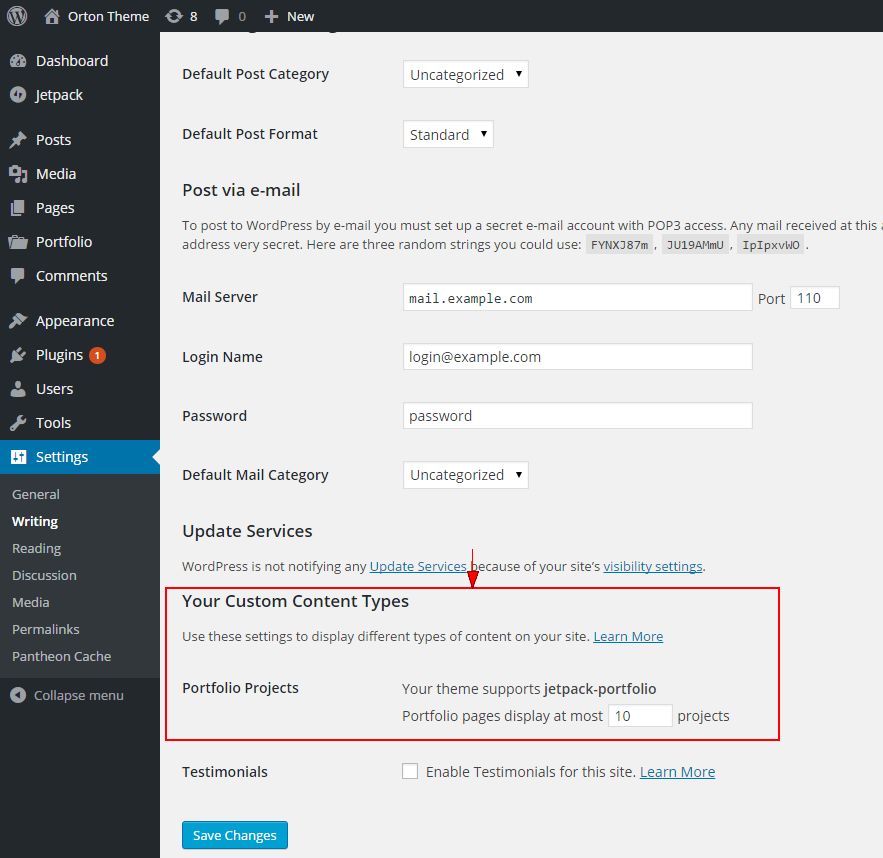
- Choose the number of projects to display on the portfolio pages.
- Click Save.
You are now ready to begin using the Orton theme. See Portfolios for additional setup information.

