To get started with Proctorio, you first need to download Google Chrome and install the Proctorio Extension for Chrome. Proctorio only works with Google Chrome.
Optional: You can set up a Proctorio profile to save your settings. Proctorio Profiles (Settings) are synced with Google Accounts. This means that in order to access saved Proctorio settings, instructors should ensure their Google Chrome browser is logged in to the Google Account where settings are saved. Learn more about Proctorio data security.
Step 1: Install Google Chrome
To install Chrome on your computer, visitgoogle.com/intl/en/chrome/browser
Once Chrome has been downloaded, you will need to use it to access your exams.
Step 2: Install Proctorio Chrome Extension
Proctorio also requires an app extension that needs to be added to Chrome. You only need to do this once.
-
Navigate to getproctorio.com
-
Click the link under Install Proctorio Chrome Extension
-
Click Add extension
Proctorio has been added!
Your next steps are to Enable Proctorio in a CarmenCanvas Quiz followed by the Proctorio Exam Setup.
Install Instruction Video
This video will help you or your students navigate the Proctorio extension install process. We recommend sharing this video with your students https://go.osu.edu/install-proctorio-extension
Technical Support Help
Proctorio provides 24/7 help via phone and chat.
Phone: (866)-948-9087
While the Resource Center provides documentation about getting started with Proctorio, users can access additional help materials through the Proctorio extension.
In order to access the Proctorio Help and Support Center and 24/7 Live Chat, users must:
- Be using Chrome.
- Have the Proctorio Chrome extension installed.
- Must be in a CarmenCanvas course in which Proctorio has been enabled.
To access the help information and Live Chat:
-
Click on the Proctorio Chrome extension icon.
-
Click Live Chat to speak to a Proctorio representative.
-
Click Help and Support Center for videos and step-by-step guides.
Image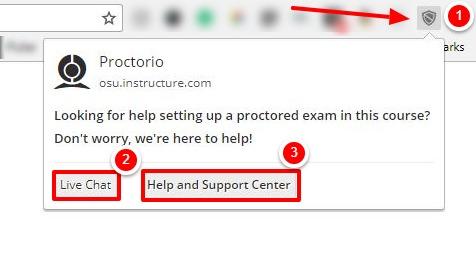
Users can contact the eLearning Support team at carmen@osu.edu for assistance with the Proctorio integration.

