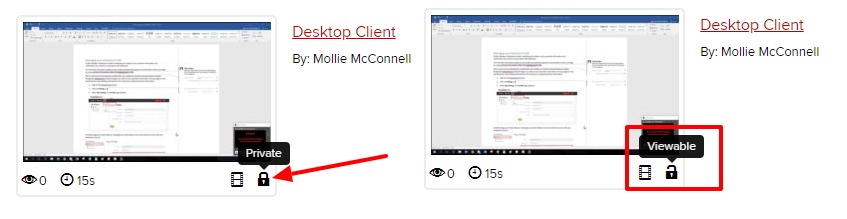Mediasite is a lecture capture tool that allows you to record class sessions or lectures and upload the recordings automatically to university servers.
Please contact the Knowledge Bank if you have video recordings you feel should be archived. If you need to distribute copyright-protected content to your students, please see the Secured Media Library for information about a distribution service that is compliant with US copyright law.
Mosaic vs. Hardware Recorder
Mediasite Mosaic allows instructors to record presentations from a computer's desktop, during a class session or at any other time. All full-time Ohio State employees may download Mosaic.
The Hardware Recorder is available for instructors teaching in large lecture halls that are equipped to video record lectures automatically according to the class schedule. Instructors who want to use this option must request that it be enabled during their classtime. See the Mediasite Hardware Recorder guide for details.
Sharing
After recording, you can then choose to share links to individual videos or a link to a Mediasite channels page, which includes a set of recordings. Channels are resources you create yourself in your MyMediasite portal.
All recordings are protected by university authentication (i.e., viewers must login with a university username and password).
Privacy
Before others can see your presentation, you must change the privacy setting by clicking the lock icon located below the presentation in your MyMediasite Portal which will set the presentation from"Private" to "Viewable." Only you can view recordings set to Private. When set to Viewable, you allow others to access your recording. All individuals with an Ohio State lastname.# and password can access Viewable recordings. Update your security settings to change a recording's visibility.