The AddThis Social Plugin allows you to let others to share your posts via Facebook, Tumblr, Twitter and more. Once activated, AddThis appears in the Settings section of the toolbar.
See below for how to add the AddThis Social Share plugin and how to remove it from individual posts.
Add the AddThis Social Share plugin
- Activate the AddThis Social Share plugin.
- Click on Settings on the left-hand Main Menu.
- Select AddThis.
Image
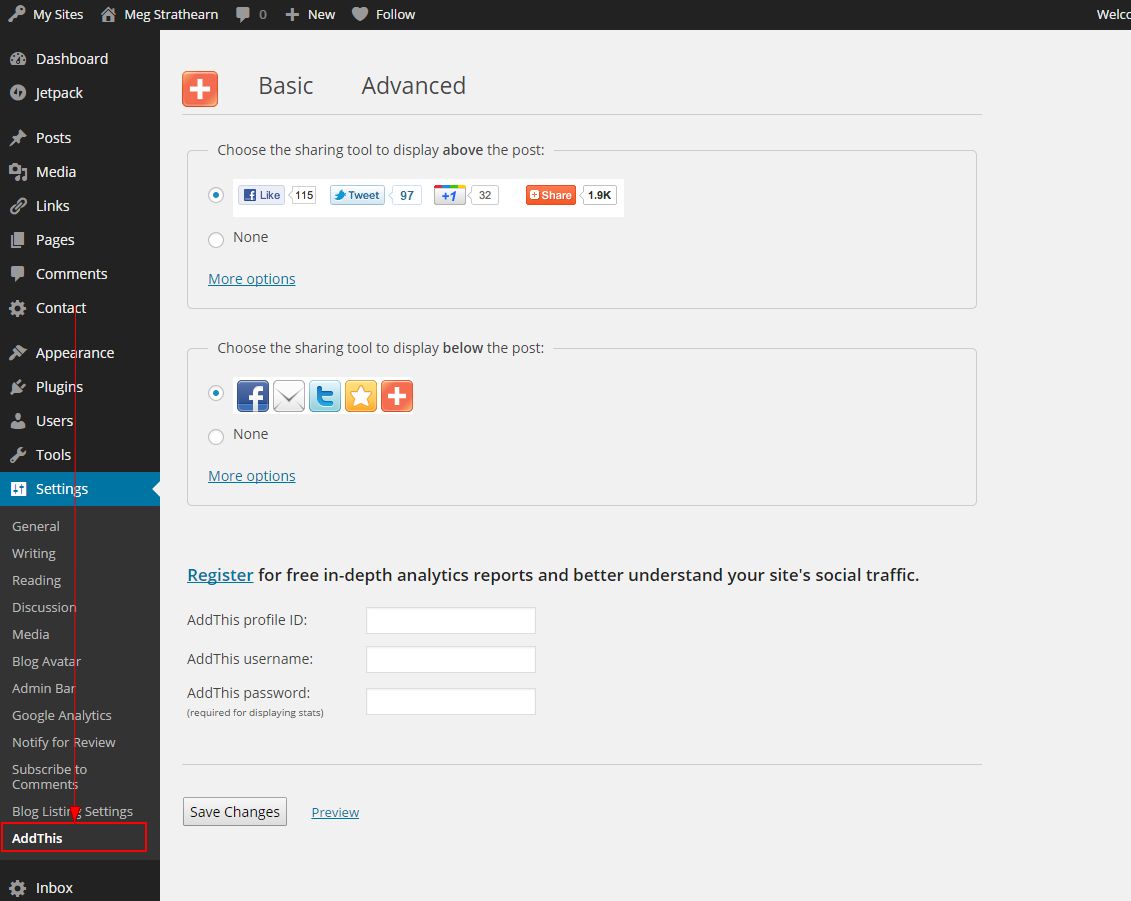
- Decide whether to display social media sharing buttons at the top of your posts, the bottom of your posts, or both.
- Click Save Changes.
- When you view your site, you will now see social media sharing buttons on all of your posts.
Remove AddThis from Individual Posts
Navigate to the page or post from which you would like to remove AddThis.
- Click Screen Options.
- Check the AddThis checkbox, if not already checked. The AddThis widget appears on the page.
Image
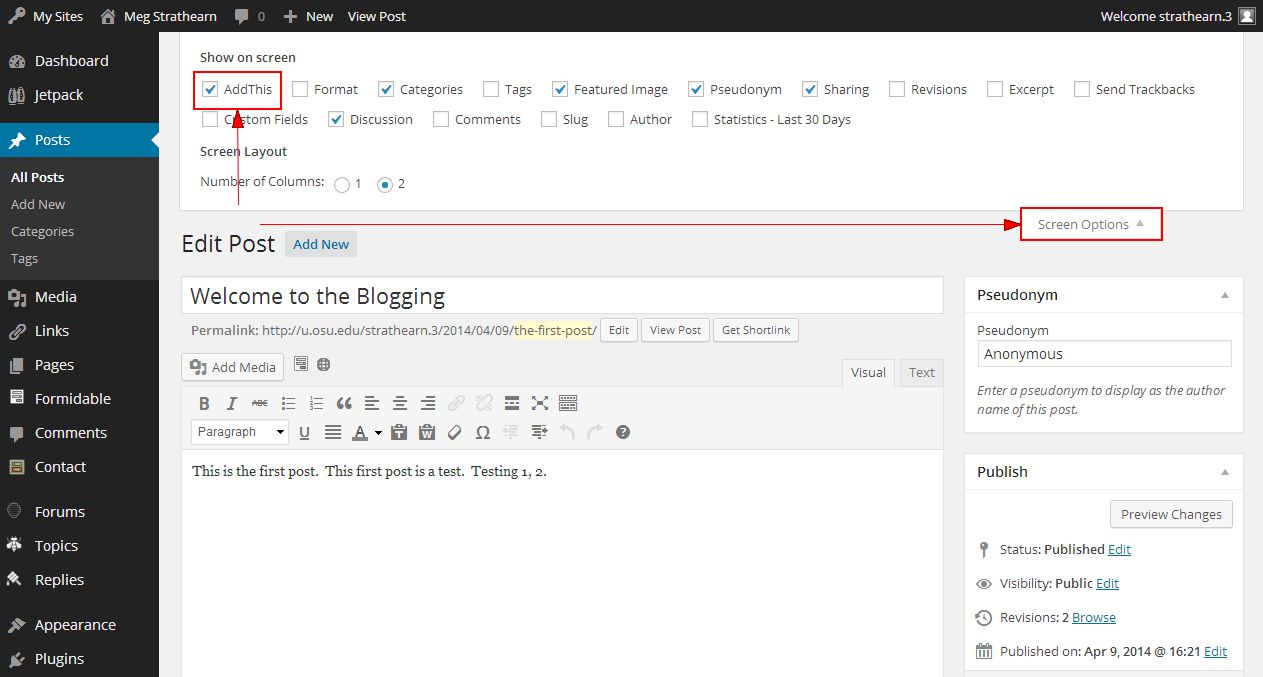
- Check the Remove AddThis checkbox.

