If you are importing Proctorio-enabled quizzes, there are a few things you will need to do before the quizzes are ready for use with Honorlock in your new course. Proctorio is no longer active in CarmenCanvas so you will not need to deactivate anything. However, previously Proctorio-enabled quizzes leave behind a Proctorio connection warning in the quiz that should be removed.
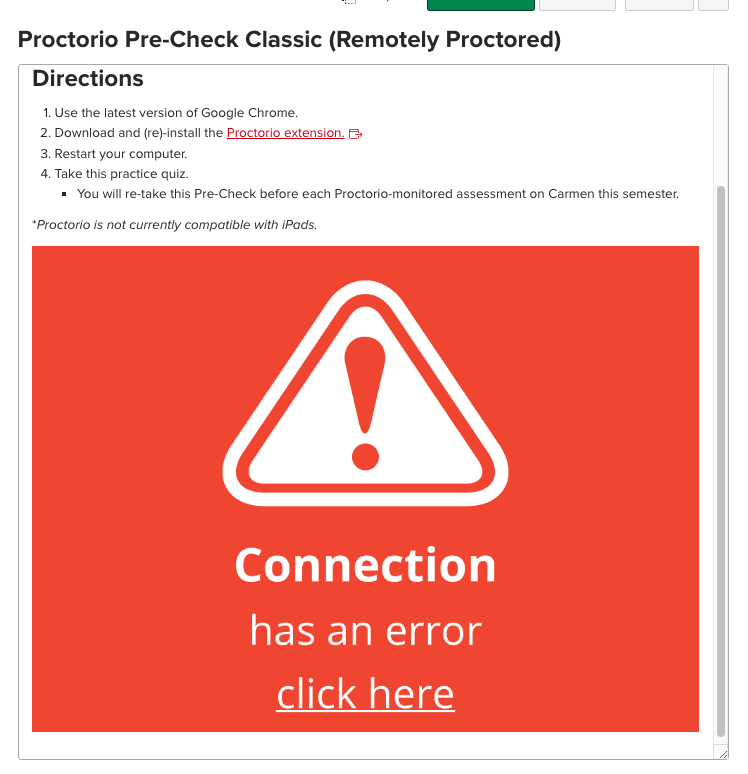
In addition, be sure that you remove all references to Proctorio from the actual quiz instructions or questions. If you don’t plan on proctoring the quiz through Honorlock, you’ll also want to adjust or remove the access code.
To remove references to Proctorio from a quiz:
- For Classic Quizzes, go into the Edit more for the quiz. In New Quizzes, go into Build mode.
In the rich content editor for the quiz instructions, click on the text or empty space right below the Proctorio connection warning. Note that clicking on the warning icon may take you to download the Proctorio extension or may only allow you to delete text and not the full warning.
Image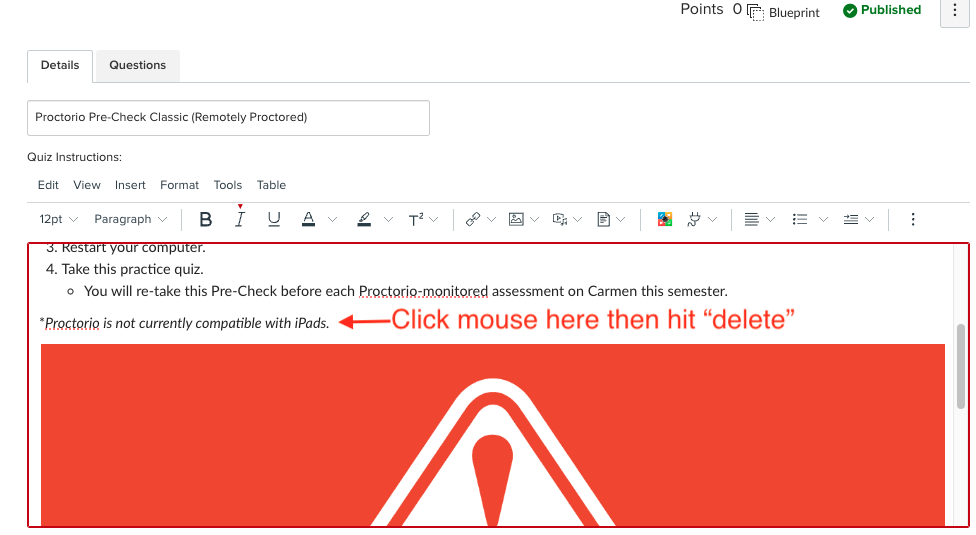
- Hit the delete button on your keyboard to remove the warning message.
- Go to View> HTML Editor and remove any hidden Proctorio HTML from the quiz. If present remove the following lines of HTML code:
<div class= “proctorio-oembed”> line.
<p><span class="proctorioexam" style="display: none;">…..</span><span class="proctoriocourse" style="display: none;">92075</span></p>
<p><iframe class="proctorio-embed" style="height: 540px; width: 100%; border: 0; overflow: hidden;" src="https://az545770.vo.msecnd.net/lti/exam"></iframe></p> (this is the orange warning sign you likely removed already. - Image
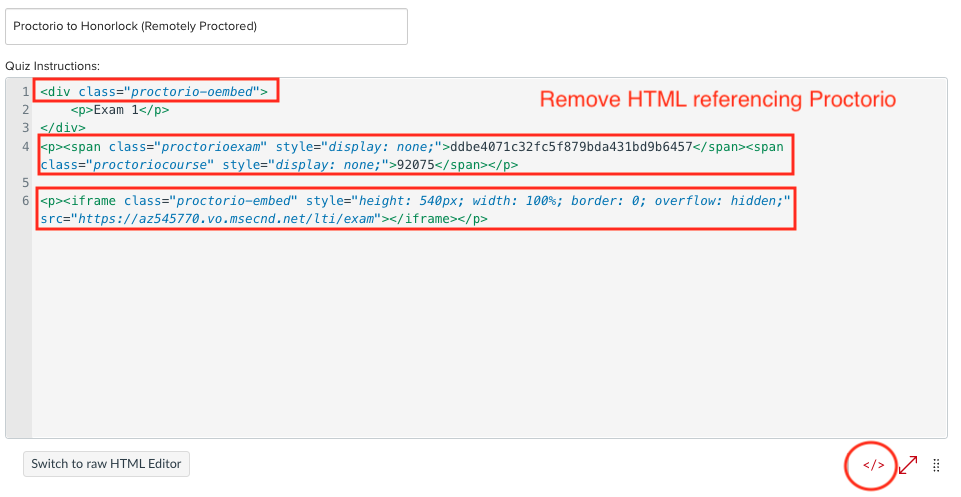
Remove all other references to Proctorio in the content of the instructions and quiz and replace them with Honorlock information, if you plan to enable Honorlock.
If you do not intend to use Honorlock on the quiz, you will want to remove the access code so students can take it without proctoring, or you can alter the access code to whatever you want. If enabling Honorlock, skip this step as enabling Honorlock will set a new access code on the quiz.
- If using Classic Quizzes, save the quiz.
At this point, you can proceed to administer the quiz without AI proctoring, or you can proceed to enable Honorlock on the quiz.
We recommend that you take the quiz using the Student View option prior to administering it to your students, to ensure that the exam is functioning as expected.

