If you choose to use Honorlock, your students will benefit from context and directions about the tool.
In addition to the language in the syllabus, instructors are encouraged to provide Honorlock setup instructions for students and to set up a practice exam that allows students to experience the tool before it’s used in a high-stakes exam.
Assign practice exam
You can either create a practice quiz in the Quizzes tab and then enable Honorlock like you would a high-stakes exam or you can create a practice quiz through the Honorlock tab as described below.
- Go to the Honorlock tab in the course navigation.
- Click on the hamburger menu in the top right.
From the drop-down menu, select Add Practice Exam.
Image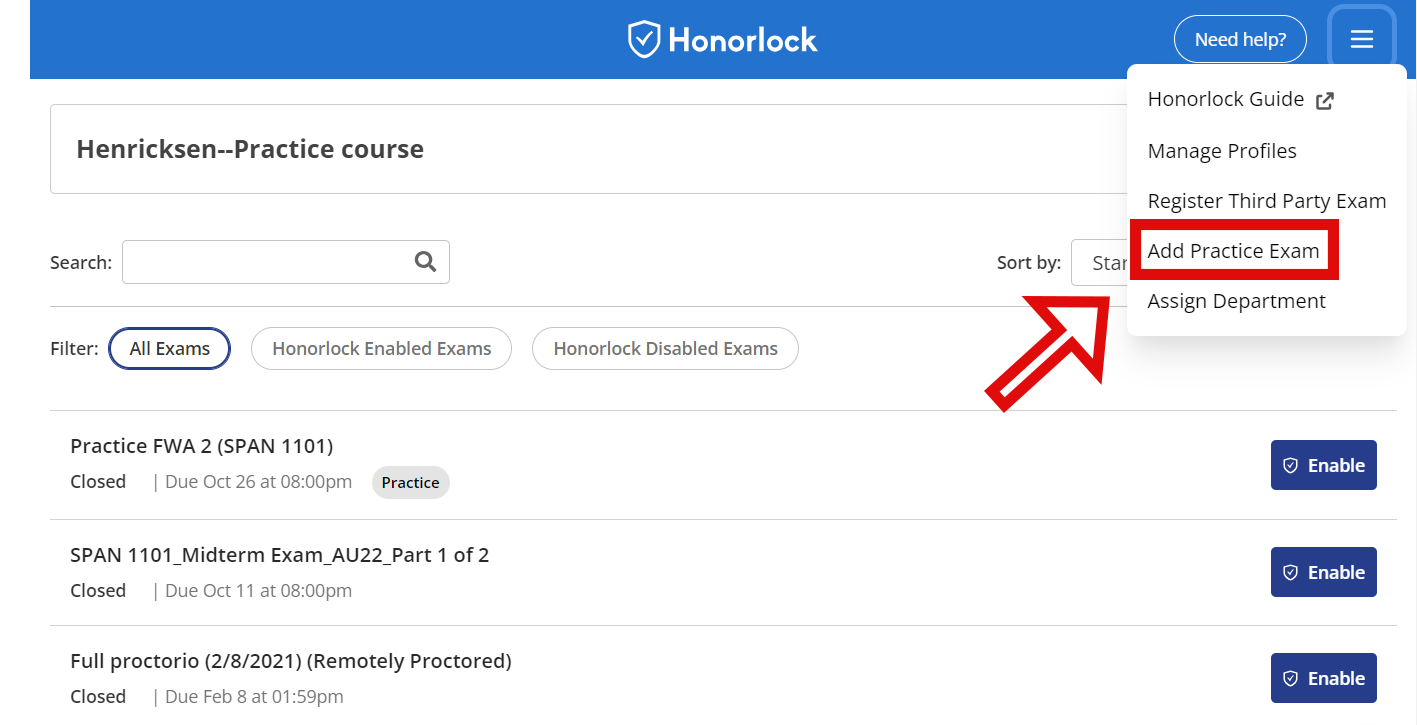
- A popup will appear asking for confirmation. Select Confirm. This will add the quiz to the list of quizzes below
- Find the Honorlock Practice Quiz and click Enable.
- Setup the practice exam according to your desired setting. For more information see the Honorlock Proctoring Settings guide.
The Honorlock practice exam will appear in the Quizzes tab in your course as a Practice quiz. There you can click into the quiz and edit the questions, modify the settings, and set availability windows as you would any CarmenCanvas quiz. You can also add the practice exam to modules.
For more detailed instructions you can visit the Creating a Practice Exam vendor guide.

