For students with disabilities, under 18 years of age without an Online Course Recording Waiver on file, or other situations where a student needs to take an exam without AI proctoring, Honorlock can be bypassed using a bypass code. If a bypass code is used, Honorlock is disabled for that student’s attempt and the student is not being proctored or monitored.
For a student to take an Honorlock-enabled exam without Honorlock, someone with a bypass code must manually enter the code for the student as they are beginning their exam session. This bypass code can be shared with Student Life Disability services, the Testing Center, or other approved proctors. However, you should never share the bypass code with a student as this code could be used by anyone in the course to bypass Honorlock.
Getting the bypass code
To get the bypass code, someone with the instructor or TA role within the course will need to do the following:
- Go to the Honorlock tab within the course
Click on the chat icon on the bottom right of the page
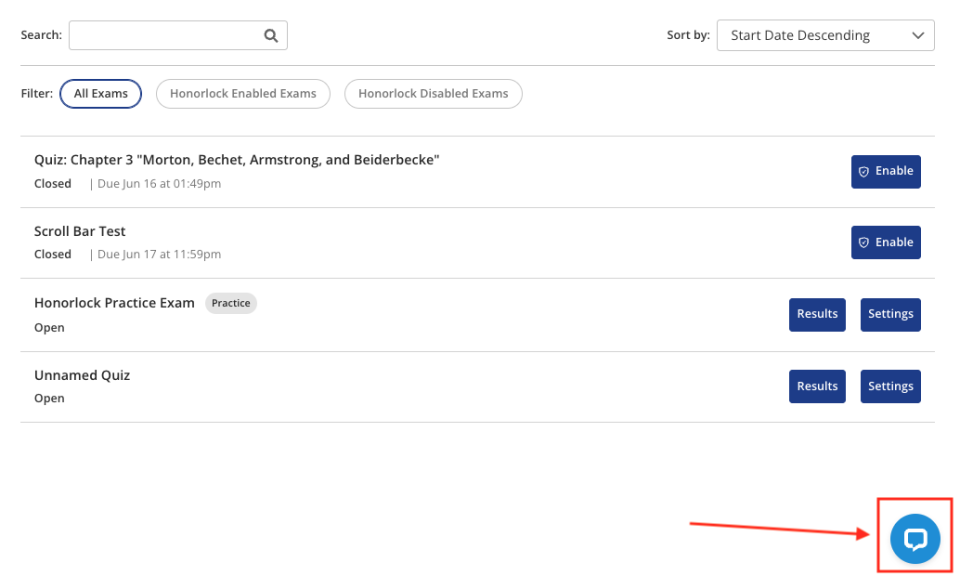
- Click Chat Now to chat with a support agent
- Verify your name is correct and under School, type Ohio State University.
Click Start the chat.
Image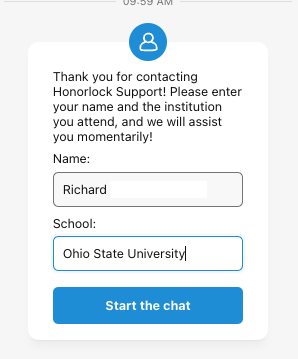
- When connected with the live agent, state your role in the course, the specific quiz, and that you need a Bypass code.
Note that Honorlock may not ask you to provide verification of your role. Instructors and TAs who access the Chat through the course go in through Honorlock’s instructor support portal and are authorized through the course permissions to be able to get a bypass code for the quiz. If you access the Honorlock chat outside of the course, you will be asked to provide verification for your identity and role.
- Honorlock support will give you a bypass code specific to that exam. This bypass code can be used for any student in the course needing to bypass Honorlock to take the exam. Please keep it secure and never share it directly with a student.
Bypassing Honorlock for an exam
Again, never share the bypass code directly with the student. You or someone authorized to administer the exam will need to manually enter the bypass code in for the student once they begin the exam.
- Student goes to the exam and clicks Take quiz.
- The Honorlock data policy will appear.
The person administering the exam scrolls to the bottom of the quiz and clicks on the Accessibility link.
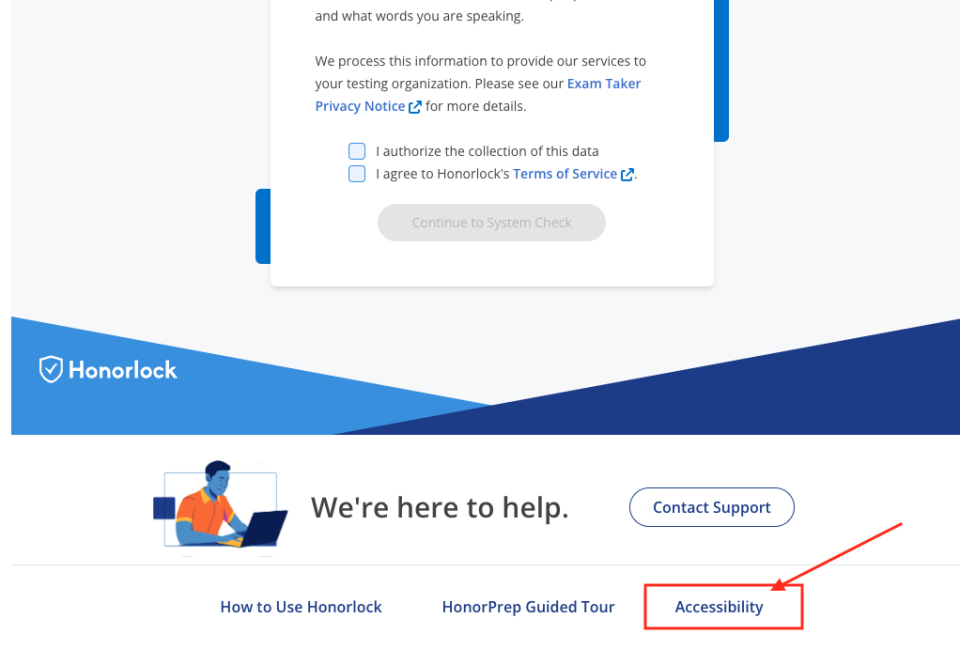
On the pop-up, enter the bypass code for the student. If you are proctoring through Zoom or Teams, request remote control access to the student’s computer then type in the code. Never share the code with students through chat, email or even verbally.

- Once entered, the quiz will begin automatically.

