Included within the exam results is a Search & Destroy tool. This tool identifies compromised and commonly found exam questions on the web, as well as which questions have not been found online. Search & Destroy gives you the ability to manage how you handle the compromised question and how to make decisions moving forward on future exams.
Search & Destroy automatically runs for all questions in an exam once Honorlock is enabled for the exam.
The search process scans for exact matches within the question text, meaning that it can only find questions that are verbatim online. In addition, images and other media files are not included in any searches. The search will not run for questions set up through question banks. You can find a guide to potential workarounds in the vendor’s Search & Destroy FAQ.
You can take advantage of the Search & Destroy feature even if you do not plan to have Honorlock enabled when students take the exam, and even if you do not plan to administer the exam through CarmenCanvas. See below for additional information.
Using Search & Destroy
- Go to the Honorlock link in your course navigation.
- Enable Honorlock on the Exam and set Honorlock Proctoring Settings.
- Once enabled, click the Results button for the exam you wish to review.
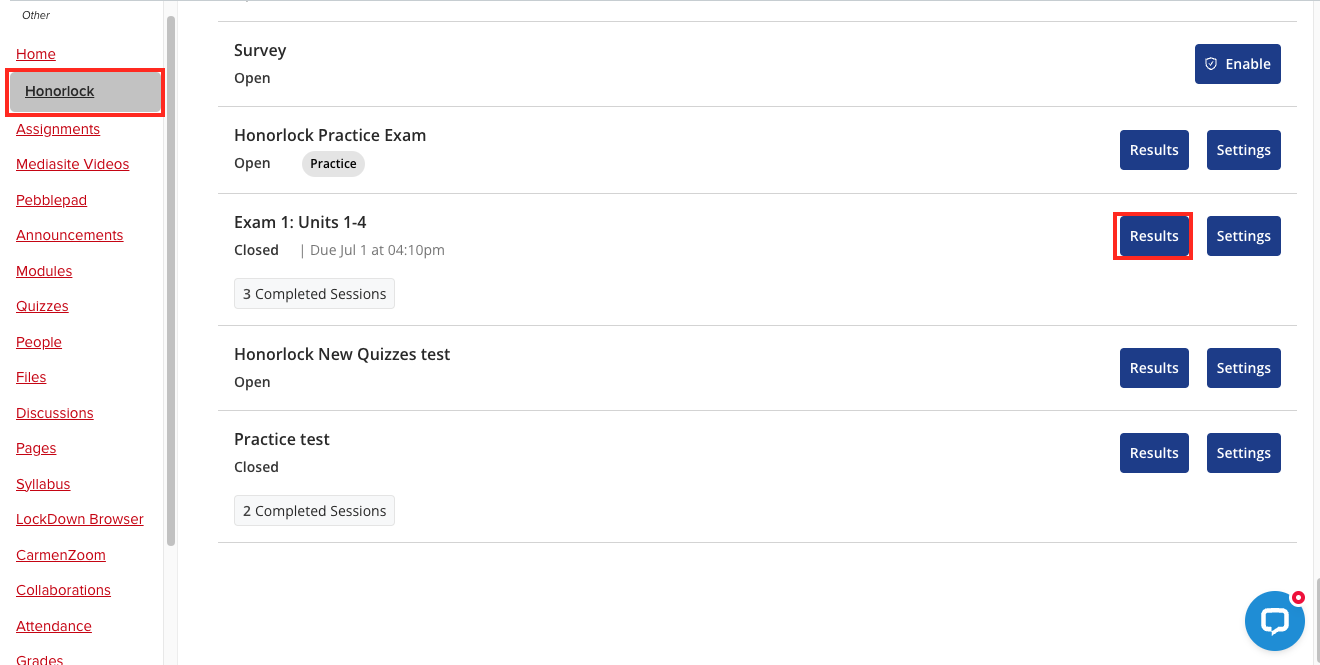
- Click the Search & Destroy tab.
- Review the results that Search & Destroy found for your exam questions. There are three categories based on how frequently the exam questions were found in the search.
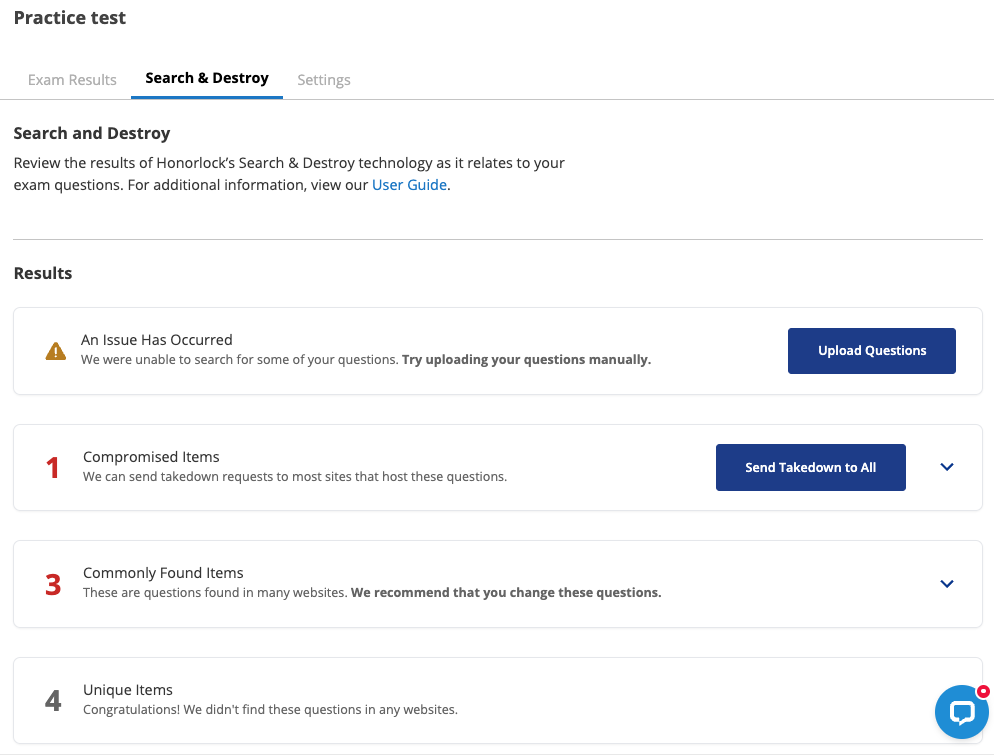
Compromised Items
Compromised Items
Compromised Items include questions that appear on five or fewer Honorlock-supported websites. The list of Honorlock-supported websites is not available to the public in order to avoid the list being used to bypass Honorlock detection.
You can see the details of which questions are compromised and on which websites those questions are found. See this by clicking the down arrow on the right to expand the view.
You will also see an option to "Send Takedown to All." Clicking the Send Takedown to All button will send a Digital Millennium Copyright Act (DMCA) takedown request from Honorlock to the websites that contain the questions. Additionally, you can send takedown requests to individual websites by going to the details of each question.
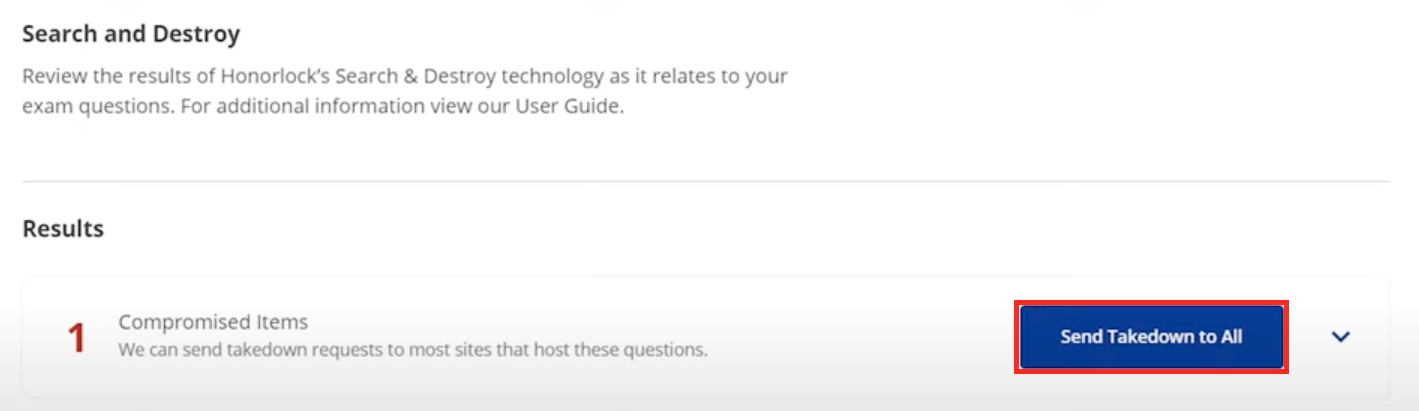
You will not receive notifications if the questions are removed from the website. Consider changing these questions for your current exam as well as for future exams.
If there is no Compromised Items list, then the tool did not find any compromised questions.
Commonly Found Items
Commonly Found Items
These are questions found on more than five websites, including Honorlock-supported websites. Because the questions are so prevalent on the web, it is not reasonable to remove them from all the websites and, therefore, no takedown request is available. We recommend changing these questions for the current exam as well as for future exams as they are widely available to students.
Click the down arrow on the right to expand the view and see the details of which questions from your exam are commonly found online.
If the Commonly Found Items option is not available, then the tool did not find any commonly found questions.
Unique Items
These questions were not found in any search results. These are questions that your students will likely not find online.
Click the down arrow on the right to expand the view and see the details of your unique questions.
Using Search & Destroy without using Honorlock or CarmenCanvas to administer exams
The Search & Destroy feature can be used even if you do not plan to use Honorlock or CarmenCanvas to administer the exams. We strongly recommend that you use a Forum course without students for this process, to avoid impacting students' ability to access exams or inadvertently using some of Ohio State’s limited Honorlock student licenses.
Using Search & Destroy for Quizzes without Honorlock
Prepare the exam in the CarmenCanvas Quizzes tool. When the exam is ready, enable Honorlock on the exam and access the Search & Destroy results (see above). Then simply disable Honorlock from the exam. After disabling the exam, make changes to the question and administer it as you normally would.
To disable Honorlock,
- Go to the Honorlock tab.
- Click the Settings button on the exam.
On the bottom of the page, click the Disable button.
Image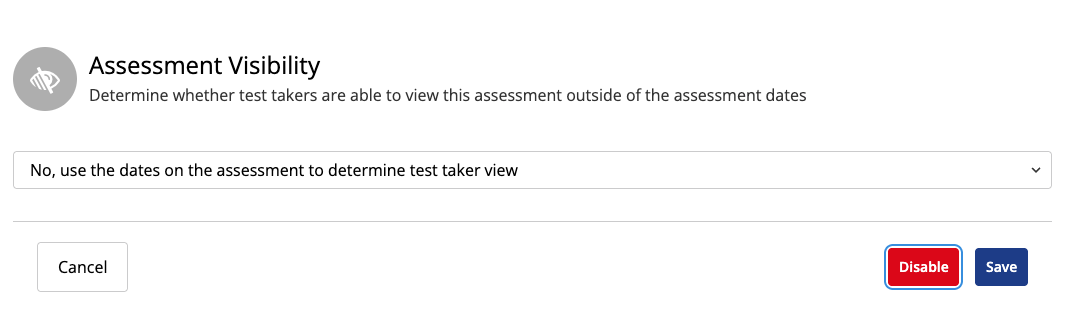
Confirm that you are disabling the exam.
Image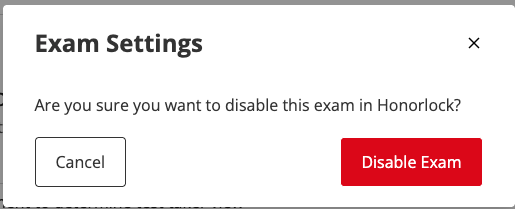
Using Search & Destroy for Quizzes without CarmenCanvas Quizzes
If you are not using CarmenCanvas Quizzes to administer your exam, you still may be able to utilize Honorlock’s Search & Destroy feature. You do still need access to Honorlock within a CarmenCanvas course. We recommend you use a Forum course without students.
- Create a quiz that does not have any questions in a Carmen course using the Quizzes tool. It does not need to be published.
- Enable Honorlock on the quiz.
- Go to the Search and Destroy section by clicking the Results button.
- Click the Upload Questions button to the right of the An issue Has Occurred warning.
- Add a csv file with your exam questions. The csv file should contain only one column containing rows of question text. You should not have a header row.
- Select the file and review the questions to ensure they were uploaded correctly.
Click Save.
Image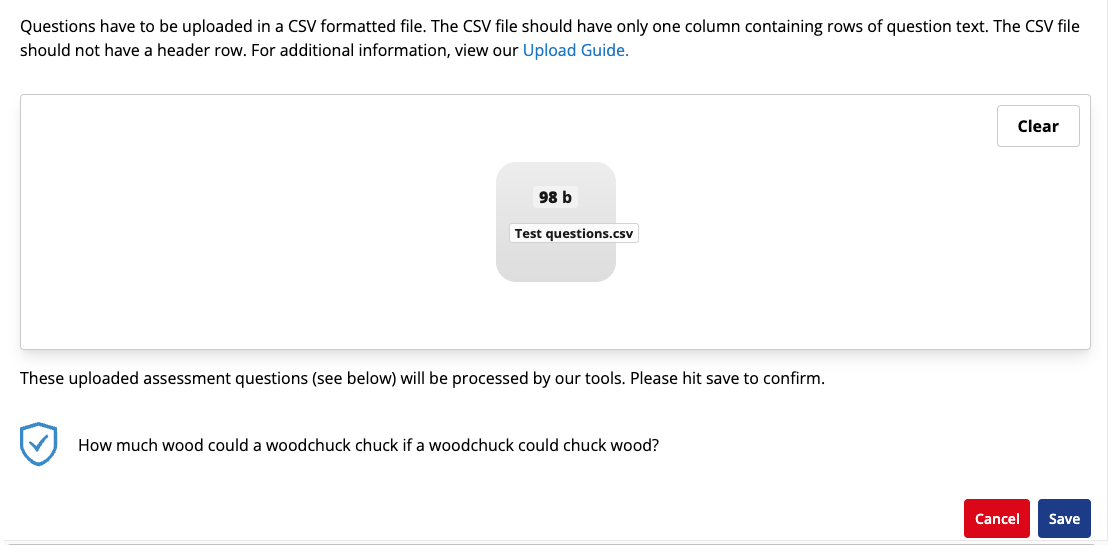
- Once the search has finished, reload the page to see the results.
For more detailed instructions, see the Search & Destroy Honorlock guide. You can also see the Search & Destroy FAQ page for more details.

