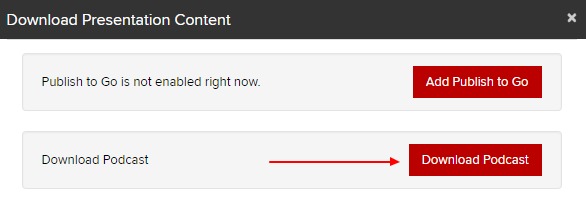MP3 files are strictly audio files. This might be useful for lectures where watching the Powerpoint may be helpful but not required to understand the meaning.
In order to download your presentation as an MP3, the Podcast feature needs to be enabled.
If you're using a Channel or Catalog page, and the Podcast feature is enabled, viewers can download the MP3 version.
Alternatively, you could download the MP3 and send the file via email to your viewers.
- Login to the MyMediasite Portal.
- Choose the presentation for which you would like a Podcast. The Summary page opens.
- Click Edit. The Edit page opens.
Image
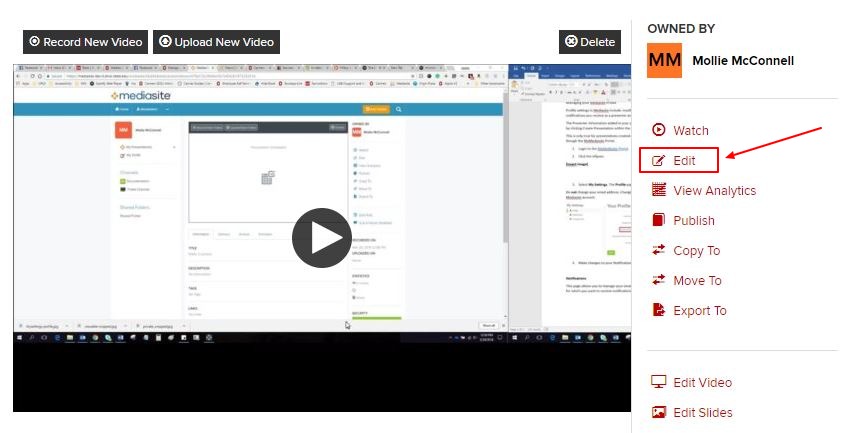
- Click the Delivery tab.
- Check the Podcast box.
Image
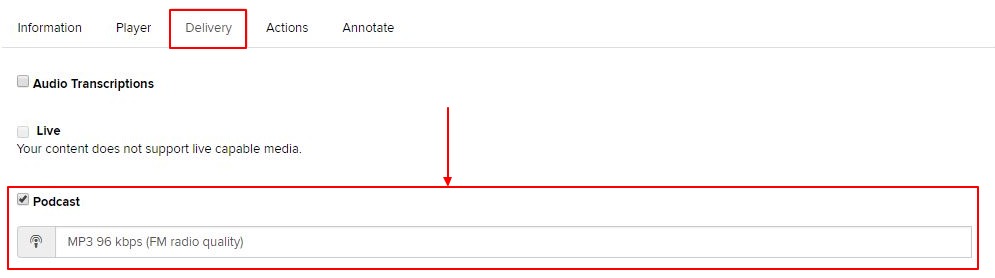
- Select your Podcast quality choice from the drop-down menu below Podcast.
Image
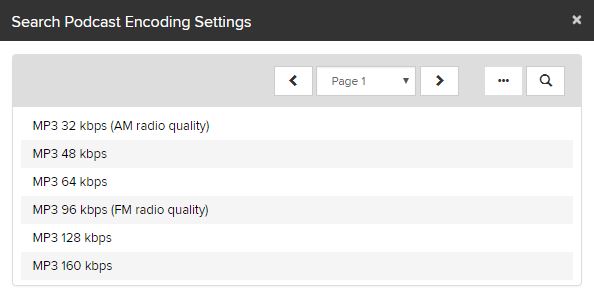
- Click Save.
Download the Podcast
Once an MP3 file has been generated, you can download it from the Information page.
It may take 5 or 10 minutes, as the file processes, for the Download MP3 link to appear in the download options (see below).
To download the podcast:
- Click on Download to Computer at the bottom right corner of the presentation information page.
Image
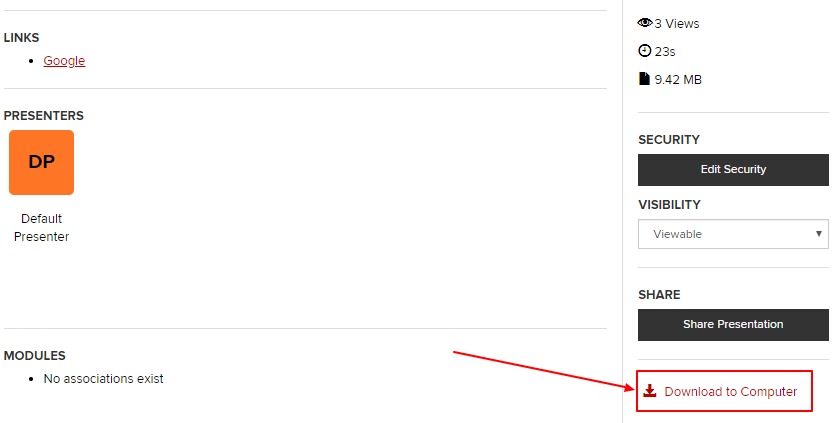
- Click on Download Podcast.
Image