Where to Start
- Determine what combination of synchronous Zoom meetings and asynchronous Carmen learning will work best.
- Work with your department or college to ensure that this approach is accurately reflected in the schedule of classes.
- Gather key resources including the syllabus template and Carmen course template.
Get help with the Learning Systems Toolset, from the IT Service Desk, attend a Workshop, or view the Planning for Your Online Course workshop recording.
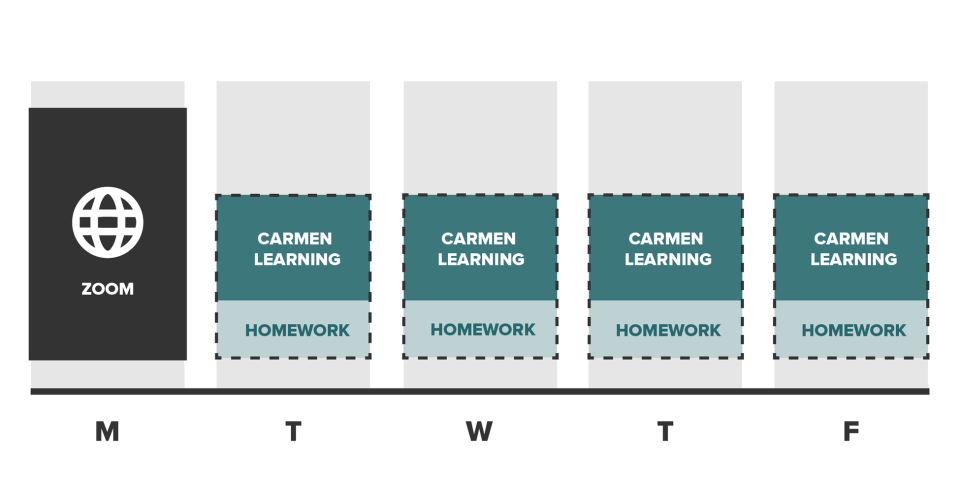
Carmen + Zoom (Asynchronous Content + Live Class Sessions)
The class is a week-to-week experience where scheduled Zoom class sessions (usually one a week) complement materials, learning activities, discussion, and assignments in Carmen.
Instructors engage with students by leading Zoom sessions as well as through Carmen activities (announcements, videos, discussions, feedback). Outside of class, students spend time completing homework, studying, and working on assignments and group activities.
Planning Considerations
- Instructors need to plan out the overall organization, major assignments, and weekly sequence of activity in advance.
- The instructor will have to create multimedia materials and online activities before students access them.
- Instructors lead Zoom class sessions and schedule time through the week for messages, grading, and feedback as appropriate.
Benefits
- The live Zoom component provides a venue for meaningful ongoing instructor presence.
- This model is ideal for students and instructors who are most comfortable or familiar with in-person instruction, as it provides balance between human connection and flexibility for asynchronous learning.
- Creation of the Carmen course ahead of time can mean more flexibility for the instructor during the term.
- Instructors can employ strategies for technology in teaching (e.g., use of multimedia).
Limitations
- The creation and planning of some/all materials must be done ahead of time.
- Scheduled Zoom sessions mean less flexibility for students whose attendance might be limited by various factors affecting their access to technology.
Carmen (Weekly Asynchronous Engagement)
The class is a week-to-week experience in Carmen, with instructor context, materials, learning activities, discussion, and assignments. Instructors engage through Carmen discussion, announcements, feedback, and informal videos.
Planning Considerations
- Instructors need to plan out the overall organization, major assignments, and weekly sequence of activity in advance.
- The instructor will have to create multimedia materials and online activities before students access them.
- Instructors will need to schedule time strategically through the week for messages, grading, and feedback.
Benefits
- Students can take the course from anywhere on their own schedule.
- Creation of the course ahead of time can mean more flexibility for the instructor during the term.
- Instructors can maximize strategies for technology in teaching (e.g., use of multimedia,).
Limitations
- The creation and planning of some/all materials must be done ahead of time.
- Instructors will have to carefully consider methods of peer-to-peer and instructor-student contact.
Basics for All Classes
Use the planning guidance on this page to help you create a course that is a positive experience for everyone. You may also want to request a consultation with OTDI support staff who can answer your questions and assist you with your planning.
Choose your core teaching strategies
To help you format, plan, and design your online course, consider incorporating the following best practices. Applying these best practices will ensure that you will fulfill most of the requirements for online course delivery.
Sharing materials with students
Students need structure and direction for how they're going to navigate your online course, particularly if your students have never taken an online class. An organized course structure and clear instructions free up students’ cognitive processing time and improve student engagement with course materials.
- Import the Carmen course template into your online course, especially if you have never taught online.
- Make the underlying organization of your course explicit by using Modules. This provides a map for what the class looks like for students when they log in.
- Use a consistent structure for modules each week with a repeated set of expectations stated in each.
- Create headers and titles to identify materials and activities in each module.
- Add due dates to assignments. These will populate in other parts of Carmen.
For examples of how to structure your course, watch the recorded workshop on Planning for your Online Course.
Providing students with practice and application
Students need multiple opportunities to practice applying what they've learned. They then need feedback on those activities.
- Consider the core activities of your course. Which activities can be reasonably adapted for online delivery? Activities that can be easily incorporated into Carmen include:
- Practice quizzes
- Self-checks
- Small group work
- Homework
- Reflective writing
- Interactive participation
- You can create activities using Carmen discussions, quizzes and/or assignments. Some activities may need to be adapted based on how much time students will need to complete them or if the format will work easily (such as changing group activities to individual ones).
- If you use CarmenZoom to engage with students synchronously, have a backup plan for when students can’t access it. For example, if you plan to use breakout rooms in Zoom, consider what self-paced options you can employ if needed. One solution might be recording the session, then using a discussion in Carmen for students to complete the activity.
- Provide timely feedback, either ungraded or low stakes/points. The feedback can come from you or from peers.
- Keep track of student engagement through the completion of the activities. This will be how you determine if they “showed up” to class, rather than using the analytics tool to see if they logged on.
For examples of activities that help students practice, watch the recorded workshop on Planning for your Online Course.
Engaging students in conversation and reflection
Students want to feel connected. Interacting with their instructor and peers creates a sense of community, which helps with motivation and engagement in the course. Engaging with your students in an online course can take many forms.
- At least once a week, engage with students, either individually, as a group, or both. Share announcements or general feedback in Carmen that is tailored to the experience and work of those specific students.
- Aim to have students engage with each other at least once most weeks.
- Consider if students should participate in peer conversations in real-time. Use Zoom breakout rooms or the chat function for synchronous discussions. Have a back-up plan for those students who are unable to attend.
- Asynchronous conversation can be accomplished through a prompt on a Carmen discussion board where the students post comments, reflect, and respond to each other through text or video. You can pose follow-up questions, give feedback, or add new information to the discussion board.
- Use the Carmen Groups function to sort students into groups of four or five. Have them use a group discussion thread to check in a few times over the week, share perspectives, and work with each other asynchronously on an activity.
- Create ungraded surveys in the Carmen quiz tool to collect various types of information from students, such as a reflection on their current struggles with learning in the course or feedback on how well a specific activity helped them learn the material.
- Be explicit about instructions and expectations for engagement. Includes guidance on what counts as participation and rules for civil discourse in the online environment. Put instructions in numerous places in Carmen and mention them frequently.
Learn more about Facilitating Discussion, Student Interaction Online, and Creating an Inclusive Environment in CarmenZoom.
For examples of activities that help students engage with you and each other, watch the recorded workshop on Planning for your Online Course.
Remaining present throughout your course
Students benefit from instructors’ expertise and presence in the course. Instructors can establish a sense of personal presence through a number of strategies.
- Show up in the course through Carmen every week in a meaningful way. This is an especially important aspect of delivering online courses.
- Spend time introducing yourself in the first week's module to set the tone for the rest of the term. Decide what you want students to know about you. Post a video or a photo of yourself with the introduction so they can physically see you.
- Consider using weekly Carmen module overviews as a place to review what students did last week. Highlight themes in students’ work that you're going to build on next, give general feedback on activities, and share what you're excited about for the upcoming week. Write these as announcements or create video or audio files.
- Be present in the Carmen discussion boards. Avoid micromanaging boards, but participate in them by entering the conversation once or twice a week to clarify any outstanding questions, ask prompting questions, or help get them back on track.
- Hold office hours through Zoom.
Learn more about building your presence in online courses.
Choices by Class Context
After you've decided your strategies for sharing materials, providing practice opportunities, engaging students and remaining present, you can adapt specific in-person features of your course to an online format. This matrix will suggest high-impact ways to focus your efforts adapting your course to teach at a distance, using the tools already available to you and your students. You can also view the Planning Strategies recorded workshop for an overview of the suggestions and tools outlined here.
Keep expectations realistic for yourself and your students. It takes significant time and effort to plan out and create an at-a-distance version of your course.
My class primarily uses...
Lecture
Where to start
Decide whether your lectures (or portions of lectures) could be pre-recorded for students to watch at their own pace in Carmen. Elements of your lecture such as interactive questions, or small group activities that you feel are best completed during a live meeting, you can use CarmenZoom to share your lecture during synchronous (real-time) meetings with students.
- Post the link to your Zoom meeting with the date and time clearly labeled in Carmen each week to reduce time spent looking for join information.
- Make expectations for any synchronous meetings explicit in the syllabus and Carmen modules.
- You don’t need to hold live Zoom meetings on every class day or equivalent to the amount of time you were meeting in person—but always schedule them within your normal class times.
- Consider a one-hour Zoom meeting each week (and record it) and then engage with students through other means in Carmen over the rest of the week.
- The videoconferencing format can be excellent for sharing information and for engaging and connecting with students.
- To avoid unwanted attendees, avoid sharing the link to your meeting in any public space, and consider choosing the option Only authenticated users can join in your Zoom meeting settings.
- Always record any Zoom meetings and post the links in Carmen for students who are not able to log in during the live time. Keep in mind, it may take several hours for Zoom to process your recording and captions. If you want a recording available at a specific date and time, record it early. You can also reach out to Student Life Disability Services for assistance with captioning and interpretation.
| SMALL CLASS SIZE | LARGE CLASS SIZE |
| In addition to a meeting and recording, create an open question-and-answer discussion in Carmen and encourage students to ask questions there first. This technique can help reduce your email response load. |
|
For additional help see the following guides:
Discussion
Where to start
Create a discussion thread in Carmen. Discussion boards can begin any number of ways, with a question for debate, a prompt for students to share experiences or opinions, a case study analysis, or reflections on a reading.
- Include a personal introduction to the discussion thread that will help convey your expectations about the board Consider doing this as a short video using the media recording tool in Carmen.
- Write questions or prompts with detailed instructions. Be explicit about how often students should participate, what you’re looking for in their responses and your expectations of civility.
| SMALL CLASS SIZE | LARGE CLASS SIZE |
| Be present in each discussion at least once to ask challenge questions or direct students to resources to clarify misconceptions. | Use the Groups feature in Carmen and create a discussion where groups of 4-8 students can work and converse. Respond with feedback either by commenting once in each group’s discussion or by using the announcements tool. Summarize the strengths and remaining misconceptions you saw across the groups. |
For additional help see the following guides:
In-Class Activities
Examples: recitation sections, small group work, active learning courses
Where to start
Use the Carmen Groups function to create student groups of 4-5 who can work together for activities. Consider whether activities in your class can be adjusted so as to be inclusively self-paced.
- Use the Carmen Groups discussions as a workspace where student groups can collaborate.
- Assign specific deliverables (report out, notes, draft) for groups to create and submit to you in Carmen. You can assess these reports for participation and give feedback rather than treating group work as a high-stakes assignment.
- Debrief after the activity to highlight key takeaways to connect the activity to other course materials and concepts. Use the Media Recording Tool in Carmen or write your summary into the discussion thread for individual groups. Alternately, use the announcement function to notify the whole class.
| SMALL CLASS SIZE | LARGE CLASS SIZE |
| For smaller groups, some activities may work better online as individual assignments. There is a learning curve for you and students to organize groups and directions for modified activities. Consider your learning outcomes, your grading bandwidth, and how much feedback is necessary when deciding to choose group or individual work. | Use the auto-assign option to quickly sort large numbers of students into manageable groups. Use Carmen quizzes or assignments to capture participation quickly in electronic form. |
For additional help see the following guides:
STEM Labs and Field Activities
Examples: Lab sections, applied research, problem-based learning courses
Where to start
Transitioning lab activities into a virtual context will involve finding creative ways to honor the underlying learning goals without being able to recreate the specific experiences themselves. You shouldn't feel like you have to cover every assignment and contact hours in the exact same way.
- Review your learning outcomes (analyze, demonstrate, etc.) and explore ways to cover them through virtual lab experiences.
Planning strategies
- Use video demonstrations to replicate the visual elements students would have experienced in class. Use premade online simulations or demonstrations, or create your own using CarmenZoom recordings.
- Link Carmen Pages together via hyperlinks to walk students through branching outcome scenarios/simulations. Create a Carmen quiz with photos or videos interspersed with questions, displayed one at a time to check for understanding. Let students watch one step of the lab and then answer a prediction or knowledge check question before moving on to the next step.
- Give students the data set you expected them to create in the lab and ask them to answer analysis or explanation questions using Carmen quizzes.
Learn more strategies for Transitiong to a Virtual Lab.
Managing the work
- You can leverage your GTAs and share responsibility for recording instructional videos (e.g., filming the use of pipette in a lab setting), and mix up who records the voiceovers for any related PowerPoint materials.
- Hold virtual offices hours over Zoom and host discussion boards for questions about the lab or about the course in general.
- Review any auto-generated captions to ensure captioning accuracy. You can also reach out to Student Life Disability Services for assistance with captioning and interpretation.
- Compose written descriptions of essential graphics for the lab procedure.
Student access considerations
Students may not have reliable access to high-speed internet. As such, consider the following when creating materials for the lab experience:
- Use pre-recorded or pre-created, downloadable learning materials to allow your students to be able to work through materials at their own pace.
- Upload newly-created videos to YouTube so that students will be able to have the video quality changed to alleviate buffering issues. YouTube will auto-generate captions, but these must be reviewed for accuracy.
- Record shorter videos. Shorter videos will allow your students to avoid buffering issues which can result from unreliable internet access.
| SMALL CLASS SIZE | LARGE CLASS SIZE |
| For smaller groups, it may be more effort to organize groups for modified activities than to simply assign the modified activity as an individual assignment. Consider how much feedback is necessary when deciding to choose group or individual work. | Use the auto-assign option to quickly sort large numbers of students into manageable groups. Use Carmen quizzes or assignments to capture participation quickly in electronic form. This keeps the work on task and allows you to assess and give feedback. |
For additional help see the following guides:
Application
Examples: Performance arts studio and physical activity courses, field experience and clinical courses
Where to start
Ask yourself: what main skills or concepts are you hoping students learn from each of the class sessions?
- If the skill is physical dexterity (i.e. practice and demonstrate a technique), consider asking students to practice on their own where possible. Students can take a video of their technique and submit it for peer or instructor feedback. Students can practice and submit a log or reflection of time spent practicing and observations about their challenges or successes.
- If the skill is a core concept (i.e. application of a theory), adapt the assignment to allow students to apply in non-physical ways. Students can watch a video of someone doing the activity and identify key terms and movements, predict outcomes, critique mistakes in the demonstration or make suggestions for improvement. Students can create or compose a performance, treatment or research plan that shows connections between the theory and application.
- If the skill involves working in groups for live feedback, synchronous class meetings using CarmenZoom will allow you and your students to take turns sharing and discussing each other's practice or performance. Create alternative participation options for students who are unable to join synchronous sessions.
- If the activity cannot be completed at a distance, i.e. it requires access to highly specialized equipment or location (instruments, equipment, patients, etc.) work with your department to discuss solutions.
| SMALL CLASS SIZE | LARGE CLASS SIZE |
| If you have a very small number of students, you might begin by offering different options (live Zoom meetings, sharing recorded videos back and forth) and confirming what's possible or preferable for each student. | Offer group feedback or assign students to give each other peer feedback. |
For additional help see the following resources:
Unique Course Types with 1-5 Students
Examples: internships, independent study, dissertation work
Where to start
- You may be able to make arrangements and update individual schedules for small numbers of students via email, but you should still create and update a Carmen hub with a syllabus and gradebook.
- Be flexible and aware of interruptions to access to research materials or field sites. Work individually with your students to establish a reasonable combination of delayed and modified expectations for their time and document those changes as they evolve.
For additional help see the following resources:

