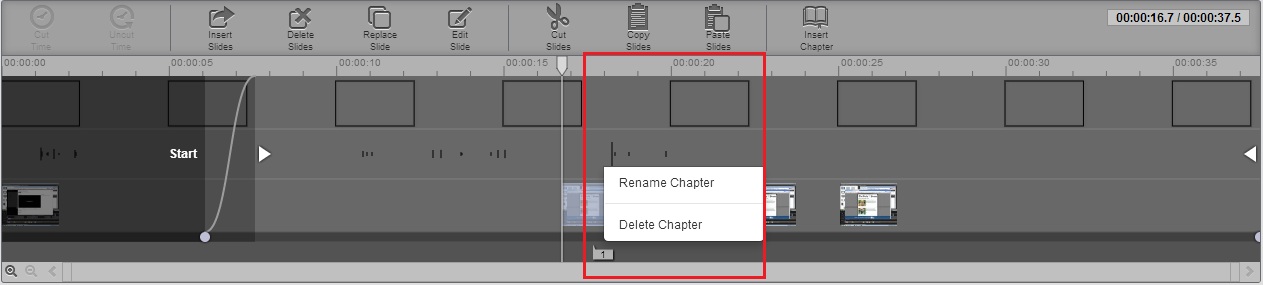Chapters are markers within a presentation that allow your viewers to navigate to different points of a presentation. You can add new chapters, update existing chapters, and use the chapters to move around in the presentation while editing.
Chapters appear in the Player's slide area and include a title and the time the chapter appears in the presentation.
Add a chapter
- Click the spot in the timeline that you would like to add the chapter.
- Click Insert Chapter. The Insert chapter pop-up appears.
Image
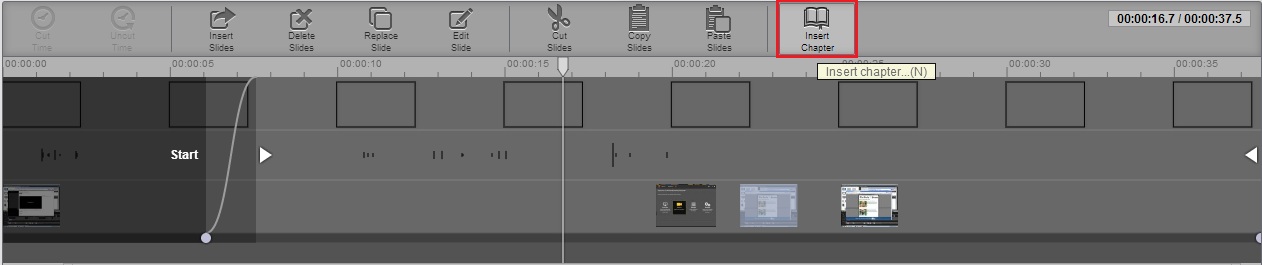
- Enter the title.
- Click OK.
Update a chapter
Move the chapter to a different location by clicking and dragging it in the timeline.
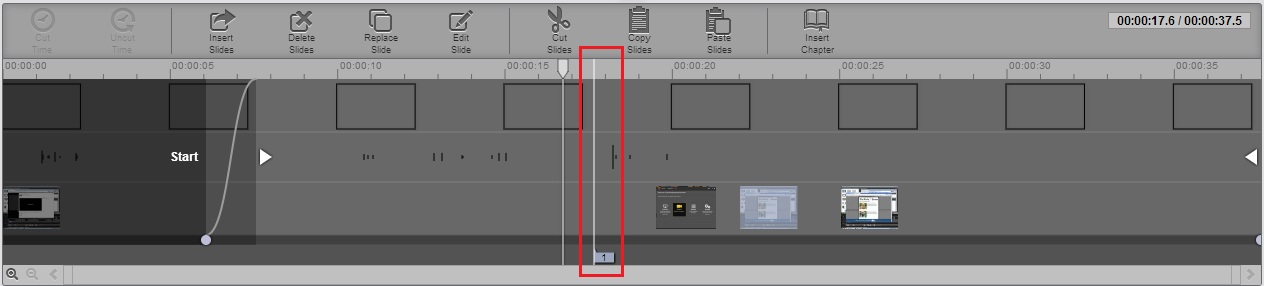
Right-click the chapter icon on the timeline to rename or delete the chapter. Alternatively, click the chapter name above the video and rename the chapter there.