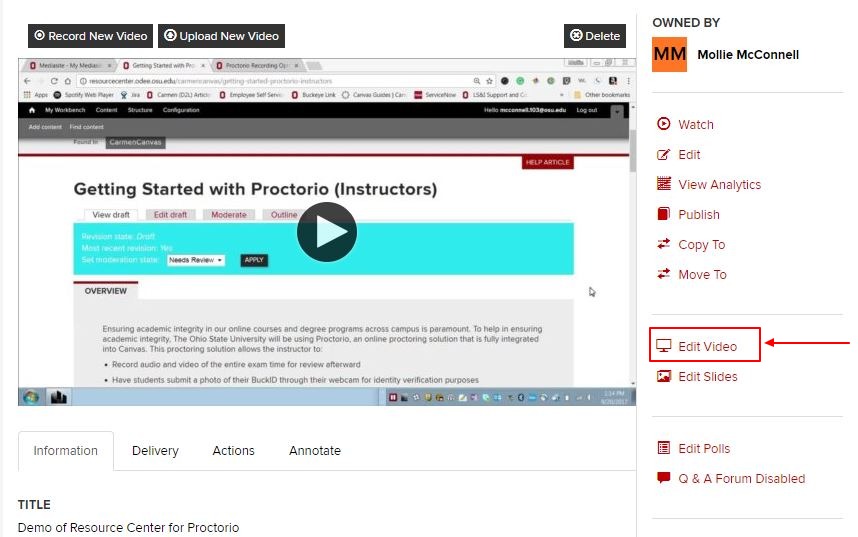Use the Mediasite Web Editor when you wish to make edits to your recording. Using the Web Editor, you can do the following and more:
- crop and cut unwanted sections of your presentation
- fade/dissolve sections to smoothly transition from one to another
- "chunk" your presentation into smaller bits
- insert chapters to make your presentation easier to navigate
- convert your presentation to audio and PPT only, removing screencast and video
When you open your presentation in the web editor, it is automatically saved as a project. A project is essentially a separate version of your recording. Multiple projects (versions) can be associated with your presentation. Each change you make to a project is automatically saved and listed in the project's revision history.
Once you are finished editing, you can save your project by committing (i.e. saving) your changes. You can commit your changes to the original presentation (overwriting what you had), to a new presentation, or to another existing presentation.
See the Getting Started with Mediasite guide for more Mediasite details.
Accessing the Web Editor
- Login to MyMediasite Portal.
- Choose the presentation you would like to edit. The Summary page opens.
Click Edit Video.
Image