To restore a previously committed (i.e., saved) revision:
- Login to the MyMediasite Portal.
- Choose the presentation you would like to access. The Summary page opens.
- Click Edit Video.
- Click Revision History.
Image
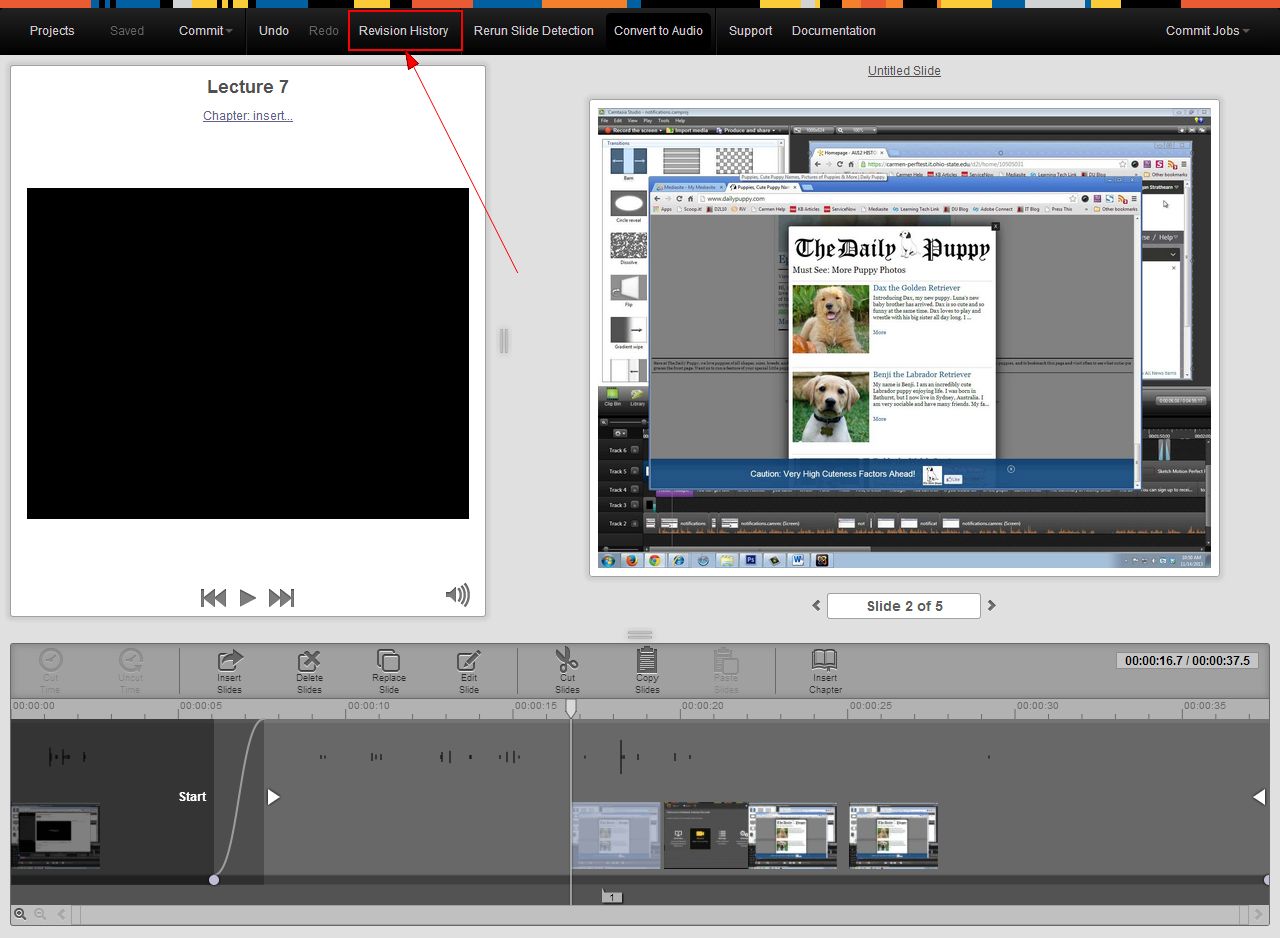
- Click Restore to the right of the version you would like to restore. You may need to click Show More Revisions to see the original version in the list.
Image
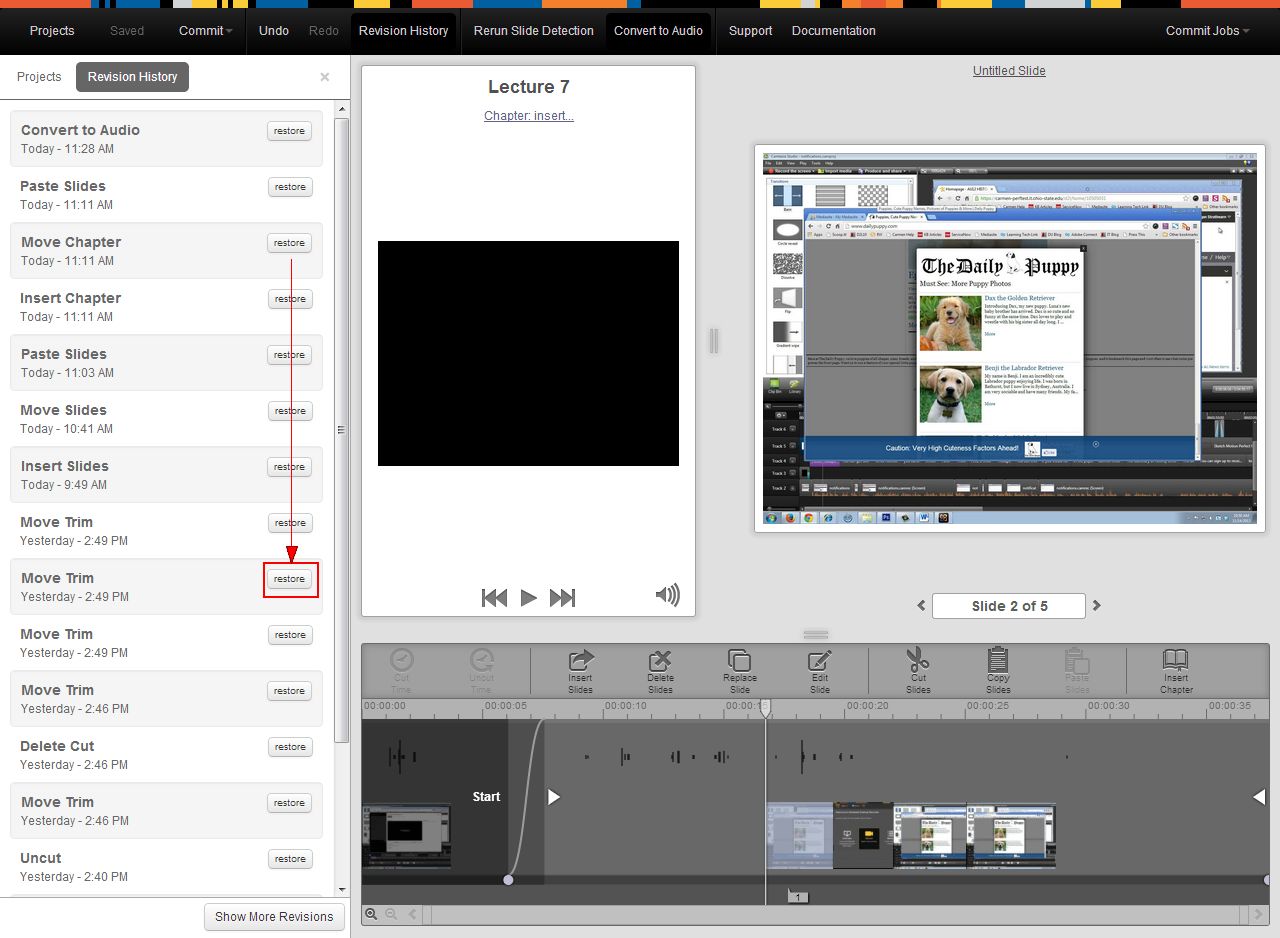
- Click Commit to Current. Alternatively, you can click Undo until you return to the state you want to restore and click Commit.

