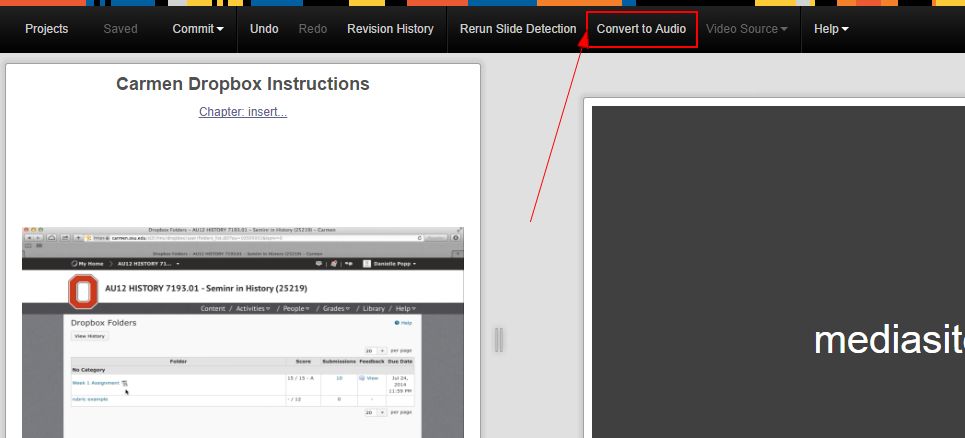To remove the video portion of your presentation and convert it to an audio-only presentation, access the Web Editor and click Convert to Audio.
Once you finish your edits, click Commit. See Saving Changes.
The Convert to Audio is only available for presentations using the Screencast + Video, Screencast + Audio and Slideshow + Video options. All Screencasts and Videos will be removed from the presentation.
This feature might be useful if you wish to create a smaller, easy-to-buffer file for your viewers.